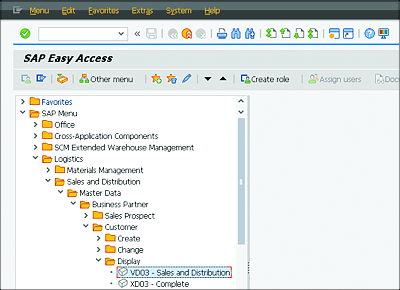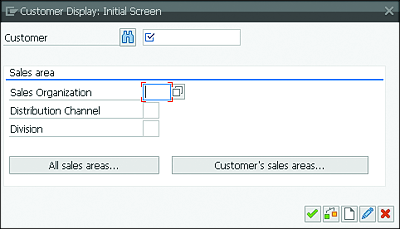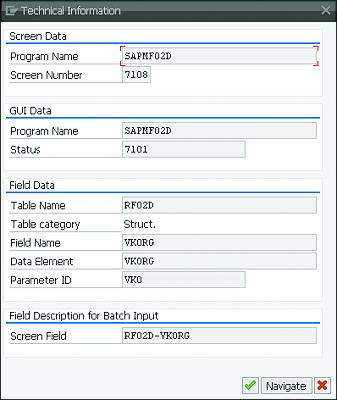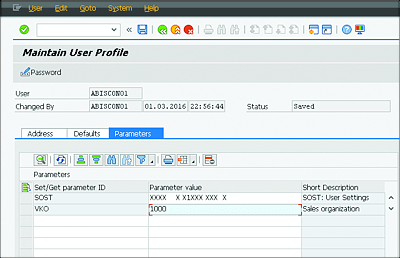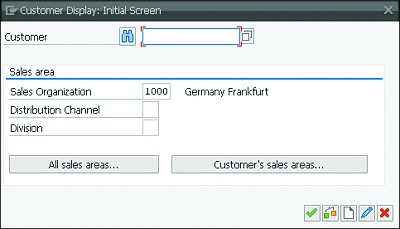7.4 Prepopulating Parameters for Fields
In specific cases, you must enter the same data repeatedly. To spare having to do repeated entries, you can save specific parameters as default values. These default values are permanently available to you within your username and will be prepopulated in the corresponding fields the next time you log on to the system.
Transaction VD03 (Customer Master Data) should be used to show how you can prepopulate fields with parameters. The key of this organizational unit (1000) should be used as a default value in the Sales Organization field.
First, you must determine the parameter ID for the desired field. Then, specify the default value for the field under System • User Profile • Own Data. The individual steps are as follows:
-
Navigate to the field in which you want to insert a default value by either using the corresponding transaction or following the respective menu path.
To reproduce this concrete example, open Transaction VD03 by entering the transaction code in the command field or navigating via the SAP Easy Access menu path: Logistics • Sales and Distribution • Master Data • Business Partner • Customer • Display • VD03 – Sales and Distribution (Figure 7.16).Figure 7.16 Navigating to the Field
-
The system displays the initial screen of Transaction VD03. Click the Sales Organization field (Figure 7.17), and then press (F1) (field help).
Figure 7.17 Initial Screen
-
Click the Technical Information
 icon to determine the parameter ID. Every field has its own parameter ID.
icon to determine the parameter ID. Every field has its own parameter ID.
-
Memorize the parameter ID: For the Sales Organization field, in which you’re currently located, the Parameter ID is VKO (Figure 7.18).
Figure 7.18 Technical Information Screen
-
Exit the transaction by clicking Cancel
 .
.
- Change your profiles. To do so, open your own user data by starting Transaction SU3 (Maintain Users Own Data) via the command field; or select System • User Profile • Own Data in the menu.
- Click the Parameters tab, and enter “VKO” in the Set/Get- Parameter ID field and “1000” in the Parameter Value column (Figure 7.19). If you’ve entered a correct parameter ID (i.e., one known to the system) and confirmed it by pressing (Enter), the system displays the short description. This way, you can also check whether the parameter ID is correct.
-
Save your settings by clicking the Save button
 . You’ve prepopulated the field for the sales organization with the parameter value 1000.
. You’ve prepopulated the field for the sales organization with the parameter value 1000.
-
Test your settings by starting Transaction VD03 again. If it worked, the Sales Organization field is now prepopulated with the value 1000 in the initial screen of the transaction (Figure 7.20).
Figure 7.19 Checking Parameter ID for Correctness
Figure 7.20 Testing Sales Organization Field