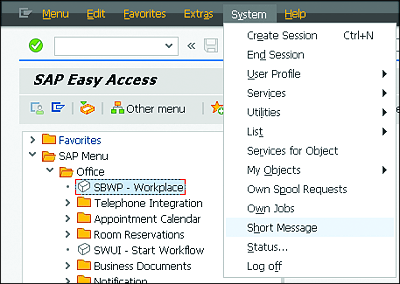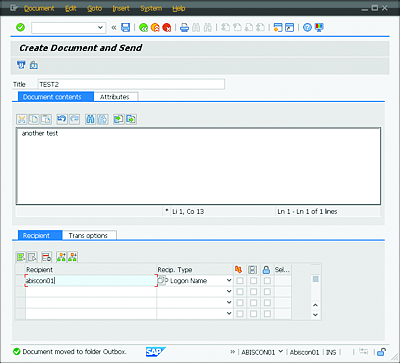11.2 Sending Short Messages
The SAP system lets you create and submit short messages. In fact, it’s similar to an email system with extended functions. You can send messages to and receive messages from colleagues. These short messages can be used within the SAP system but also on the Internet (although the latter requires appropriate server configuration). In addition, the SAP system can also send short messages to you (e.g., to notify you that a specific action was performed in the background). You also can direct the system to send this system information to another user. Via this message, the user can then directly navigate to the respective object in the SAP system.
Sending Short Messages
Let’s say you want to make an evaluation available to a colleague. Instead of exporting the evaluation and sending it as an attachment in an email, you can use a short message to send a link to the object. This way, you can make sure that the central data basis is accessed by your colleague and that you’re not each using different statuses of data.
The message functions are part of the Business Workplace, but you don’t have to call the Business Workplace to send a message. Instead, follow these steps:
-
Select System • Short Message in the menu bar (Figure 11.2).
Figure 11.2 Creating a Short Message
-
This opens a screen in which you can enter your short message. You have the following options:
- Title: Enter a subject line for your message as you would in any other email program. In this example, enter “Test”.
- Document contents: Enter your message text. The upcoming table explains the functions of the individual buttons.
-
Attachments: If you want to add an attachment to your message, click the Add Attachment button
 or press (Ctrl)+(Shift)+(F3).
or press (Ctrl)+(Shift)+(F3).
-
Recipient: Enter the recipient of the short message by his username. You can have the system search for the recipient by clicking the Selection button
 in the Recipient field, which gives you various search options. If you send the message to the username, you don’t have to specify a recipient type. The Recipient tab provides additional send options: Select the Express Mail
in the Recipient field, which gives you various search options. If you send the message to the username, you don’t have to specify a recipient type. The Recipient tab provides additional send options: Select the Express Mail  checkbox to have the system send the recipient a notification on his screen if he is logged on to the SAP system. Select the Send as Copy
checkbox to have the system send the recipient a notification on his screen if he is logged on to the SAP system. Select the Send as Copy  checkbox to send the message to other colleagues. If you activate the Send as Blind Copy
checkbox to send the message to other colleagues. If you activate the Send as Blind Copy  checkbox, each recipient is hidden from all other recipients of the message.
checkbox, each recipient is hidden from all other recipients of the message.
- Attributes: Choose whether the document can be changed retroactively and forwarded to an external Internet address. You can also set the priority of the message (medium, high, or low).
- Trans options: Specify the date on which the document is supposed to be sent and whether the recipient can forward to others.
 (Figure 11.3).
(Figure 11.3).
Figure 11.3 Document Contents Tab
Table 11.2 lists the functions of the buttons on the Document Contents tab.
| Button | Function |
|---|---|
|
|
Cut ((Ctrl)+(X)) selected text |
|
|
Copy ((Ctrl)+(C)) selected text |
|
|
Insert ((Ctrl)+(V)) objects from the clipboard |
|
|
Undo ((Ctrl)+(Z)) the last action |
|
|
Restore ((Ctrl)+(Y)) deleted text |
|
|
Find/replace ((Ctrl)+(F)) in the text |
|
|
Find next ((Ctrl)+(G)) |
|
|
Load local file from PC |
|
|
Save as local file on PC |
Table 11.2 Buttons on the Document Contents Tab