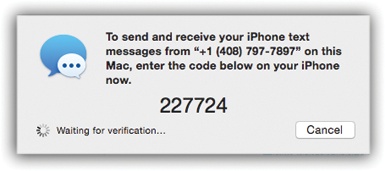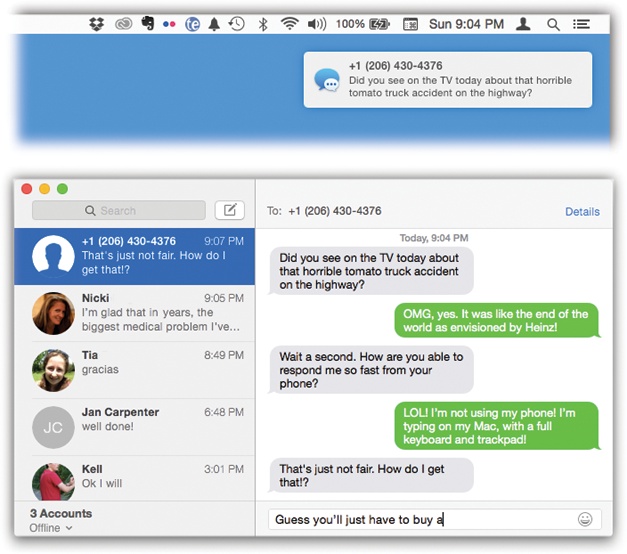You can now send and receive text messages (and picture, audio, and video messages) on your Mac, too.
We’re not talking about sending texts to other Apple people (with iCloud accounts). Those are called iMessages, and they’re a special, Apple-only kind of message. We’re talking about something much better: You can type any cellphone number and send a regular SMS text message to anyone. Or receive them when they’re sent to your iPhone number.
Or you can initiate the text conversation by clicking a phone number in Contacts, Calendar, or Safari to send an SMS message. Once again, your iPhone acts as a relay station between the cellular world and your Mac.
Here’s how to set it up.
First, the Mac and the phone must be on the same Wi-Fi network and signed into the same iCloud account.
Next, on the iPhone, open Settings→Messages. Tap Text Message Forwarding.
Your Mac’s name appears. Turn on the switch.
Now, on the Mac, open Messages.
(If all is going well, its icon is probably popping out of your Dock at this moment, trying to get your attention.) When you open Messages, a code appears. You’re supposed to type into the corresponding box on your phone (Figure 7-3).
Figure 7-3. The purpose of having to enter this setup code is to prove, really and truly, that you’re the owner of both devices. You wouldn’t want some bad guy reading your text messages, would you?
This same code appears right now on any iPad or iPod Touch you own. They, too, will be able to send and receive texts, with your iPhone doing the relaying.
That’s it—your gadgets are paired. You can now use Messages to send standard text messages to any cellphone. You can also click and hold on a phone number wherever it appears—in Contacts, in a Spotlight search result, in Safari, in Mail—and choose Send Message from there. And when a text message comes in, a standard Mac notification bubble appears at top right (Figure 7-4).
Figure 7-4. The beauty of all this is that your back-and-forths are kept in sync between the Mac and the phone. You can jump between them and continue the texting conversation. (You’ll note that, as usual, the bubbles containing your utterances are green. Blue is reserved for iMessages—that is, messages to other people with iCloud accounts.)