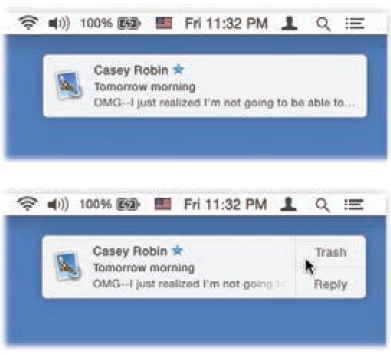Some of those notification bubbles aren’t just the Mac’s way of speaking to you; they’re interactive. That’s particularly handy when the bubble represents an incoming iMessage, FaceTime call, or email—because you can reply to them. See Figure 9-1.
Figure 9-1. Top: Whenever possible, OS X tries to get your attention using these subtle, upper-right-corner notifications. Bottom: If you point to these bubbles before they disappear, they sometimes offer buttons that let you take action. For example, if it’s an incoming instant message, you can hit Reply and then type your response right in the bubble. If it’s a FaceTime call, you can answer it or decline it. And if it’s an email message, you can click either Trash or Reply. If you hit Reply, an outgoing, floating email message window opens, already addressed, already set up as a response. Just type your reply and hit Send.