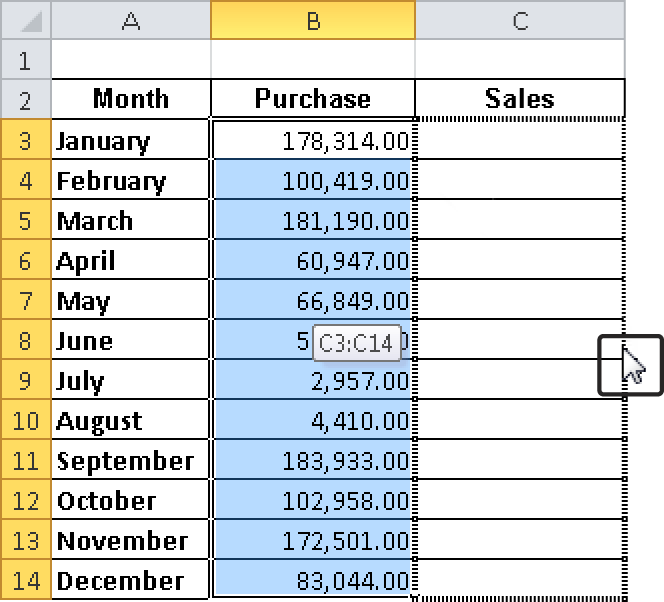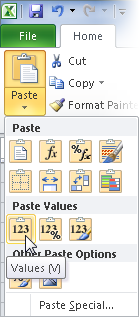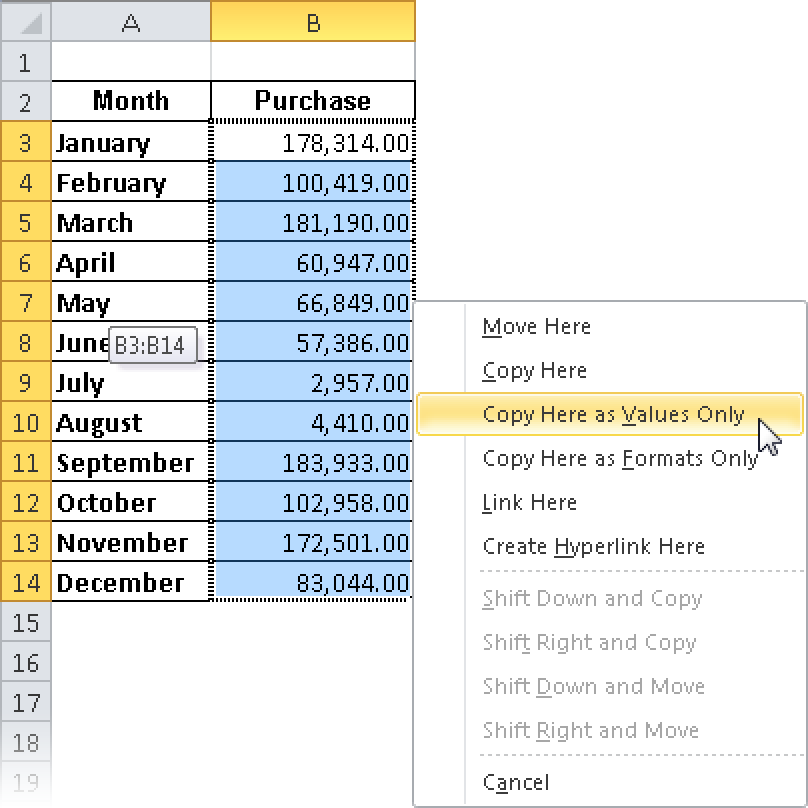To ensure that the random values in the Purchase and Sales columns don’t change, create a permanent copy of the entries by performing the following steps:
Select the cells in the Purchase column from January through December.
Point to the right edge of the selected column. The pointer changes into an arrow.
Click the right mouse button and drag the selection to the right and back. The movement is illustrated by a dashed line (see Figure 1-13).
Tip: Use the Paste Values icon
If you are working with Excel 2010, there is an easier way to copy the values. Copy the values in the Purchase column, and then paste them by opening the Paste menu and clicking the Paste Values icon (see Figure 1-14).
When the selection is back in the original position, release the mouse button and select Copy Here As Values Only in the shortcut menu (see Figure 1-15).
The random values in the column are now fixed values and not formula-generated.
Repeat these steps and those in the section titled Entering Test Data Fast for the values in the Sales column, after you generate a fixed set of random values there, too.