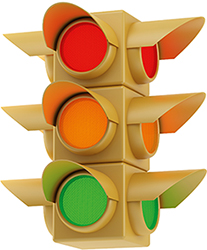SOCIAL NETWORKING BASICS
What is the point of social networking?
It’s fun! It’s an easy way to keep up with people that you know—especially if you don’t see each other or live in different areas of the country or world. You can find out in an instant that, say, your cousin has a new job, or you can view the photographs of a friend’s wedding. And you can reconnect with people you have lost touch with—old school friends, relatives, former neighbors, and so on.
I can do all that by email, can’t I?
Yes, of course. But if email is like a private correspondence, then social networking is more of a conversation taking place in a room filled with your invited friends. Everything that the members of the group have to say can be shared with everyone else—because they “post” their news on a page that all their connections have access to. That can be lively and stimulating, and it will tend to be light-hearted.
But a social network is not just an online party or gossip circle. There are networks, and groups within networks, that focus on more narrow or more serious matters: specific hobbies such as reading or photography; political activism and campaigning; charity work; making professional or career-based connections. Any activity that is enjoyed as an online group, or that might bring people together as a group, can benefit from a social network. Obviously there will still be things that you want to say to one person in private. That, too, can be done on a social network (it’s called private messaging, or PM for short)—but this is perhaps where email is preferable, because there is less chance of your correspondence leaking out by accident.
Isn’t social networking for teenagers?
It was young people who first cottoned on to social networking, and yes, it is still the case that many users are in their twenties and younger. But that doesn’t mean that social networking has nothing to offer you. These days, the sites are used by people of all ages and from all walks of life. To give an example, the number of people over sixty-five who use social networking sites tripled from 2009 to 2013 in the United States—43 percent have now joined up.
Sites for sharing with friends
Here are some of the most popular social networking sites on the web. They all require you to register your details, and allow you to share your thoughts, images, videos, or news. If you use a phone or tablet, they are best accessed via a dedicated app that you download.
Facebook
The biggest social networking site, Facebook helps you find people you know and add them as “friends.” Users have their own page, where they can write short updates (“posts”) about what they are doing, or put links to, say, websites, videos, or news stories for friends to view. You can also send messages in an instant to one or more of your contacts via the site. Many other sites let you sign in via your Facebook account rather than creating a separate account each time.
Twitter
Twitter users post short messages called tweets, which cannot be more than 140 characters long. Many people find something very appealing about having to express their thoughts in this succinct and strictly limited way. Because they are brief and instantaneous, tweets often take the form of pithy musings on current events. You can tweet your own thoughts and news, and you can “follow” people whose tweets you like: friends, family, celebrities, journalists, or politicians. The fact that public figures tweet means that Twitter is sometimes the place to keep up with what is happening as headline stories unroll.
Google+
Like most networking sites, Google+ allows you to add connections, share photographs and links, post messages, and so on. On Google+ you organize your connections in Circles—you may have one each for friends, family, acquaintances, and others for, say, your work, or particular areas of interest: cooking, gardening, books. This means you can look at, say, your Gardening circle to see lots of updates from fellow enthusiasts, and then switch to your Friends circle to catch up on the latest from people you know in real life.
Instagram and Snapchat
These are popular apps for mobile devices. Instagram, owned by Facebook, allows you to upload photos or videos and edit them by adding a filter or frame. You “follow” people you know or people whose work you admire, so that their images appear in your news feed, and you can “like” them or add comments. Most images and videos can be viewed by anyone browsing the site, but you can also send them to one or more individuals via a message. This feature is similar to the one offered by the app Snapchat, in which you send images or videos to other users; these can be viewed only for a short, set period—preventing the recipients from saving or passing them on to others.
Pinterest
Pinterest is like an online pinboard—you collect online images and put them together on a virtual board for others to see, comment on, or repin on their own boards. You follow other users’ boards for inspiration—these can be people you know in real life, or just people with whom you share an interest. People use Pinterest for creating wishlists and for wedding and other event planning.
Myspace
Myspace was once the most visited social networking site in the world, but it has been overtaken by Facebook and others. It has always had a strong music emphasis (it is now partly owned by singer Justin Timberlake), and its main focus is to connect artists with their fans.
Tumblr
Like Twitter, Tumblr users share their thoughts with followers. Tumblr allows longer posts and also displays images and audio and video content easily. Once signed up, you can follow people you know or those who talk about subjects that interest you—architecture, film, food, and so on. Recent posts from people you follow are displayed on your “Dashboard,” and you can comment, like, or share the post on this or another site. Posts tend to be quite short, fun, and slightly irreverent.
LinkedIn
LinkedIn is networking for businesspeople. On your profile, you create an online CV in which you list your jobs, achievements, and current and former workplaces. LinkedIn suggests members who have also listed those places, and so might be present or former colleagues—allowing you to keep track of work contacts as they change jobs. LinkedIn has many professional groups that you can join. You can also link your profile to your website and add news updates.
How do I know which site is the right one for me?
If you feel unclear about whether you are going to like social networking it’s probably a good idea to try Facebook first. It is the most popular site globally, and you are bound to know other people who use it. But new, and often niche, sites are being launched all the time. Some take off, some don’t—and it’s not easy to predict which sites will be successful. Ask your friends which ones they use, or try searching the site with the names of a few people who are likely users. If nobody you know is there, it probably won’t be of much use . . . at least, not yet.
Do I have to pay for it?
Social networking sites are free, and that is one of their attractions. They make most of their money from the advertising that appears on the site. That advertising is automatically “targeted” at individual users: when you use Facebook, for example, you will see advertisements that reflect the interests you reveal on your page.

FACEBOOK—IS IT FOR ME?
My friends keep sending me emails asking me to join Facebook, but I am not sure what it is or whether I want to be involved.
Before you can say whether Facebook is for you, you have to understand how it works. So here goes: first of all, Facebook is the biggest social network on the Internet—it has around 1.39 billion active monthly users. It’s a site where you can track down old acquaintances, share news and photographs with friends and family, organize social events . . . Basically it is a way to communicate with lots of people that you know in cyberspace, all at once. And it’s a two-way thing: everyone in your network can respond to your news instantly, and you can reply just as fast.
I’m still not sure I like the idea of it.
It’s not for everyone, true. Whether or not you will enjoy Facebook depends on two things:
• Are people you know already on Facebook? If you have friends and family who are using the site—and chances are that you do—then it’s an easy and fun way to keep in touch with their daily lives, however far away they live and no matter how rarely you see them.
• Will you be happy to share aspects of your life with lots of people you know, and to be on the receiving end of other people’s day-to-day news? Facebook needn’t take up much of your time, but you’ll get more out of it if you dip in regularly. So ask yourself if you care to update your “profile” with news of what you are doing, or your thoughts on life—and if you are interested in reading what other people are up to.
If that sounds appealing, then give it a try. You can always close down your account on Facebook or any social networking site if you later find that it is not your thing.
Everyone in your network can respond to your news instantly, and you can reply just as fast.
Signing up to Facebook
How do I join Facebook?
To use the site, you need an account. Go to facebook.com, and fill out your basic details—your name, email address, date of birth—and choose a password. This will start the registration process. At the end of the process, an email will be sent to you explaining how to activate the account. If you are on a phone or tablet, first download the Facebook app.
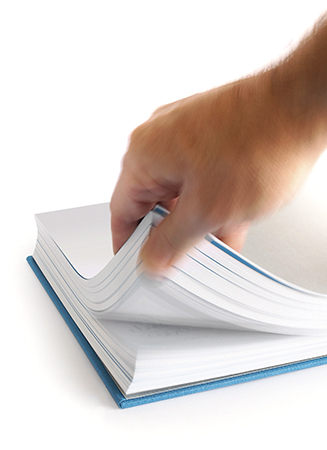
Facebook is asking to search my email account. Should I give permission?
That depends. The point of Facebook is to connect with people you know. And the quickest way to find those people is to give the website permission to import your contacts’ email addresses—which is what it is asking to do. But you can do this at any stage, and there are other ways to find people on the site. So if you feel uncomfortable about letting Facebook have access to your email account for any reason, just skip this stage.
I’ll say yes, just for the fun of seeing who else is on Facebook.
Okay. You’ll now see a list of people you know—each with his or her name and usually a picture too. Click on the Add friend button next to anyone you want to contact. It’s a good idea to decide now whether you want to keep your Facebook account for friends and family, or whether you want to include work colleagues and clients. If in doubt, stick to people you know very well—you can always widen your circle of contacts later on.
The more information you add, the easier it will be for you to find people you know on Facebook and for them to find you.
Should I fill in all the background information it wants?
Facebook asks for basic information about you—where you grew up, where you live, where you work, and so on—but it is entirely up to you how much you share. You might be happy to include your hometown, for example, but not your school or workplace. If you are not sure, you can skip this stage altogether (again, you can add the information later). But the more information you add, the easier it will be for you to find people you know on Facebook and for them to find you.
Do I have to add a photo?
It is definitely worth adding a photograph of yourself to help people find you on Facebook. Unless you have an incredibly unusual name, there will be others on the site who share it—and a photograph will allow your friends to distinguish you from someone else. You can upload a favorite snap, or take one now with your computer’s webcam. But, of course, you don’t have to add a photo of yourself—you can use a picture of, say, your garden or a cartoon character, or you can leave the space blank for now.



Customizing your profile
I have my account. What do I do next?
Before you do anything, tighten up your security. The default settings on Facebook make your page—and everything you put on it—accessible to everyone. So you need to change your privacy settings: click on the little padlock icon  at the top right of your page. There are two aspects to this:
at the top right of your page. There are two aspects to this:
• Who can see your page? The default settings allow anyone to see everything on your page (called a “profile”). The most private option is to make your information available to Friends  only. Friends of friends may seem like a good option, because theoretically they are people your friends know. But bear in mind that many people are unselective about who they have as friends on Facebook—do you want your young nephew’s school friends or your neighbor’s ex-boyfriend viewing everything you post, for example?
only. Friends of friends may seem like a good option, because theoretically they are people your friends know. But bear in mind that many people are unselective about who they have as friends on Facebook—do you want your young nephew’s school friends or your neighbor’s ex-boyfriend viewing everything you post, for example?
• Who can get in contact with you? Unless you have a particular reason to restrict this, it makes sense to allow Everyone to send you friend requests and to have Basic Filtering on your messages. That way, it is easy for people who know you to get in touch. Facebook filters messages, so you shouldn’t get spam in your inbox.
That was simple. Is that really it?
That’s the shortcut. If you click See More Settings under the padlock icon, there is a more detailed set of options where you have the choice of restricting still further what people can see. Once you have learned more about using Facebook, go into the privacy settings here and check that you are happy with them.

What additional information should I add about myself?
The information you provided when you signed up is already on your profile, and you can now add more information about where you were born and went to school, where you live and work, and your likes and dislikes. You can add as much information as you feel comfortable with—some people keep their Facebook data to an absolute minimum; others enjoy sharing a lot of information: the books they like, the music they listen to, and TV shows they watch, for example. To edit your information:
• Click on your name at the top right of the screen to get into your profile.
• Click on the About tab. You will see all the information you entered when you signed up. At the left, click on the section you would like to add to.
• Click on Add and fill in as much information as you like for each section. If you don’t want to display the information on your profile, leave it blank.
• A pop-up window may appear, asking for more details. For example, if you add your place of work, you can now fill in the position you hold, where your work is located, and so on.
• When you are done, click on the blue Save Changes button at the bottom of the window, then move on to the next section.
Finding friends
How do I find people I know?
Facebook makes it easy to find friends by generating suggestions based on the information you have provided and the friends you have already. Don’t be surprised to see photographs of work colleagues or forgotten schoolmates pop up on your screen.
• When you first join, you are automatically directed to the welcome page, which contains a list of friend suggestions. All you need to do is to click on the Add Friend button to send an invitation.
• If you are on your home page or profile page, click on the Friends icon at the top right of the screen. Here, you will find a list of People You May Know, plus a list of anyone who has sent you a friend request that you haven’t responded to yet. You can fill in your email address if you want Facebook to search your email contacts for users of the site. It also allows you to search for people who have added a specific workplace, hometown, or similar to their information. And it gives you the option to invite a specific friend or acquaintance to join Facebook by filling in his or her email address or name.
• To check if a particular person is on Facebook, type his or her name into the blank search bar at the top of your screen. A list of people with that name will pop up on your screen. Find the right person by looking at the photograph shown (or at the list of friends associated with that account), then click on the Add Friend button to make contact.


Someone who has hundreds of friends is much less likely to notice your absence than someone with just a handful.
Can I get rid of a friend once I have added him or her?
Yes, you can. It’s easy to “unfriend” someone. Simply go to their profile page and click on Friends to the right of his or her name. Select Unfriend from the drop-down menu that appears below.
Will the person know I have done that? I don’t want to hurt anyone’s feelings.
No notification is sent out when you unfriend someone, so he or she won’t automatically realize that you have removed yourself. But your name will no longer appear in his or her friends’ list, and this might be noticed eventually; someone who has hundreds of friends is much less likely to notice your absence than someone with just a handful.

I don’t want to unfriend my neighbor, but she posts dull updates every hour. Is there a way of removing them?
You can hide someone’s updates very easily. Simply let your cursor hover over his or her post; an arrow will appear in the top-right corner. Click on this, and you have the option to hide a particular post or all posts from this person. If you want to report a post as spam or containing offensive or upsetting content, follow the same procedure and then select the option you want.
I hid someone, and now I quite miss the updates! Can I get them back?
It’s quite common to regret hiding someone’s posts. To get your friend’s posts back, go to your home page and let your cursor hover over News Feed in the left-hand menu. When the gear icon appears, click on it and then click on Edit Preferences. A list of friends and apps that you have hidden appears; to reinstate their posts, click on the X next to their name and press the Save button. Their status updates should again appear in your news feed from now on.
Courteous networking
Like all online communities, social networks have their own etiquette. Here are six key rules to bear in mind:
1. Remember whom you are speaking to. There may be things you would say to one Facebook friend, and perhaps language that you would use, which you wouldn’t dream of letting other friends overhear. Bear in mind that, generally, all your friends are in on the conversation, and that may include people who should only really see your “serious” face.
2. Don’t worry about refusing invitations. It’s perfectly acceptable to turn down a request (perhaps with a polite “sorry, I keep this account for family only,” for example) or to ignore it altogether. Likewise, don’t be offended if your invitation goes unanswered.
3. Separate home and work. It can be a good idea to connect with work acquaintances only on work-related sites such as LinkedIn. If you do have colleagues on social networks, then consider using the settings to make sure that they don’t get all the pictures of your riotous birthday party.
4. Be photo-selective. Don’t tag people in photographs that show them in an unbecoming light—it could cause them difficulty at work or home. It’s best to be very selective about the photographs you post online in any case.
5. Think before you post. Don’t write anything critical, personal, or insulting about someone you know (or don’t know, for that matter). Comments can travel very easily. Be especially careful when saying anything about your work, colleagues (or boss), or clients. Avoid gossiping, and don’t post anything that might offend or upset people in your network, or in friends’ networks. It is all too easy to embarrass yourself or, more seriously, to say something that could expose you to charges of libel.
6. Don’t update too often. Few things are duller than a Facebook friend who tells you what they are having for breakfast. Be selective about what you post, and make it interesting.

Updating your profile
I’m ready to get started. How do I let people know what I am doing?
When you log into Facebook, go to News Feed, which is basically a list of all the latest updates, photographs, and links that your friends have posted. To post your own update, type a sentence or two into the What’s on your mind? box (under Update Status), and then click on the Post button.
I am on a different page. How do I get to my news feed?
There is a menu of options on the left of your screen—click on News Feed. Alternatively, click on Home at the top right of the blue menu bar that runs across your screen. You can also update your status from your profile page—click on your name on the same blue menu bar.
I don’t know what to say! Any suggestions for my first post?
People say anything and everything on Facebook, as you will soon discover. Scroll through your news feed and see what your friends are talking about to give you some ideas. You can share family news, talk about the latest film you have seen, or say what you doing right now—but try to make it interesting and personal: “Just been picking the roses: white ones always reminds me of my mother, who loved them so much.” “Has anyone else read The Master and Margarita? I’d never heard of it, but it’s a wonderful novel.” “Just finished making a birthday cake for my granddaughter’s 6th birthday.” Or maybe you want to write a quick message about being new to Facebook—“Have finally arrived on Facebook!” usually elicits some welcoming responses.
Scroll through your news feed and see what your friends are talking about to give you some ideas.
Shhhh!
What not to share
It’s fun to use social networks, but a detailed online persona can make you vulnerable to unscrupulous people. Even if you have strict privacy settings in place, it is still possible that your account or that of a contact could be broken into, giving others access to personal information.
It is also possible for things that you have deleted to live on: friends may have passed on snippets or saved your posts by making screenshots (photographs of the display on their screen), for example. So be careful about what you share in the first place. Here are four things you might want to keep to yourself:
• Your date of birth. It’s lovely to get birthday wishes from friends online, but this is one of the key pieces of information needed for identity theft. Your date of birth is automatically added to your profile when you sign up—so it is accessible to everyone who can see your page. To remove it, go to your profile page, click on About, and then click Edit your contact and basic info under your birthday. Change the settings so that only you can see this information.
• Where you are. Lots of people use a facility known as “signing in” on the site, revealing exactly where they are. But letting everyone know that you are not at home is never a good idea. Keep your location private. Likewise, don’t broadcast the fact you are home alone.
• Your holiday plans. Don’t post updates such as “Off to Bali for two weeks—so excited!,” and don’t use Facebook to request house sitters! Why give burglars any kind of useful lead?
• Pictures of children with their full names. Many Facebook users post pictures of children. But posting an up-to-date photograph along with the name of a child and access to the names of friends and family is not sensible. If you post photographs of children, be sure to restrict the audience and don’t tag the pictures. Don’t post images of other people’s children unless you know they are happy for you to do so.


Then what?
Friends may click the “Like” button—which looks like a thumbs-up—underneath your status update to show that they have seen it and enjoyed reading it, or they may leave a comment underneath. You can add your own comment, and a whole conversation may ensue. But don’t worry if nobody says anything—some posts spark lots of interest; others just float away, like a message in a bottle.
I said something dumb, and now I feel embarrassed. Can I delete it?
Everyone gets the occasional flash of Facebook regret. If you want to delete your update, you can. Simply let your mouse hover over the top right-hand side of the post, and a little blue “x” appears. Click on this, and your post disappears. You can delete any comments you make on other people’s profiles in exactly the same way—though, of course, they may already have read your comment by the time you do that.
Some of your posts may spark lots of interest; others just float away, like a message in a bottle.
I have lots of work colleagues as friends. Is there a way of restricting what they see on my Facebook page?
Facebook has a useful Lists feature, which means you can organize your friends into work colleagues, family, and so on. Some friends are added automatically to a list depending on their profile information—for example, if you have listed a particular workplace, any friends who have done the same will be added to a list for that place. You have to add friends manually to other lists. To do this:
• Go to your profile page. Click on the Friends tab just below your cover photo.
• Next to each friend’s name will be a ticked box, with the default option of Friends. Click on this box and select, say, Acquaintances.
• To add to a different list, click on Add to another list and either select one of the lists generated by Facebook or + New List to create a new customized one.
Now when you add a status update that you want to restrict to a certain group, click on the Friends button next to Post. A drop-down menu appears: select the group of friends who should see your update (Friends except Acquaintances is one useful option), then press Post as usual. In this example, anyone designated an acquaintance will not see your update.
Adding links and photographs
I’ve just read a brilliant news article online, and want to let my friends know about it. Is that easy to do?
It is. Simply go to the address bar and press Ctrl/Cmd+C to copy the web address. Then paste the website address into your status box, by pressing Ctrl/Cmd+V, and add a comment if you want to. The page you are linking to appears in a box below your status. You can also add a link to a favorite web-based video clip—such as something from YouTube.

How about adding a photo?
Sharing photographs often elicits more response than a written status update by itself. Click on Add Photos/Video next to Update Status, and a window allowing you to browse the files on your computer will appear. Find the photograph you want, then click on the Choose or Open button. The picture should appear in your status box. Add a comment about the picture and then press the Post button. You can add a short video in the same way.
I want to upload a whole set of photographs from my friend’s wedding. It will take ages to upload them one by one. Is there a quicker way?
Yes, you can upload multiple photographs, and create an album to put them into. Put all the images in the same folder on your hard drive first.
• Click on Create Photo Album option.
• Find the photographs you want. To select more than one image file, hold down the shift key as you click. Then click Choose or Open.
• A window pops up, allowing you to give the album a title and to add a comment as well as details of where and when the photographs were taken.
• At the bottom of your screen, you will see a progress bar showing how long your album will take to upload. Once the upload is complete, you can choose to upload more photographs and change the settings for who is able to see the photographs. Click the blue Post Photos button.
I’m being asked to “tag” a photograph. What is tagging?
Tagging is adding a label to a photograph to identify who is in it. If you tag someone in a photograph, the image will automatically appear on his or her news feed as well as your own—this means, of course, that his or her own friends can see it and like or comment on it. Your friend also has the option of deleting it from his or her feed or removing the tag.
Can I tag a photograph as I upload it?
When you upload a photograph, you automatically get the option to “tag” friends who appear in the photograph. Start to type the name into the box below each photograph, and a list of your friends’ names will appear. You can tag a photograph with names of your friends (or any public figures with a Facebook page). Click on the one you want, then click on Save Tags. If you don’t want to tag, click on Skip tagging friends.
Can I tag a photograph that I have already uploaded?
Yes. Just click on the photograph, then Tag Photo. Click on the person you want to tag. Start typing their name into the box that appears and then click on his or her name as it appears in the list below. Click Done Tagging. If you want to change or delete the tag, click the photograph, then click on Edit.
Can I delete a photo I have uploaded?
To delete a photo that you have uploaded, go to your photos page (you’ll find a clickable link to this in the left-hand menu when you are on the home page). Let your mouse hover over the photo and then click on the pencil icon that appears in the right-hand corner: this gives you the option to edit or delete it. You can also click on Albums, and then Edit to delete the album, edit the photographs, or change the album name and details.
If you tag someone in a photograph, the image will automatically appear on his or her news feed as well as your own.
What’s it all about . . .
Google+
Google+ (plus.google.com) is the name of Google’s social networking site. Like Facebook, it allows you to create your own profile page, find contacts, post updates, send messages, share links, and so on. You can also easily follow news organizations, celebrities, or special-interest groups. You use the same log-in details for Google+ that you do for other Google services (Gmail, YouTube, and so on). Here are the key features:
• Circles. You group your contacts, or any other Google+ members that you are interested in, into Circles: you might have a Friends circle, Acquaintances circle, Work circle, Hobby circle, for example. (Your contacts do not know how you have grouped them, and you can put people into more than one group.) Your circles are listed in a menu at the top of your screen, so you can flick between them with one click. This makes it very easy to post an update to a particular group, or to take a look at what has been posted by people or companies that you have placed in that group. You only see posts by people if they have shared them publicly, or if they have added you to a particular circle.
• Communities. Like LinkedIn and Facebook, Google+ has groups that share a particular interest or activity—Italian cooking, self-publishing, Doctor Who, and many, many more. These are called Communities, and you can join as many as you wish. You can browse the news page (called the “stream”) of a community, and once you are a member you can add comments. The design of Google+ is clever and pleasing—so reading news pages feels rather like reading a mini online magazine that is constantly updated. Google+ also has a “What’s Hot” section that shows popular posts on the site.
• Hangouts. You can use Hangouts to have an online conversation with a group of people (like a conference call). Each participant appears on your screen—when a person is talking, his or her picture gets larger, only to become smaller again when the next person starts talking, as if he or she were stepping center stage to say their piece. As well as having a group video chat, you can share video links. Hangouts is a good facility to use if you are working up an idea—planning a wedding, say, or getting a set list together for your band’s reunion gig—and want to share it with several people in different places. You can access Hangouts from a computer and also via the Google+ app on a phone or tablet—so you can start a conversation from your computer and then continue it on your phone if you need to go out. Mobile users can also use the service for group text messaging.
• Instant upload of photographs from your phone. You can upload as many photographs as you like to Google+. You can set your phone to automatically upload photographs to the site if you have a Google+ app, and allow Instant Upload. When you upload photographs to Google+, they first go into a private folder—which is in effect an online storage facility. You can then organize them into different albums and decide whom to share them with.

Catching up with friends
How do I read my friends’ updates?
Your friends’ status updates will appear in your news feed, unless you choose to hide them. Their names will appear in blue on your feed. You can also visit any friend’s profile page: click on his or her name to be directed there. Alternatively, start to type their name into the search bar at the top of your screen, then click on that particular friend from the list that is generated. You can post a comment on your friend’s profile, or simply look at the comments, images, and links that are there.
I want to write something to my friend, but I don’t want anyone else to see it. Is there a way of doing that?
Yes, there are several ways of sending a private message on Facebook. Try this:
• Go to your home page. Click on Messages in the left-hand menu.
• Click on + New Message at the top of the window.
• Start to type the name of the recipient in the To: box, and then click on the name of that person from the list that is generated.
• Type your message in the message box at the bottom of the window—you can attach a link or photograph here if you like—then press the blue Reply.
What’s the difference between doing that and sending an email?
One good thing about sending messages on Facebook is that your messages and your friend’s replies are displayed in a rolling conversation. So you can scroll back to see messages from months or even years back. And you can message two or more friends at once, and everyone can see everyone else’s replies. It is a useful way to, say, arrange a night out with a group of people. And, of course, you don’t need to type in an email address.
What are the other ways of sending a message?
There’s a Chat facility at the bottom right of your window. Click on this, and a sidebar appears showing which of your friends are online at any given moment. If there’s a green circle by the name, he or she is online; a phone icon means that he or she uses the Facebook app on a mobile device; and if there is no icon, he or she is not on Chat (and messages will be sent directly to his or her inbox). Click on the friend you want to contact (or use the search bar to find a friend who is not listed), and a small message box appears—you can then send a quick message and wait for a (hopefully instant) response. It is surprising how much fun it is to have an online conversation like this—it’s a version of the old thrill you got from passing notes to and fro at the back of the classroom. As with messaging, you can talk to more than one friend at once.
I’m not sure I want everyone to know when I am on Facebook, though.
It is easy to switch off Chat. All you need to do is:
• Click on the gear icon  in the Ticker Chat sidebar (at the bottom right of your screen).
in the Ticker Chat sidebar (at the bottom right of your screen).
• Click on Turn Off Chat.
Alternatively, click on Advanced Settings, which allows you to stop some friends from knowing when you are online and restrict Chat to a chosen few. You can still message anyone using Chat if you do this.
I’ve seen pages that are not about individuals, but about businesses and public bodies. What’s the point of them?
All sorts of organizations have a Facebook page that they use for advertising or publicizing their activity. There will be one for your library or arts group, your council, charities and action groups, and local businesses such as plumbers, electricians, or window cleaners. This is not what Facebook was invented for, but such pages are a resource that you might as well use. If you like a page, you will receive its status updates—so it can be a good way of finding out about events in your area or supporting a political or charitable cause you believe in. And if you have a business, or an upcoming event, you can set up a Facebook page to promote it.
I want to have a school reunion. I guess Facebook is a handy tool for that.
Facebook has made event planning so much easier—you can set up a single page with all the details and invite all your friends to come. And, depending on how you set up the page, your friends can then send invitations to their connections, and so on. To create an Event page:
• From the home page, select Events from the left-hand menu.
• Click on + Create at the top.
• Add the event name and a description of it. Then start typing the location—a list of options will come up; choose the right one. (You can manually input the location if necessary, too.) Add the date and time, then choose who the event is open to: invited guests only (Invite Only), invitees and their friends (Friends and Guests) or everyone (Public).
• If you choose to make the event Invite Only, you can allow your guests to invite their friends by ticking the box below (Guests can invite friends).
• Click on the blue Invite button link in the bottom left-hand corner.
• Click Create, and your event page will appear. You can now choose to add a photo (Add Event Photo), Invite friends, or edit the event details.
• Guests you invite have the option of replying Yes, No, or Maybe, so you know who is planning to come.


Neater networking
If you spend a lot of time flicking from one social-media site to another when you are on a phone or tablet, then you may want to combine them in a single app.
You can use what’s called a social media aggregator. One such is Flipboard—an app that works with Apple, Android, and other devices.
How does it work?
Once you have downloaded the app, you can create a Flipboard account, or simply sign in through your Facebook or Twitter account. Then you select any social networking sites you belong to from the menu, type in the relevant user name and password, and allow Flipboard to access each account. You can then flick between feeds of different accounts, both to view and to post updates.
Why would I use it?
It is designed to be easy and pleasing to read so it feels more like reading an online magazine than scrolling through a news feed. And it not only allows you to access your social networking sites, but also gives you access to articles from magazines and news sources—Harper’s Bazaar, W magazine, BBC News, to give a few examples. You can “bookmark” articles that you like, and organize them into “Magazines” to read later or to share with others. It’s an enjoyable way to view the things you are interested in—both from your personal life and the wider world—in one neat package.
A GUIDE TO TWITTER
A lot of my friends are on Twitter, but I don’t get it. What’s it all about?

Twitter is a forum in which people send short pithy messages that are strictly limited to no more than 140 characters. And since the messages are so short and they can be read the instant they are sent, Twitter tends to be totally up-to-the-minute, which gives it an immediacy and excitement. Here are four ways you might want to use Twitter:
It’s a good way of following news in real time. Say an election is going on—you can find out what is happening and also read comments by all sorts of different Twitter users minute-by-minute—just as the events unfold. So you are not just learning what a particular journalist or political pundit thinks (as on the TV), you can also get the perspective of your best friend, your aunt, favorite comedian, top celebrities, and so on—all distilled into one short sentence each. You might answer, disagree, resend their message to your own friends to see what their response is. Being on Twitter has been likened to being at a cocktail party full of people who interest you—where the conversation is fast-moving and often witty.
You can keep tabs on people you know (and people you don’t). You can use it to keep up with the daily musings of people you know and love, and also with people you are interested in—celebrities, sportspeople, scientists. The fun is getting the news from the horse’s mouth, and right away: just as you are setting out for the school run, you get a message from Stephen Fry saying that he is on location in Greece, making a new film.
You can find out about developments or events that you are interested in. Say you like tennis or chess or knitting or science. There will be people who send messages about these topics, and many of the organizations and companies involved in these areas send messages, too. And you can find out specifically about things in your local area—your local government, charities, arts and sports organizations, libraries, and so on are all likely to tweet about what they are doing.
And sometimes Twitter is just good for a laugh—a favorite comedian might post a funny joke, or a friend might tweet everyone to say that she just remembered it was her husband’s birthday yesterday.
Getting started on Twitter
How do I sign up, and do I have to pay?
Getting a Twitter account is easy, and it is free. Users access Twitter through the website interface, SMS, or mobile device app. If you are on a mobile device, download the app; otherwise go to twitter.com. Sign up by entering your name, email address, and a password in the New to Twitter? box. Then click the Sign up for Twitter button.
• You’ll then be asked to choose a username, and to click on a Create My Account button.
• You will then need to copy some digits into a box and agree to the Twitter terms and conditions before clicking on the Create My Account button again.
• Check your email address for Twitter’s confirmation email—take a look in your junk mail folder if it is not in your inbox—and click on the link to confirm the account.
What username should I choose?
If your real name is available, you can use it, of course—this will help friends and acquaintances find you on Twitter. Otherwise you can have anything you like as your Twitter name—a version of your own name (Clarkie or JClarkson, for Jane Clarkson, say) to something completely made up (Gardengnome, Ilovereading).
Can I change my name later on?
Yes, you can change your name as often as you like. To change it:
• Simply log on, click on the gear icon  in the top-right corner, and choose Settings from the drop-down menu.
in the top-right corner, and choose Settings from the drop-down menu.
• Type your new username in the box.
• Click on the Save Changes button at the bottom of the page.
Remember to let your followers know you have changed your name—the easiest way is to tweet them!

Should I upload a photo of myself?
Most Twitter users upload an image. As with Facebook, it helps people to find you, and it adds personality to your profile. You don’t have to choose a photograph of yourself if you don’t want to; any image that you feel represents you or your interests will do.
I need to write a few words for the bio section. What should I say?
When you first join Twitter, you are asked to write a mini-biography (a bio). You have 160 characters to paint a word-picture of yourself. This can be your job, your characteristics, your roles in life, your interests. Think of it as answering these questions:
• Who am I?
• What do I do?
• What am I interested in?
So a bio might be something like: “Stressed-out teacher, gardener, procrastinator” or “Grandmother of six—and advertising executive,” “New Yorker living in Melbourne.” The bio is almost a kind of advertisement for yourself, and indicator of the tone and theme of the things you are going to tweet. Have some fun creating your bio, and bear in mind that (generally speaking) Twitter is a light-hearted and pithy medium. So don’t make your bio read like your résumé.
Whom should I connect with on Twitter?
Anyone who interests you. You certainly don’t have to know people in real life to connect with them on Twitter. Basically you “follow” anyone who intrigues you in some way—whether they are friends, family, work colleagues, celebrities, journalists, comedians, politicians, or athletes. You can also follow companies, groups, and organizations.
What happens when I follow someone?
Once you follow Twitter users, their messages (tweets) appear automatically on your feed. And if they follow you back, your tweets will appear on their feeds.
You can follow celebrities, athletes, journalists, companies, comedians, politicians . . .
How do I find people to follow?
There are a few ways of doing this:
1. Search on individual names or email addresses—type a name into the search bar at the top of the page, then select the right person from the list that appears below. (As you will see, the list is split into two—the top half consists of tweets where that person is mentioned; the bottom half are Twitter accounts relating to that name.) You can find celebrities, sports- people, journalists, companies, comedians, politicians in this way—try searching for Paul McCartney, Barack Obama, Jimmy Fallon, Pelé, or Madonna, for example.
2. If there is a subject you are particularly interested in—tennis, gardening, knitting, architecture—type that into the search bar to find people who tweet about it. You’ll find your favorite TV shows, newspaper, local events, and local government in the same way—type in your hometown, and see what comes up.
3. Import an address book from selected webmail accounts—which involves allowing Twitter access to that account:
• Click on #Discover from the menu at the top of the page.
• Click on Find friends from the menu on the left.
• Click on the Search contacts button next to your email account.
• Type in the user details to the account and click the blue Sign in button.

I’m importing my address book, but I don’t want to follow all my contacts.
Be aware that when Twitter imports addresses from your email account, it automatically assumes you want to follow anyone who is already on Twitter. Unless you want to follow everyone in your address book, untick the Select All box at the top, then select individuals that you do want to follow by clicking on the tickbox next to their names.
You then get the option to invite any contacts not currently on Twitter to join. Again untick the Select All box and select individuals one by one. Or simply click on the Skip this step option.
Hardly anyone I know seems to be on Twitter, and I can’t think of anyone to follow. Any suggestions?
Twitter generates suggestions for you based on who you already follow—click on the Who to follow option (again in #Discover) to find these. Click the Follow button for anyone that interests you.
I have followed someone by accident. How do I stop following a Twitter user?
You can “unfollow” a Twitter user in an instant. Go to the user’s profile page (to get there, start to type his or her name in the search bar at the top of the page, then select the right user from the list that is generated underneath). You will see a blue Following button at the top right of the page. Click on this, and it will turn into the white Follow button (which means you are not currently following this user). If you want to re-follow at any point, click on the Follow button again.
If I really like a tweet, can I keep a record of it?
You can keep favorite Tweets: let your cursor hover over the tweet, then click on the star that appears. Go to your profile and click on Favorites in the left-hand menu to see them. The user can see who has favorited his or her tweet, so it is a way of complimenting him or her without sending a message (rather like Facebook’s Like button).
How to tweet
I want to post a tweet . . .
Sign in to your Twitter account, and make sure you are on your home page. (Click on the little house icon at the top left of your screen to get there.) Then click on the What’s happening? box on the top of your screen. Type in the box—you’ll see the number of characters you have left at the bottom right—and click on the camera icon if you want to add an image stored on your device. When you have finished, click on the blue Tweet button. Your tweets will appear in the news feed of anyone who follows you.
Who sees my tweets?
Your tweets get sent to anyone who follows you, and also to anyone you mention if you preface his or her username with the @ sign. But Twitter is a public forum, so anyone can see your tweets if he or she searches for your username or for a word that appears in one of your tweets. If you don’t want this to happen, then you can opt to Protect my tweets in your security settings. This means that you approve any request to follow you, and only those people following you can access your tweets. If you want to check or change your security settings, go to the mini profile photo at the top right of the screen and select Settings. Then choose Security and privacy from the menu on the left. You can also prevent a specific user from seeing your tweets by going to his or her page and clicking on the gear icon next to the blue Follow button; select Block @username.
Twitter is a public forum, so anyone can see your tweets if he or she searches for your username or for a word that appears in one of your tweets.
What on earth do I talk about?
Twitter doesn’t have to be intimidating or complicated. It’s just smalltalk for the digital age—but as in real life, a simple opening gambit can pave the way to a fruitful conversation. Here are some ideas to start with:
• Share good websites or articles that you spot on the web, or photographs or videos that you have taken or found online.
• Ask questions—“What’s the best advice your granny gave you?”—that may encourage your followers to reply.
• Repeat a joke that you have heard.
• Tweet about the news, events, or what is on TV.
• Celebrate your achievements—whether you have baked a fabulous cake, met a deadline, or finished a big project. Or if you have a cold or your car has been towed, or you have dropped a pile of plates, you can say so. You may get a bigger response than when you tweet about something good.
• Say what you are doing right now. A lot of tweets are simple sharings of the present moment—whether you are standing in the longest line ever, having a beer in the sunshine, or walking by the sea.
Is there anything I shouldn’t say?
Tweeting is really a form of electronic publishing, so don’t say anything that might have a legal implication. For example, if the media reports that there’s been an injunction preventing them from naming, say, a celebrity who has had a secret love affair, and you know who that celebrity is, don’t tweet it! People have been sued for doing precisely this. If you seem to encourage or admit to a crime (“Just broke the speed limit”), you may get a visit from the police. In 2013 a UK driver who tweeted that she had hit a cyclist made national headlines when she was tweeted back by her local police station asking her to come and report the incident.

I want to add a link, but it’s so long it uses up my 140 characters on its own.
There are websites that shorten links for you. Go to bitly.com, to take one example, and set up an account. Once registered, you can paste links into a box on the site, and it will provide you with a truncated form, about ten characters long, that you can use in tweets—and also in emails and on websites. On the site you can also track how many people click on the short links that you have made—which is a good way of finding out how much interest you have generated. Other sites that provide a similar service are tinyurl.com and Google’s goo.gl.
Can I tweet from my phone?
You can tweet using the Twitter app, which is free to download, if you have a smart phone. This is in fact how most people do it—on the move, in a spare moment, from a taxi, or during a coffee break. It is the fact that much tweeting happens in life’s brief breathing spaces that gives this form of networking its edgy sense of urgency. Tweeting is all about what is happening right now.

How you use Twitter will depend on what you want to get out of it—and the key is to organize your feed.
I can’t think of anything to say!
If you are not sure what to tweet about, you could start by replying to other people’s tweets—agree, disagree, offer support, share a similar idea or experience. Or if you think someone has said something worth repeating, you can do exactly that. Retweeting, as it is known on Twitter, is a great way to share something you’ve enjoyed with people who are following you.
How do I retweet something?
Retweeting is an integral part of Twitter. If you see a tweet that you want to pass on, click on the Retweet icon, and the tweet is automatically shared with your followers under the original author’s name. (The message “Retweeted by yourusername” appears underneath.) Alternatively, copy the tweet and paste it into your What’s happening? box. Type in any additional comments that you have, then the abbreviation RT followed by @username of the original author to acknowledge the source. If you need to shorten the tweet to stay within the 140-character limit, then use the abbreviation MT instead of RT. On some devices you get the option to Quote tweet: this does the pasting for you and lets you add a comment of your own.
How do I reply to someone?
Conversations spring up on Twitter all the time, and a surprising number of celebrities respond to their followers, too. If you want to reply to a tweet, click on the Reply icon (left-facing arrow) below it. A box appears with @username of the original author, and you type your reply after that. Your reply will be tweeted to anyone who follows you and the person you are replying to; it will also show up at the top of your screen and in the recipient’s Mentions and Notifications tabs. If you want to send a private reply, send a direct message instead.

I want to send a private message to someone I follow. Can I do that?
You can send private messages (direct messages) on Twitter, but only if you and the user both follow each other. Click on the Messages tab  at the top of your screen, and then click on New message. Start typing the username in the uppermost box, and a list of your followers will appear. Select the right one, and then type your message in the box below (you’re still restricted to 140 characters). Click the blue Send message button.
at the top of your screen, and then click on New message. Start typing the username in the uppermost box, and a list of your followers will appear. Select the right one, and then type your message in the box below (you’re still restricted to 140 characters). Click the blue Send message button.
How can I delete a tweet I have posted?
Go to your profile page and click on the Tweets tab to get to your tweets. Find the tweet you want to delete and click on the More icon (three dots) below the tweet. Delete will appear; click on this, then confirm you want to remove the tweet. If you want to delete a retweet, then let your mouse hover over it and select Retweeted—this will delete your tweet but not the original.
Getting more out of Twitter
I still find Twitter really confusing and a bit pointless—what am I missing?
When you first join Twitter, you tend to follow anyone and everyone who catches your eye. This can be fun—you never know whose messages are going to pop up on your feed—but it can also be dull, because you don’t want to wade through dozens of tweets before you read something you are actually interested in. So the first thing to consider is why are you here? Do you want to keep up with friends and family? Follow your favorite celebrities? Follow journalists and comedians to get an irreverent take on news events as they happen? Be alerted to local events and offers?
How you use Twitter will depend on what you want to get out of it—and the real key is to organize your Twitter page so that it shows messages from people you like or find amusing or interesting. If that is not the case, consider unfollowing a few (or a lot of) users.
I follow my local public transport system. It’s useful at times, but I don’t need to see every tweet. What can I do?
You can organize your Twitter people into lists, depending on who they are or what they tweet about—you may have a Friends list, a Family list, a News list, a Hobbies list, and so on. To create a list:
• Click on the mini profile photo at the top right of the screen.
• From the drop-down menu that appears, choose Lists.
• Click on Create new list.
• A new window appears: name your list, and add a short description of it (if you want to). Choose the privacy option Private (which means only you can access the list).
• Click Save list.
When you want to view tweets from a particular list, you go to your profile page and click on Lists, then select the list that you want to view. You will then see tweets from all the users in that list in your timeline.
How do I add new people to a list?
You add someone to the list by clicking on the gear icon next to the Following button on their profile; choose Add or remove from lists, and then in the new window that appears select the tickbox next to the list that you want to put them in; you can also create a new list at this point if you want to. Close the window by clicking on the X in the right-hand corner. (You can remove someone from a list by clicking on the tickbox again—this removes the tick.) You don’t have to be following someone to add him or her to your list.
I see there is something called a public list. What’s the point of that?
If your lists are just to help you organize your feed, there is no point at all. But you might like to make a list of, say, favorite comedians or romantic novelists. If you make it public, someone else may follow it—in which case it is added to their own lists. There is no real reason to do this—it’s just one of the ways you can share your opinions with others.
ONLINE FORUMS
What is an online forum?
The web allows you to have a “conversation” with people that you don’t know but share an interest with through sites known as forums. You can find a forum for pretty much any subject—books, parenting, your particular brand of computer, the history of your local area, knitting, Labradoodle dogs (or any other breed), vintage motorcycles . . .
I’ve heard of chat rooms. Are they the same thing?
They are similar, but most chat rooms allow users to talk about anything and everything, while a forum focuses on a subject or interest. Forums also tend to be more strictly moderated, though this isn’t always the case.
How are they moderated?
Sites usually have an administrator who ensures that inappropriate comments are removed. Any user can report a comment as inappropriate—it may be offensive or advertising, say—and the moderator may then delete it. Users who consistently make inappropriate comments may be blocked from the site (though there is nothing to stop them reregistering with a different email address, of course).
How do I find a forum that suits me?
The simplest way is to type the word “forum” together with your chosen interest into your search engine. If you use Google, click on More underneath the search box, and select Discussions. This targets your search more precisely toward groups. Alternatively, try using the search engine omgili.com, which specifically focuses on forums, discussion groups, and such. There are many forums on the net, and some are a lot better than others, so check out a few before you find one you like. You can usually scroll through existing discussions to see what you think before you register as a user.
Know your netiquette
Different online forums have different rules, so do read the guidelines before you post for the first time. Here is a general guide to good manners online.
• Check whether your topic has already been covered before starting a new discussion (known as a “thread”). Consider whether your comment is better added to an existing thread.
• Read all the comments in a thread before posting your opinion—it may be that someone made the same point earlier on.
• Don’t post the same comment into multiple threads.
• Keep on the subject—it is considered rude to “hijack” a thread to talk about something else or to have a “private” conversation with another member.
• Be civil. It’s easy to dash off a rude riposte, but online battles can turn ugly and may result in your being removed by the site’s moderators. There is usually a button that you can click to report a user who posts offensive comments.
• If you have been insulted, report the fact to the moderator rather than respond to the person who offended you.
• Be aware of trolls—these are people who intend to cause upset, or make up stories in order to get attention. If you think someone is a troll, report the person to the moderators rather than getting angry or challenging him or her.
• Do not promote your business or post an advertisement in a discussion thread.
• Learn the lingo. Lots of forums use acronyms. There is usually a section that explains these—if you can’t find it, type “acronyms” into the site’s search option; see our guide to the most common ones.

I’ve found a forum I like. How do I sign up?
Go to the forum’s main (home) page, and look for a link saying Register or Sign up. Click on it and check that you are happy with the site’s rules. You will normally have to choose a username and password, provide your email address, and give a few personal details, such as your name, date of birth, and location. Make sure that these will be kept private from other users before giving this information.
What username should I choose?
You should use a pseudonym on online forums because you are engaging with people you don’t know. So make your username short and memorable, without any identifying words—don’t choose dadofclara or pedroseattle, for example.
Now what?
You will usually be sent an email containing a link; you need to click on this to complete your registration. (This is so the site can be sure that the email address you have provided actually belongs to you.) Once you have done that, you can add comments to ongoing discussions (called “threads”) or start a new one. Some sites encourage you to introduce yourself to other members and have a dedicated section for this purpose.
I have been using the site for a while, and someone has suggested meeting up. Is that a good idea?
It can be. Many people develop real-life friendships that started online. But, of course, the way someone presents him- or herself on a forum may be very different than the way he or she is in real life. You should treat any suggestion to meet up with caution and take steps to protect yourself until you get to know another user well—just as you would in online dating (see here for essential safety advice).

DATING SITES
People keep telling me to try Internet dating, but I have no idea which site I should go to.
There are hundreds of sites matching potential dates. Narrow down your options by asking for a recommendation. Or look for a site that focuses on a specific group or interest—there are dating sites for sports-lovers, for example, or for people over 50. If you read a daily newspaper that runs a dating site, then that can be a good bet—because other people using it are likely to have a similar outlook.
Whichever site you choose, make sure that it has stringent rules against inappropriate behavior, and that it allows you to message through the site without revealing your email address. It’s essential to think about your safety from the outset when using online dating.
Is online dating free?
Some sites are—and they tend to be the most popular ones. Others require you to pay a subscription.
Why would I bother to pay if I can join a free site?
Various reasons. For one, anyone can sign up to a free site, so some members may not be serious about meeting new people—there may be profiles set up as a joke or as an advertisement, say. And a paid site will take credit card numbers, which provides a check on users’ identities (an important security measure).
How does online dating work?
Some sites let you browse pictures and brief biographies of current users, without becoming a member yourself, though you will need to register in order to make contact. Others let you see other users only once you register. (This helps preserve anonymity, so might be a consideration when choosing the right site.) Once you have signed up, the site will make suggestions about good matches for you, based on the information that you provide when you sign up.
What information do I have to give about myself, then?
In order to sign up, you’ll have to provide some basic details about yourself, some information about the type of person you are looking to meet (his or her age, gender, and rough geographical location) and an email address that the site’s administrators can use to contact you. Once you are registered, you will be asked to answer lots more questions (your likes and dislikes and so on) and to create a more detailed “profile” that can be accessed by potential contacts.
The site will make suggestions about good matches for you, based on the information that you provide.
Don’t put any identifying information—your address, your place of work, your last name, or your phone number—into your profile.
How do I write a good profile?
Start with an eye-catching headline that says something about who you are without revealing too much. You want people to read on (“Need a partner for the ice rink” or “Plays bad guitar, but cooks great pasta,” for example, or perhaps use a favorite quote). Think about what makes you unique: a profile should be honest, positive, and specific. Rather than saying “I love cooking or watching films,” say “I love cooking for my friends—especially Thai streetfood,” or “I adore black and white films from the ’50s.” These are the kind of details that may appeal to someone like you.
It’s a good idea to write your profile offline rather than directly into the site so that you can leave it a day or so before rereading it. Double-check the spelling and grammar before you post it.
Do I have to add a photo?
You definitely should. Most people will be keenly interested in what you look like, and you will have a much better response rate if you make a picture available—and often users can choose to browse only those profiles that include one. Choose one in which you look your best, and make it a fairly recent headshot (not a snap of you sitting in your friend’s Ferrari ten years ago).
What happens next?
The site will suggest “matches” for you, based on the information that you and other users have provided. You can browse other members’ profiles, and get in touch via the site if you like what they say, and they may contact you. It’s a good idea to stick to people who live near you: there’s little point in striking up an online friendship with someone who lives 500 miles away.
If all goes well, speak on the phone before you meet—a phone call will help you assess whether you want to go ahead. Keep a first meeting short—a cup of coffee or quick lunch is ideal—in case you don’t get on as well as you hoped. Always follow the safety guidelines: there are risks to meeting people online, so it is essential to protect yourself.
Staying safe
Personal security on an Internet dating site is much like safety on the road—a matter of exercising common sense, and of not proceeding unless you are sure it is safe to do so. Here are a few tips and a few road rules to help you along that romantic highway.
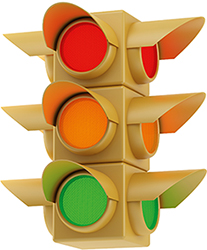
• Keep personal details out of your username—Maria_Atlanta or JohnJones_Phoenix are bad choices.
• Don’t email for too long before meeting up. It’s easy to start thinking that you know somebody well and let your guard down. In reality, until you meet, you cannot know the person is who he or she says.
• Make sure that your phone number is blocked when you call someone from a dating (or other online) site.
• Meet in a public place where there are lots of people, and stay there.
• Do make your own way there and back—don’t accept a ride.
• Tell a friend or family member where you are going, who you are meeting, and when you will be back.
• Take a cell phone with you, and keep it switched on in case you need to make contact with a friend or relative.
• Never tell anyone your address or your place of work until you know him or her well enough to feel comfortable—be cautious.
• Don’t leave your personal belongings or your drink unattended in case of theft or tampering. (Your drink could be “spiked” with a drug.)
• Trust your instincts: if you feel uncomfortable for any reason, leave.
 Starting points
Starting points KEY ACTIONS
KEY ACTIONS
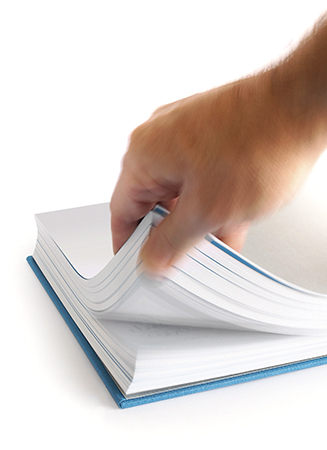



 at the top right of your page. There are two aspects to this:
at the top right of your page. There are two aspects to this: only.
only. 








 in the Ticker Chat sidebar (at the bottom right of your screen).
in the Ticker Chat sidebar (at the bottom right of your screen).








 at the top of your screen, and then click on
at the top of your screen, and then click on