TELEVISION AND FILM
Can I watch TV on my computer?
Yes, and it’s not that different from watching it on a television set. Your television, if it is fairly new, is a kind of computer with a big screen, while your computer or tablet can be used as a portable TV. The same digital technology underlies all these devices. So you no longer need a TV set in order to watch shows so long as you have a connection to the Internet and an up-to-date browser. You will also need a fast broadband connection with a high download limit so you can copy programs or films onto your computer.
Watching TV or films online (or listening to radio programs or digital music) without downloading any files is called “streaming.” You can subscribe to websites where you can stream classic TV series or movies as well as up-to-date ones. You can also access TV channels where you can watch recent TV programs you may have missed—“on-demand,” as it is known.
Does catch-up TV cost anything if I do it on my computer?
No, it is free, just as it is on a TV set. If you missed a program and didn’t record it, you can usually find it on demand and stream it on your tablet or computer. Programs are usually available for at least a few weeks after being aired on TV.

You just need the right cable to connect your laptop to your TV.
How exactly do I watch on-demand?
Tablets are useful for watching TV online, as they are portable and have a good-size screen; they are designed for this kind of use. But the process is much the same on a desktop computer or laptop, and works perfectly well on those devices. Here are three ways to watch catch-up:
1. TV channels offer programs on demand via their websites (if you use a computer) or apps for tablets and smartphones. On a computer, just go to your local TV channel’s website and look for the on-demand listings. On a tablet or smartphone, download the TV channel’s app from the app store, then open it to access the program listings. Once you’re in the app or website, you’ll see programs recommended by the channel, and you’ll be able to search for a specific program if you know what you want to watch.
2. If you set up an account with YouTube, you can subscribe (for free) to the on-demand services of television channels in your country and watch episodes via the site (see here for more about YouTube).
3. You can also view on-demand programs through your TV set if you have a digital TV that is able to connect to the Internet (or through your games console if it supports an Internet connection).
I have programs downloaded to my laptop, but I’d rather watch them on the TV. Can I do that?
Yes, a laptop screen feels a bit small for blockbuster movies, it’s true. If you want to watch them on your TV, then you just need the right cable to connect your laptop to your TV. There are several different types of connection that your computer could have, so take a photo of all the ports (where you could plug in a cable) that you have on your device and go into a computer accessories store and ask them which cable you need. Similarly, TVs have varying types of sockets (ports), so take a photo of this too and also make a note of the make and model.
I’ve got the right cable. What now?
When you plug in the cable and switch on the laptop and TV, your TV may automatically switch to display the laptop screen. If not, you will need to refer to the instruction book that came with your TV to find out how to do this manually. If the picture looks blurry, then you may also need to change the screen settings on your laptop. Here is how:
• In Windows, right-click on your desktop and select Screen resolution. Alter the size to correct the image you see on the TV by trial and error. Depending on your version of Windows, you may instead see settings for Laptop display only, TV display only, or Laptop and TV display together. Selecting either of the latter two should work.
• On a MacBook, go to System Preferences (under the Apple logo), then Displays, and select the Arrangement tab. If you can’t see that tab, click Detect Displays. Check Mirror Displays, and this will give the best picture for your TV set.
• Make sure you write down the previous settings first so you can revert back to them afterward.
How about catch-up TV from other countries. How can I get that?
It’s not usually possible to watch TV programs aired in other countries. This is because of licensing regulations. But you can occasionally find a foreign channel that does air in your country. If so, go to its website, find the on-demand menu and then try to watch an episode. A message will let you know if the show isn’t available at your location.
I love settling down to watch a whole TV series on DVD. Can I find series on the web as well?
Yes, there are websites where you can stream or download TV programs and series (as well as movies). These include Netflix and Amazon Prime, which require you to pay a monthly subscription. Alternatively, you can pay a small fee to watch individual programs or whole TV series in iTunes or on YouTube.
A quick guide to YouTube
YouTube, owned by Google, is a fun website with an extensive collection of video clips available to watch online. You can browse and watch the clips for free, and—if you have a Google account—you can also rate them, leave comments, or upload your own video.
1. Anyone can contribute a video to YouTube, and many of the clips are posted by ordinary people—pop star Justin Bieber was discovered after he put home videos of himself on the site.
2. YouTube clips are often short (up to 15 minutes) and humorous. You can find pretty much anything from home videos featuring cats or laughing babies to political commentary or academic lectures. You’ll also find TV clips, movie trailers, and music videos there.
3. The site is easy to use. You type keywords into the search box, and a selection of videos appears below. You click on one to watch, and when it finishes, you are offered more videos on related topics. You can then keep clicking and clicking from one video to another—a good way to discover things you like but wouldn’t necessarily search for.
4. YouTube also acts as a conduit for various media companies, allowing you to watch catch-up TV or pay to download or stream TV shows and movies. You’ll need to sign up for a Google account if you want to access paid-for programs (you will have this already if you already use a Google service, such as Gmail or Google+). Account holders can also “subscribe” to catch-up TV channels—this just means they are listed on your YouTube home page, so you can access them with one click.
5. Be aware that while explicit content is not allowed on YouTube, there can be items unsuitable for children. To filter out such content, scroll to the bottom of the YouTube page and click Safety to turn filtering on.

So I can watch movies online, too?
You certainly can. Netflix and Amazon allow you to watch films online (streaming), and this works out cheaper than buying DVDs. They are subscription sites, where you pay a monthly fee and get access to their catalog of films, but Amazon also offers a pay-per-view service, so you pay for each film you would like to watch, one at a time.
Which should I choose—pay-per-view or a monthly subscription?
It depends on how many films you watch. If you are likely to watch more than one movie per month, a subscription site is usually a good deal. If you just want to watch the occasional film, you’re probably better off with pay-per-view. Movie sites don’t have every film ever made, but they do have a good selection of recent films and older ones.
What about if I want to keep the movie so I can watch it again?
Then it is better to go to sites where you can buy and download films instead of streaming them—iTunes is one such site. In this case you pay for the copy of the film and can then watch it as many times as you like. It will be a little more expensive than pay-per-view films and is really like buying a copy of the DVD but without receiving the physical disk—you keep a file on your device instead.
I use one of these sites, but it doesn’t have all the films I want to see.
Licensing restrictions can mean that some popular or current films are not available for streaming. They may be available on DVD. There are websites that offer DVD rental, where you sign up and pay online for the films you want to watch and receive the DVDs through the post. These sites generally have a larger catalog; the downside is that you cannot watch them instantly: You have to wait for them to be mailed to you, and you have to return them to get the next film you want. Netflix is one such website. Type “DVD rental website” into a search engine to find others.
Avoid piracy on the Internet
It’s easy to download films, music, books, and so on from the Internet, but it’s important to stay within the law. Check that the sites you use are legal—and steer clear of the suspicious ones.
There are many legal websites offering films, music, books, and other media for free or for a fee. Downloading official copies of such files means the artists or writers get paid for their work (which is how they make their living). And it means that the entertainment industry can carry on producing good-quality TV, films, music, and books. There are, however, some dishonest websites that offer pirated copies of the same files. You should not download from dubious sites for two reasons: First, it is illegal, and you could be prosecuted if you do it; second, pirate copies may well contain computer viruses that can attack your machine or aim to steal personal or financial information. Here is how to distinguish between the good download sites and the bad ones.
• Buy from known and trusted websites. A company that is a household name is highly unlikely to be engaging in piracy. Buying direct—books from the publishing company, for example—is also a good way to avoid piracy.
• Bona fide websites will display a legal statement saying that they have obtained the copyright permission from the owners. If there is no such statement, that could mean that the site is a counterfeit operation. If you’re not able to find this text, contact the website to ask if they have permission to offer downloads of the files. (If there is no contact information, don’t use the site.)
• If a site offers the latest films or music for download before they’ve made it to the marketplace, be very suspicious. Don’t download from the site.
• The fact that a site charges for downloads does not on its own mean that it is official. Sites offering illegal downloads sometimes charge fees, too.
• Internet auction sites can attract unscrupulous sellers. It’s safer to stick to well-known online companies when looking to buy copyrighted material.

• If you download something and find that it is poor quality, then it is likely to be pirated. Sometimes the signs are laughably obvious: if you see silhouetted heads of people at the bottom of your screen, this indicates an illegal copy that has been surreptitiously (and illegally) filmed by someone sitting in a cinema seat.
• At Pro-Music (pro-music.org), you can find a list of sites that legally provide downloads of music and other media too. There is a list of sites to avoid at the Center for Democracy & Technology (cdt.org). Neither list is exhaustive, of course.
• It’s against the law to share digital files of music, videos, and so on with other people (in the same way you shouldn’t copy, say, a DVD). So don’t copy a CD track onto your computer and then pass the file on to a friend.
I don’t really want to spend money on watching movies. Is there anywhere that I can watch films for free?
There is if you like the classics. Try the site Viewster.com, which is available in more than 100 countries and offers a catalog of old films and TV shows for free. It relies on income from advertising, so you have to put up with lots of ad breaks. But using the site is simple: You just need to register to start viewing.
Is it better to download a TV show or film, or to stream it?
Many online TV shows and films are available only through streaming, so often you don’t have the choice. But if there is an option to download, then there are advantages to doing it that way. You can watch a downloaded program anywhere once you have taken the time to get it onto your device: You are not dependent on there being a constant Internet connection. So downloads are really the only option for watching a film on a long train or plane journey, for example. And if you have a connection but it is not quite fast enough to stream TV without interruption, then you are better off with a download, because a download will run without stopping to “buffer” the next chunk of video, and the quality of the moving image is likely to be better.
I have heard about people being prosecuted for downloading things from the Internet. Should I worry?
You don’t need to worry so long as you are downloading files from a legal website. There are some bogus sites out there that offer pirated copies of the latest films and TV series, but if you stick to the official websites such as the ones mentioned above then it’s all very much aboveboard. Go here for more information on legal (and illegal) downloading.
You can watch a downloaded program anywhere once you have taken the time to get it onto your device.
MANAGE YOUR MUSIC ONLINE
Where can I find music online?
There are many different ways. You can:
• Buy and download tracks and albums from online sellers such as Amazon and iTunes.
• Subscribe to online music-streaming sites such as Spotify to listen to an enormous catalog of recorded music.
• Listen to music clips and orchestral performances on YouTube, for free. Or go to Spotify to listen to free music from new bands.
• Play online radio from around the world.
How do I actually play music on my device, though?
You’ll need music-player software on your machine. This program is like a kind of digital jukebox, and it comes as standard on new computers, tablets, and phones. You may also want to invest in speakers for your computer (if the built-in ones are not large enough or sophisticated enough to play music to a high standard). If you are storing music on your phone and you want to play it sometimes in a room at home, you might want to buy a docking station. This is a set of speakers and an amplifier in one compact unit, and your phone or MP3 or MP4 player (such as an iPod) plugs neatly into it (though you may need to remove the protective case, if you have one). You can also buy a small, separate speaker that plugs into your phone or iPod and is very portable and good for traveling (although the sound is mono, not stereo).
What music player do I need?
Most PCs come preloaded with Windows Media Player. Macs have the iTunes music player by default, and this is a popular player available for free for Windows too—go to apple.com to download it. iTunes is also used by iPods and iPads, which means that you can keep your music in iTunes and easily share it (synchronize) between all Apple-made devices. Similarly, you can synchronize your choice of music between your PC and MP3 or MP4 player using Windows Media Player.

Okay, so how do I buy music?
It’s easy to buy digital music. If you have iTunes, simply open the application and then click on the iTunes Store button in the right-hand corner. This will take you to the online store; select Music from the menu bar at the top of the window, and browse or enter specific keywords (such as the name of a track or artist) in the search bar and press Enter/Return. Click on any album that interests you, and you can then opt to buy individual tracks or the whole album.
You will need an Apple ID (identity) to use the iTunes store: Open iTunes, click iTunes Store, then Create Account. You can pay by various methods including credit and debit cards and gift cards bought online or from a store. When you have finished in the store, click the Library button in the right-hand corner.
Once downloaded to your device, the file or files (if you’re downloading a whole album) can be played through your music player, which will also function as the “library” of your music collection.
How else can I get digital music?
You can go to an online music store such as Google Play or Amazon. (If you have a new version of Windows Media Player, click on the Switch to Library button at the top-right corner of the player, then the arrow to the right of Online Stores and then Browse all online stores to find them.) Search for the music that you want and then click to buy. Once you have purchased the music, you can listen to it online or download it in the form of a digital file—usually at the click of a button. You will be asked where you wish to save the file. Save it somewhere logical like the My Music folder on your computer (if using Windows), or the Automatically Add to iTunes folder (if you are on a Mac), so it can be easily located later.
Some websites will ask you to install their special file downloader. If you’re likely to visit the same site for music downloads, it’s worth doing this since it’ll speed up the process, but you don’t usually have to.
Does it work the same way on a smartphone?
If you want to buy music on a tablet or smartphone, the easiest way is through an online store such as iTunes or the Google Play Store. A store app will be preloaded on your phone or tablet. Tap to open it, and then find the music you want either by searching for it or by browsing the suggestions. (See here for advice on transferring music from a computer to a mobile device.)
Using a music player
I have Windows Media Player. How do I use it to play my downloaded files?
Open Windows Media Player and look on the main screen for the music file you have downloaded—it should be automatically listed there. Highlight the track you wish to play by clicking on it, then you can either press the play button  at the bottom (alternatively, right-click and select Play) or double-click on the song.
at the bottom (alternatively, right-click and select Play) or double-click on the song.
If the file is not listed on the main screen, click on Organize, then Manage Libraries, then Music. In the window that pops up you’ll see a list of music folders on your computer, such as the My Music folder. If you save music elsewhere, you can click the Add button to navigate to the folder where you save music and add it to this list. Once a folder is on this list, Windows Media Player will automatically show files from that folder. So, when you download a file from a music store, if you place it in one of the folders on this list—say, My Music—then it’ll automatically be added to Windows Media Player and be available to play.
What about iTunes?
If you buy a music file from a source other than the iTunes store, then it may also be automatically added to your iTunes library and be on the main screen, ready for you to play. If so, highlight the track by clicking on it once, then press the play button  at the top left of the screen (alternatively, double-click the track, or right-click and select Play).
at the top left of the screen (alternatively, double-click the track, or right-click and select Play).
If the file hasn’t been added automatically, you’ll need to locate it. Click File, then Add file to library, and in the pop-up window navigate to the place you have saved the file on your computer. Next, click Open, and the file will appear in your library, ready to play.
How do I get iTunes to add all the music I download to my library?
First, make sure you have the latest version of iTunes. (Click on Help and Check for updates to get new updates.) New versions of iTunes are programmed to check a folder called Automatically Add to iTunes and add any music in this folder to your library. So, when you download a file you have purchased, be sure to store it in this folder on your computer. (You’ll find it in the iTunes folder on your computer, inside the iTunes Media folder.) If you do that, iTunes will automatically add the files to your library every time.
I like to organize my vinyl albums and CDs by type. Can I do that with my digital music collection?
Tracks are automatically grouped by album, and you’ll notice that the media players even download the album cover for each album, to make it easier to distinguish each one by eye. The player groups tracks by artist, genre, and album title, to name but a few categories, so at any time you can choose to sort your library using one of these headings.
How can I sort my library?
Decide which category you want to group your tracks by, and click on the appropriate tab. That’s it. So there’s really little organization to be done by hand (which is helpful if you have an extensive music collection), unless you wish to create playlists.

What’s a playlist?
You’ll see this term crop up a lot in relation to digital music. It is simply a set of tracks that you have chosen to group together. For example, you could create a playlist of love songs, or background music for a party, or your all-time favorite songs, or even music to do the housework to.
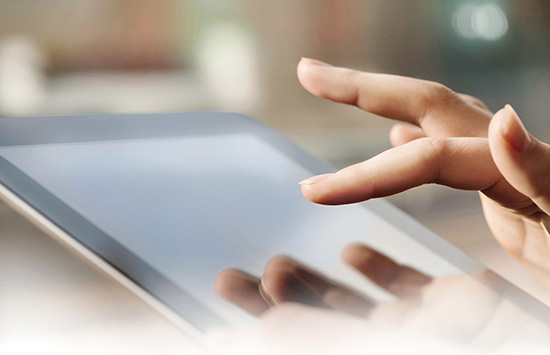
I want to create a playlist. How do I do it?
The process is slightly different depending on your music player.
• In Windows Media Player, open your main music library by clicking on Music in the left-hand column. Locate the tracks you wish to add to your playlist, then drag and drop them into the right-hand column, underneath the heading Unsaved list. When you have all the songs you want, click on Save list, and you’ll be given the option to name your list—choose something memorable.
• In iTunes on a Mac, go to File then New then Playlist and type the name that you want to give it. To add songs to your playlist, simply drag and drop them to the playlist at the right of the iTunes window. Click Done when you’ve finished.
• In iTunes for Windows, click on Music in the left-hand column to bring up your whole library. Select the first track you wish to add to your playlist, right-click on it, and choose New Playlist from Selection. A new playlist will be created under the Playlists list at the left-hand side, and the name of it will be highlighted so you can type over it with your desired name. Once you’ve done this, return to your main music library and look for other songs to add to your playlist. Drag and drop each one onto the name of your playlist to add it.
Once you have created the playlist, it will appear in the left-hand column, under the menu option Playlists. Simply click on it and then press the play icon to listen.

How do I transfer songs and playlists from iTunes onto my iPod or iPhone?
It’s simple. Make sure that iTunes is open on your computer. Then, using the charger cord, plug the iPod or iPhone into a USB port (look for the  symbol). iTunes should recognize your device, and the option iPod or iPhone should appear. Click on this and then click Sync. This will update your device with all the music from your iTunes library.
symbol). iTunes should recognize your device, and the option iPod or iPhone should appear. Click on this and then click Sync. This will update your device with all the music from your iTunes library.
You can choose to automatically sync your device with your iTunes library by ticking or unticking the box that says Automatically sync when this iPhone is connected. All you’ll need to do is connect your phone, and it’ll start to sync as soon as iTunes recognizes the phone. You’ll also be asked if you want to add any photos, apps, and so on from your phone to iTunes on your computer, so you have a back-up of them.
When you copy your music onto your phone or iPod, it remains on your computer, too. Your computer is the place to update and manage your library before “syncing” your devices with your main iTunes library.
So are iTunes and Windows Media Player just for music?
No, they’re multipurpose. You can also watch videos using these players. That includes home movies stored on your device as well as films downloaded from the Internet.
Streaming services
Is there anywhere I can listen to music free online, in the same way that I can get some newspapers for nothing?
Yes—there are several sites where you can stream music free on your device without downloading it. The trade-off is that you have to put up with advertisements between the tracks. Among the sites that offer free music are Spotify and Pandora, depending on the country you are in.
Similarly, some artists—both established and up-and-coming—upload their music videos to YouTube, where you can watch them for free—they do this to publicize their work. YouTube groups music from various artists and in various genres as “channels” that you, as a window-shopper, can subscribe to for free so long as you have a Google account.
How do I subscribe to a YouTube music channel?
Open YouTube in your browser and look for the Browse Channels option in the column at the left. Click on this, and a list of channels will come up. You can look at the videos here. When you see a channel you are interested in, simply click on Subscribe—and that’s it. Then the channels you’ve subscribed to will be listed in the left-hand column (so long as you are logged in). Whenever you visit the site, you can click on them to browse and watch their videos.

YouTube groups music from various artists and in various genres as “channels” that you, as a window-shopper, can subscribe to for free.
Classical music
The Internet can be a virtual concert hall where you go to enjoy anything from Gregorian plainsong to a Brahms symphony. Since classical pieces tend to be longer than popular songs, you will need a good broadband connection to stream entire works. But a world of music—both familiar and as-yet undiscovered—awaits you.
Listening to classical music
These are some of the best methods and sites for listening to classical music online, without it costing you anything.
• Listen to classical radio channels. Go to SHOUTcast.com and look through the classical category to find them (you can search on subcategories such as “baroque,” if you like), or try classicalwebcast.com.
• Subscribe to YouTube’s classical music channel for free (see here for more about the sites’s subscription service).
• Find free classical music at MusOpen (musopen.org), where you can listen online, download tracks and even print out sheet music.
• Go to classicalconnect.com. It, too, has a lot of free online music. It also invites independent musicians and orchestras to upload their content, so you can listen to music from different performers, compare performers, or even upload your own performance! The site has a search box, so if you’re searching for a specific piece you can type this in. Or you can browse the listings by instrument, performer, or composer.
• Buy tracks at the specialist site classical.com, which is both an online store and a streaming service offering more than 750,000 classical pieces. You can buy tracks for download or subscribe to listen to the whole catalog.
Watching performances
You can also find live performances on the Internet, which might otherwise be difficult for you to get to.
• You can watch free live performances on medici.tv, or subscribe to access their back catalog of performances online.
• Well-known orchestras, such as the Berlin Philharmonic (digitalconcerthall.com) and Moscow Symphony Orchestra (moscowsymphony.ru), have their own websites where you can watch live performances or previous performances online, some of which are free.
• Some opera houses, such as New York’s Metropolitan Opera (metoperafamily.org), have a subscription service (which you watch via a free app) as well as some free video clips online. Try searching the official website of an opera or ballet company or orchestra to check for free performances.
 Starting points
Starting points KEY ACTIONS
KEY ACTIONS



 at the bottom (alternatively, right-click and select
at the bottom (alternatively, right-click and select 
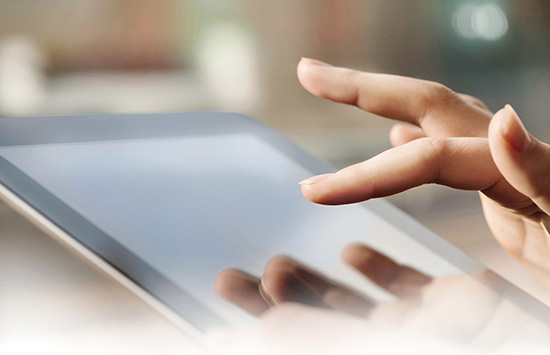

 symbol). iTunes should recognize your device, and the option
symbol). iTunes should recognize your device, and the option 