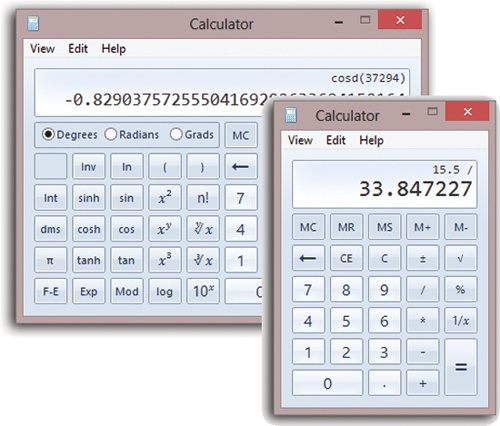At first glance, this calculator looks like nothing more than a 2-D version of every pocket calculator you’ve ever seen (Figure 11-2). You can operate it either by clicking the buttons with your mouse or by pressing the corresponding keys on your keyboard.
Tip
Choosing View→Digit Grouping instructs Calculator to display numbers with commas (123,456,789) or whatever separator your country uses, making large numbers (123456789) a lot easier to read.
Figure 11-2. After ducking into a phone booth, the humble Basic calculator (right) can emerge as a Statistical calculator, a Programmer (hex) calculator, or a Scientific calculator (back). The key to all of this is the View menu, which also offers real-world calculations like the Date calculator and the Fuel Economy calculator.
Most of the buttons look just like the ones on the plastic calculator that’s probably in your desk drawer at this very moment, but several require special explanation. The slash means “divided by” in computerese; the asterisk (*) is the multiplication symbol. To use the % button, type in one number, click the * button, type a second number, and then click this button to calculate what percentage the first number is of the second.
Then there’s the ratio button (1/x). It makes the currently displayed number appear as the denominator of a fraction. That is, it turns 4 into ¼, which it expresses as 0.25.
The Calculator harbors some advanced calculatory goodies in the View menu. For example, choose View→Scientific to turn this humble five-function calculator into a full-fledged scientific number-cruncher, as shown in Figure 11-2.
Similarly, Programmer mode is a full-blown hexadecimal calculator. (And if you have no idea what a hexadecimal calculator is, then you must not, yourself, be a Programmer.)
Statistics mode offers functions like Sum, Average, and Standard Deviation. Enter each number in the batch you want to analyze, clicking Add after each one; they line up in the top half of the window. Then click the button you want. (Those little symbols mean average, average of the square, sum, sum of the square, standard deviation, and standard deviation of population.)
At the bottom of the View menu, you get a few really useful real-world options like Unit Conversion, Date Calculation, and Worksheets (Mortgage, Vehicle lease, and Fuel economy). Each makes a new panel pop out, filled with easy-to-understand pop-up menus and boxes like Distance and Fuel Used. Fill in the blanks, and let Calculator do the thinking for you.