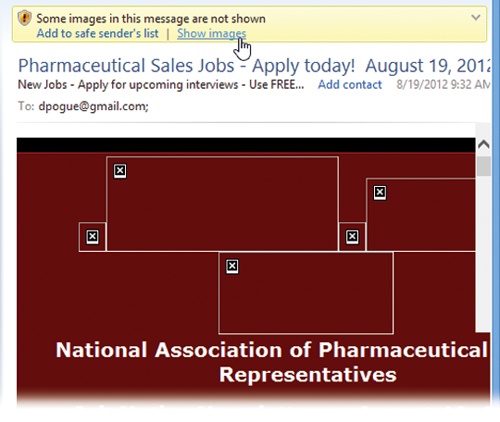There are two ways to read a message: using the Reading pane, and opening the message into its own window.
When you click a message’s name in the List pane, the body of the message appears in the Reading pane below or to the right. Don’t forget that you can adjust the relative sizes of the List and Preview panes by dragging the border between them up or down.
To open a message into a window of its own, double-click its name in the List pane. An open message has its own Ribbon, along with Previous and Next buttons.
Once you’ve read a message, you can view the next one in the
list either by pressing Ctrl+ (next message), by pressing Ctrl+U (next
unread message), or by clicking its name in the
List pane. (If you haven’t opened a message into its own window, you
can also press the
(next message), by pressing Ctrl+U (next
unread message), or by clicking its name in the
List pane. (If you haven’t opened a message into its own window, you
can also press the  or
or  keys to move from one message to the
next.)
keys to move from one message to the
next.)
Tip
To mark a message you’ve read as an unread message, so that its name remains bolded, right-click its name in the List pane and then choose “Mark as unread” from the shortcut menu.
Here’s another timesaver: To hide all the messages you’ve already read, click the Ribbon’s View tab. From the “Filter messages” pop-up menu, choose “Hide read messages.” Now only unread messages are visible in the selected folder. To bring the hidden messages back, choose “Show all messages” from the same icon.
Mail comes set up to block images, because these images sometimes serve as “bugs” that silently report back to the sender when you open the message. At that point, the spammers know that they’ve found a working email address—and a sucker who opens email from strangers. Now you’re on their hit list, and the spam flood really begins.
Figure 16-6. To view blocked images in a message, press F9, or click “Show images” in the yellow strip above the message. Or, to make Mail quit blocking pictures altogether, choose File→Options→Mail→Security; next, turn off “Block images and other external content in HTML messages.”
You’ll know if pictures were meant to appear in the body of a message; see the strip that appears at the top in Figure 16-6.