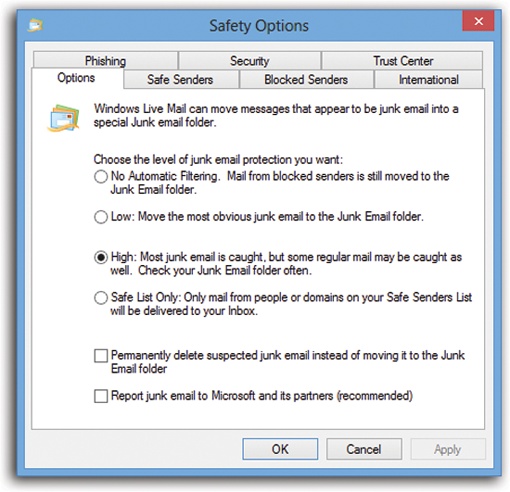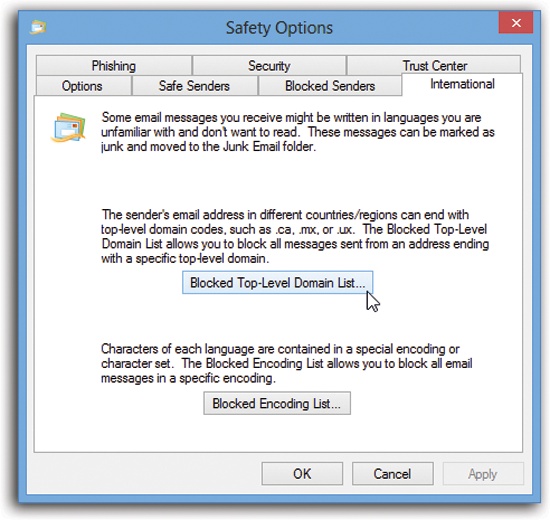Mail’s Junk filter automatically channels what it believes to be spam into the “Junk E-mail” folder in the folder list.
Tip
You may not have a “Junk E-mail” folder for Web-based email accounts like Gmail and Yahoo. Those online mail services usually have their own spam filters.
The Junk filter’s factory setting is Low, meaning that only the most obvious spam gets sent to the “Junk E-mail” folder. You’ll probably still get a ton of spam, but at least almost no legitimate mail will get mistakenly classified as spam.
You can configure the level of security you want in the Junk E-Mail Options window, shown in Figure 16-14.
Figure 16-14. To visit this dialog box, choose File→Options→“Safety options.” Choose No Automatic Filtering, Low, High, or Safe List Only. You can also opt to permanently delete suspected spam instead of moving it to the Junk E-Mail folder. No matter what setting you choose, though, always go through the Junk E-Mail folder every few days to make sure you haven’t missed any important messages that were flagged as spam incorrectly.
Junk E-Mail Safety Options offers six tabs. The Options tab is shown in Figure 16-14. These are the other tabs:
Safe Senders. Messages from any contacts, email addresses, or domain names that you add to this list are never treated as junk email. (A domain name is what comes after the @ sign in an email address, as in bob@herbalviagra.com.) Click Add to begin.
Tip
The two checkboxes below the list are also useful in preventing “false positives.” The first, “Also trust e-mail from my Contacts,” means that anyone in your own address book is not a spammer. The second, “Automatically add people I e-mail to the Safe Senders list,” means that if you send mail to somebody, it’s someone you don’t consider a spammer.
Blocked Senders. This one’s the flip side of Safe Senders: It’s a list of contacts, email addresses, and domain names that you always want flagged as spam.
International. You can also block email in foreign languages or messages that originate overseas. (A huge percentage of spam originates overseas, since U.S. antispam laws have no jurisdiction there.) See Figure 16-15.
Phishing. Phishing email is designed to look like it came from your bank, eBay, or PayPal—but it’s a trick to get you to surrender your account information so the bad guys can steal your identity.
Mail keeps phishing email out of your inbox unless you turn off this feature on this tab.
Security. This tab contains options for sending secure mail, using digital IDs and encryption. If you’re using Mail in a business that requires secure email, the system administrator will provide instructions. Otherwise, you’ll find that most of these settings have no effect.
The exceptions are the antivirus and antispam features, like “Do not allow attachments to be saved or opened that could potentially be a virus” and “Block images,” described earlier in this chapter. For best results, leave these settings as they are.
Tip
One of these options is very useful in the modern age: “Warn me when other applications try to send mail as me.” That’s a thinly veiled reference to viruses that, behind the scenes, send out hundreds of infected emails to everybody in your Contacts list, with you identified as the sender. This option ensures that if some software—not you—tries to send messages, you’ll know about it.
Windows Live Mail doesn’t always get it right. It labels some good messages as junk and some spam messages as OK.
Over time, though, it’s supposed to get better—if you patiently help it along. Every time you see a good piece of email in the “Junk E-mail” folder, click it, and then click “Not junk” on the Ribbon’s Home tab.
Better yet, use that icon’s  menu to choose one of these two
options:
menu to choose one of these two
options:
On the other hand, you can reverse all this logic if you find a piece of spam in your inbox. That is, click it and then click the Junk button on the toolbar.
You can also use the “Add sender to blocked senders list” (or “Add sender’s domain”) commands in that same shortcut menu; unfortunately, spammers rarely use the same address or domain twice, so it’s probably faster just to hit the Delete key.