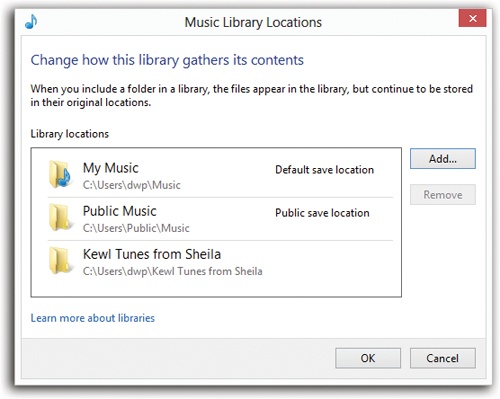When you first open Media Player, it automatically searches the usual folders on your hard drive—Music, Pictures, Videos, Recorded TV—for files that it can play. It leaves the files where they are, but in the navigation pane, it lists everything it finds.
Actually, it’s monitoring those folders. If any new music files (or video or pictures) arrive in those folders, they’re automatically listed in Media Player.
But what if there’s some music in a different folder? Fortunately, you can add that new folder to Media Player’s awareness.
Choose Organize→“Manage libraries”→Music. Proceed as shown in Figure 18-2.
Note
Any song, video, or photo that you ever play in Media Player gets automatically added to its Library—if it’s on your hard drive or the Internet. If it’s on another PC on the network, or on a removable disk like a CD, Media Player doesn’t bother adding it, because it probably won’t be there the next time you want it.
Figure 18-2. Here’s Monitored Folder Central. It lists the folders that Media Player monitors for the arrival of new music files. Click Add to add a new folder; click a folder and click Remove to stop monitoring it. Click OK.
You can also drag sound or video files directly from your desktop or folder windows into the Media Player window.