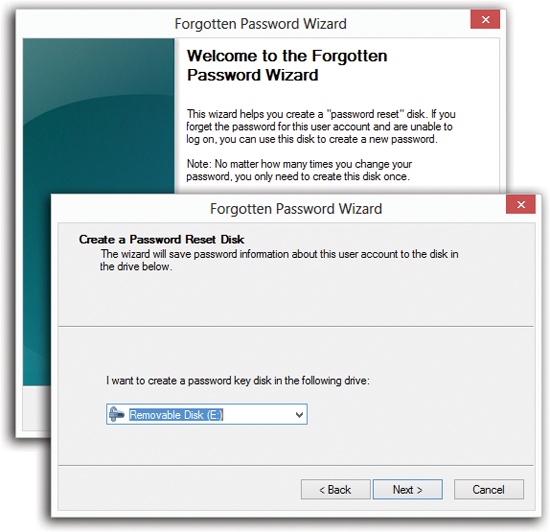As described above, Windows contains a handy hint mechanism for helping you recall your password if you’ve forgotten it.
But what if, having walked into a low-hanging branch, you’ve forgotten both your password and the correct interpretation of your hint? In that disastrous situation, you don’t have to fling your worthless PC into the freezing river quite yet. You have a few more options:
Figure 24-6. The screens of this wizard guide you through the process of inserting a flash drive and preparing it to be your skeleton key. If you forget your password—or if some administrator has changed your password—you can use this drive to reinstate it without the risk of losing all your secondary passwords (memorized Web passwords, encrypted files, mail and social-media accounts, and so on).
On a corporate domain network, the system administrator can reset your password.
Someone with an Administrator account can sign in and change your password for you. Even you can do that, if you remember the password for another Administrator account.
Use the Password Reset Disk.
This disk is a clever solution-in-advance. It’s a USB flash drive that you can use like a physical key to unlock your account in the event of a forgotten password. The catch: You have to make this disk now, while you still remember your password.
Tip
This drive can get you into a local user account, one stored on the computer—not a Microsoft account. If you’ve forgotten your Microsoft account password, you can reset it at https://account.live.com/password/reset.
To create this disk, insert a USB flash drive. Then, at the Start screen, type forgot. Select Settings under the search box, and, in the results, select “Create a password reset disk.”
The Forgotten Password Wizard appears (Figure 24-6). Click through it, supplying your current password when asked. When you click Finish, remove the disk or flash drive. Label it, and don’t lose it!
Don’t leave it in plain sight, either, though; anyone with that drive can now get into your stuff.
Tip
Behind the scenes, Windows saves a file onto the flash drive called userkey.psw. You can guess what that is.
When the day comes when you can’t remember your password, leave the Password box empty and hit Enter. You wind up back at the Login screen; this time, in addition to your password hint, you see a link called “Reset password.” Insert your Password Reset flash drive and then click that link.
A Password Reset Wizard now helps you create a new password (and a new hint to remind you of it). You’re in.
Even though you now have a new password, your existing Password Reset Disk is still good. Keep it in a drawer somewhere for use the next time you experience a temporarily blank brain.