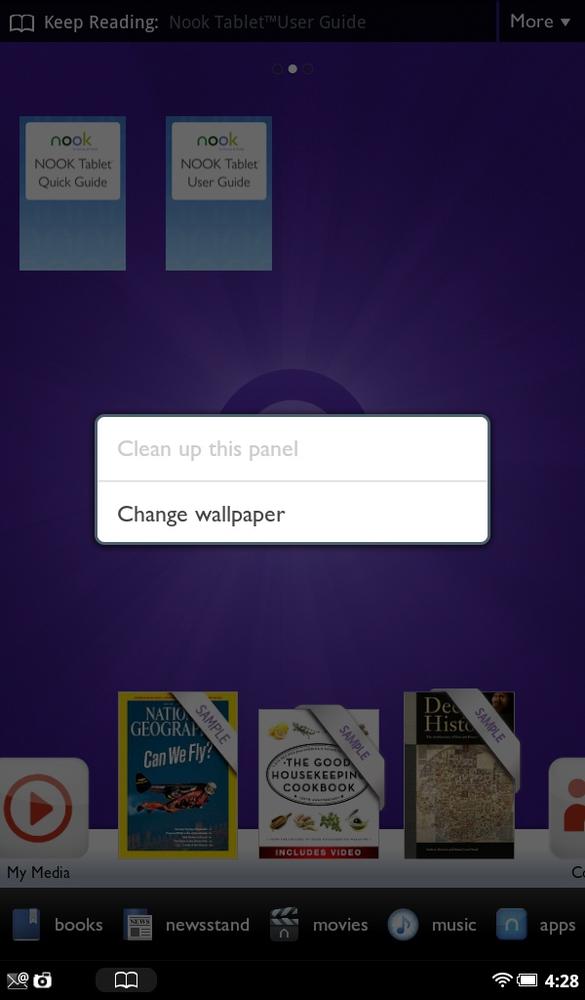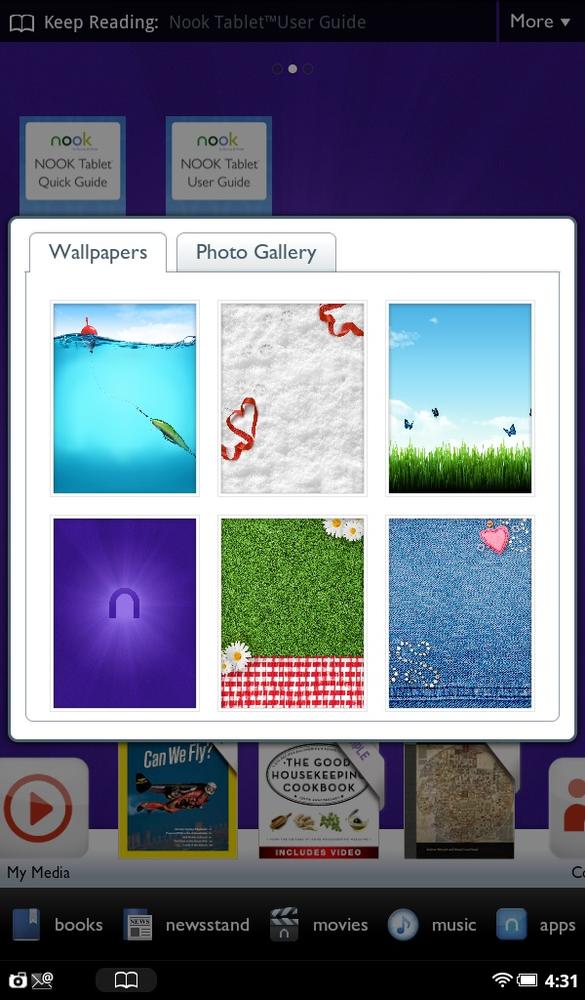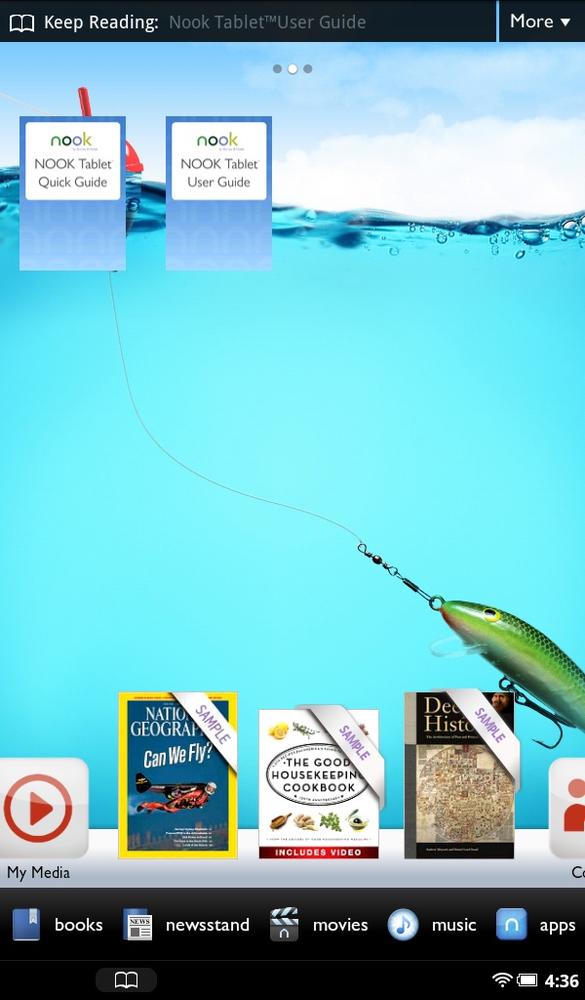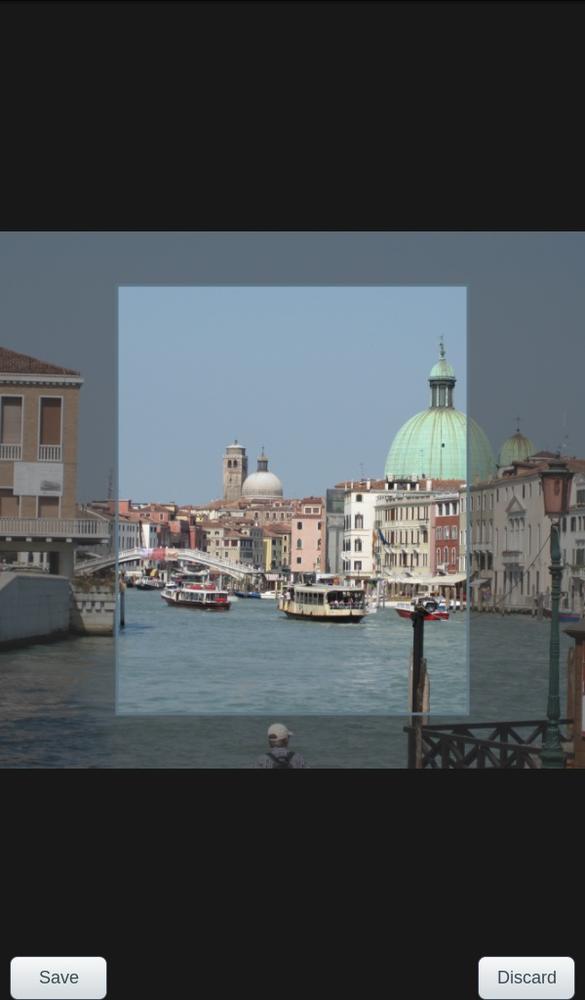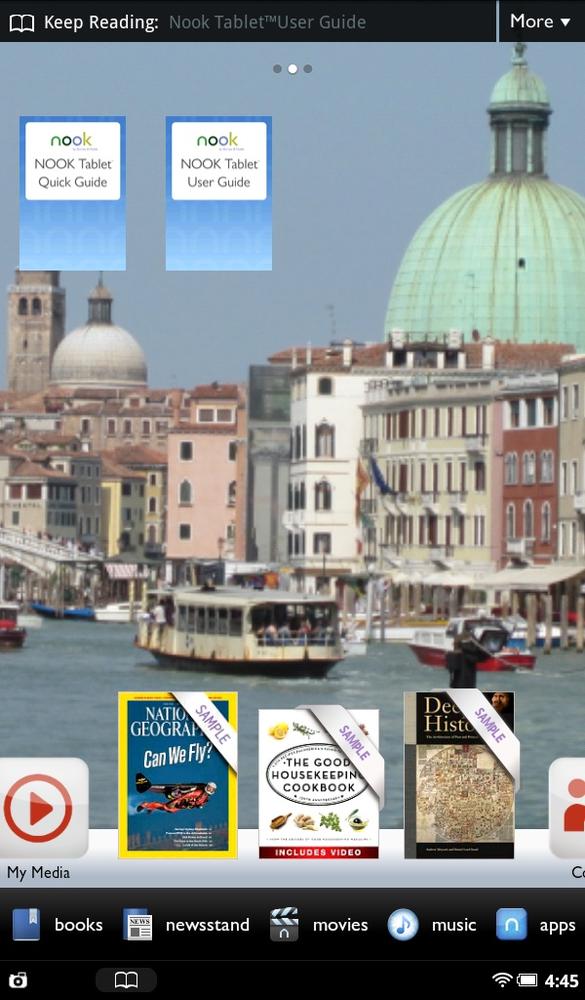There are times in life when you want a change in the way things look—a new paintjob on your house, a new set of furniture, a different haircut. You may feel that way sometimes about your NOOK. You can’t give the NOOK a new hairdo, but you can change its wallpaper—the background picture on your Home screen and its panels.
Here’s how to do it:
Press and hold an empty area of the Home screen or a panel. A pop-up screen appears.
From the screen that appears, select “Change wallpaper.” A new screen appears with two tabs on it: Wallpapers and Photo Gallery. Wallpapers are pictures that have been designed to look nice as wallpaper background. The Photo Gallery (Using the My Media App for Viewing Photos and Playing Video) contains all the photos and pictures on your NOOK, any of which you can also use as wallpaper.
Tap either the Wallpapers or the Photo Gallery tab. You’ll see a list of six choices. But there are more than what you see. Flick down through the list to see more choices. When you come to a choice you want, tap it.
What happens next depends upon whether you choose a picture from Wallpapers or from Photo Gallery. If you choose a wallpaper, you’ll see a preview of it.
When you’ve found a background you like, tap Set Wallpaper. You go to the Home screen with your new wallpaper there in all its shining glory. Otherwise, tap Cancel, in which case you end up back on the Home screen, old wallpaper intact.
If you instead choose a photo from the Photo Gallery, you see the photo with a highlighted box inside it. (On the NOOK Tablet, the box doesn’t have a color outline; on the NOOK Color, the box is outlined in orange.) That box shows you the dimensions of the NOOK wallpaper. Everything inside the box will become the wallpaper.
Drag the box around until you have what you want to show up as wallpaper. Then tap Save. Voilà—your photo becomes your new wallpaper. Tap Discard and you get sent to the Home screen, with no changes made.
There’s another way to set one of your photos as wallpaper as well, starting from the Gallery rather than the Home screen:
First go to the Gallery: Press the NOOK button, and then tap Apps→Media.
Browse until you find the photo you want to use as your wallpaper.
Tap the photo you want to use as your wallpaper.
When the photo appears onscreen, tap it anywhere on it. A menu appears.
Tap the Wallpaper button. The screen appears for cropping the photo so you can use it as wallpaper. Make your selection as you would normally.