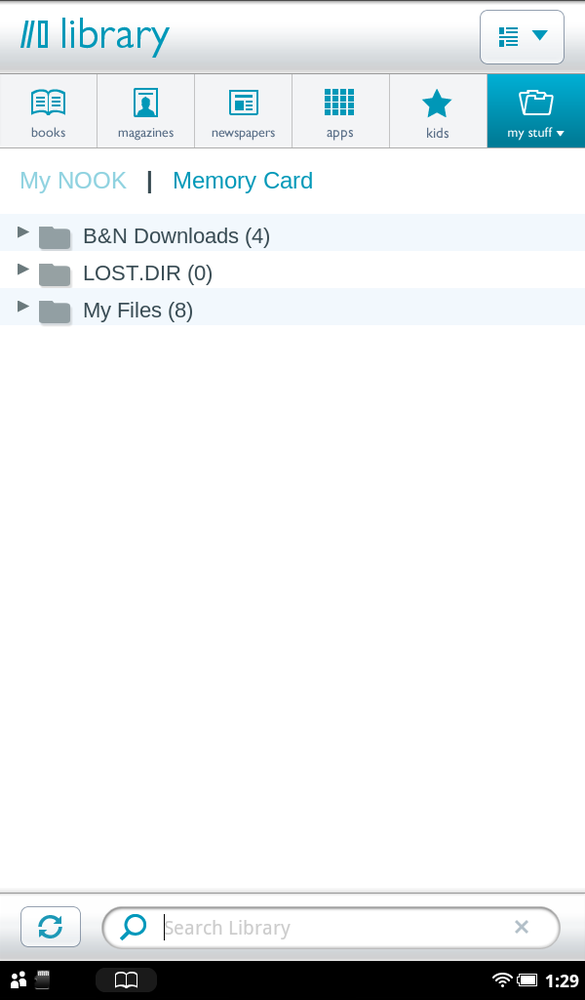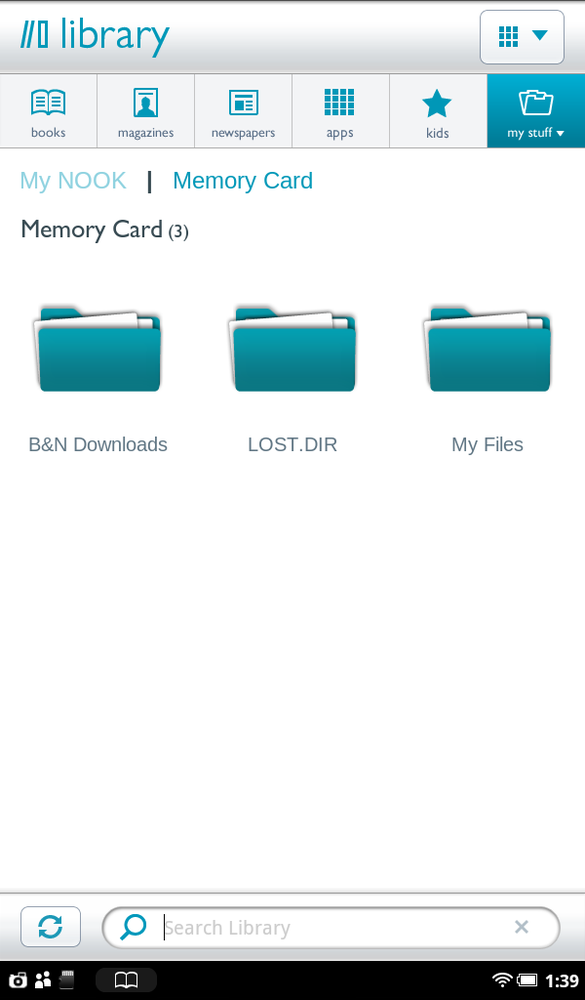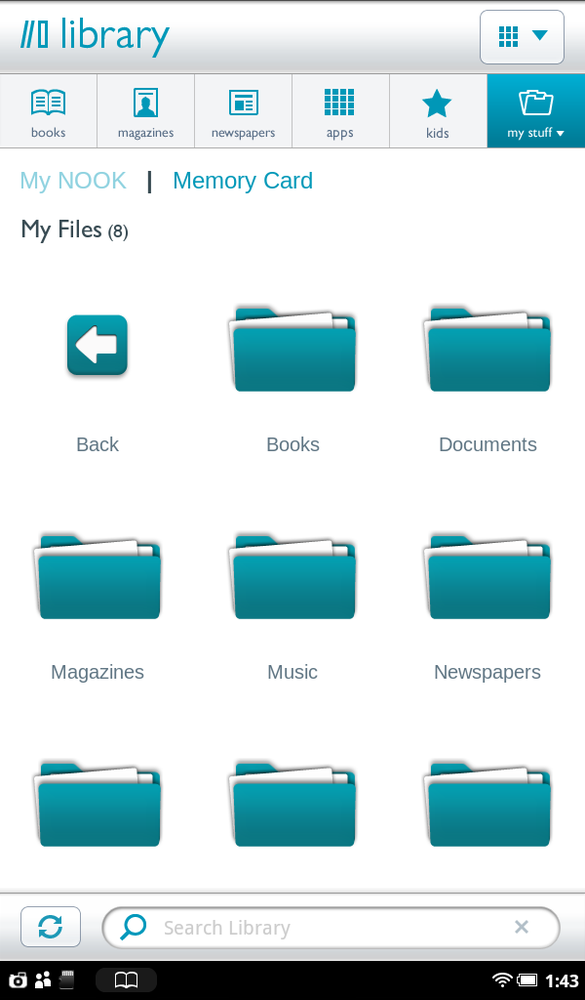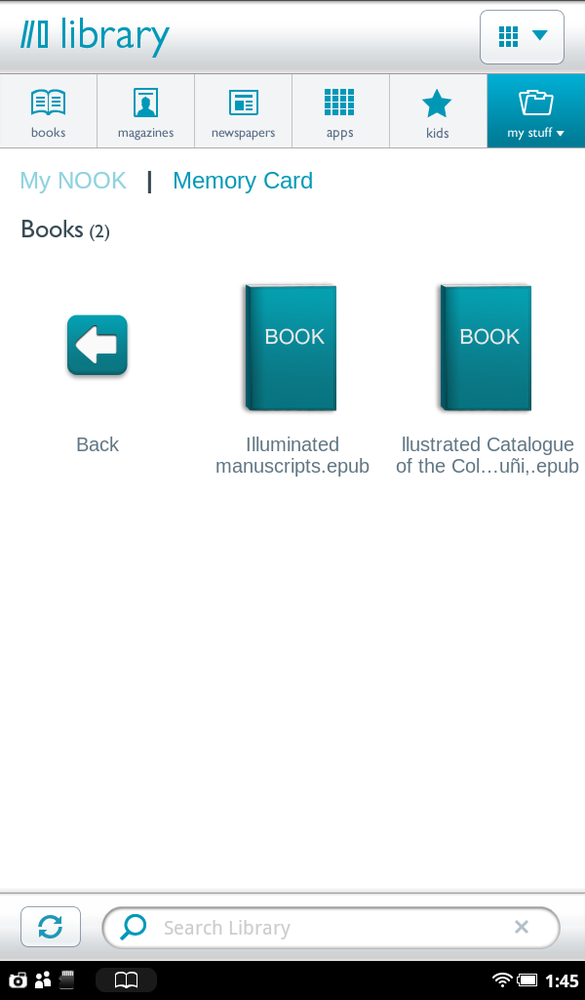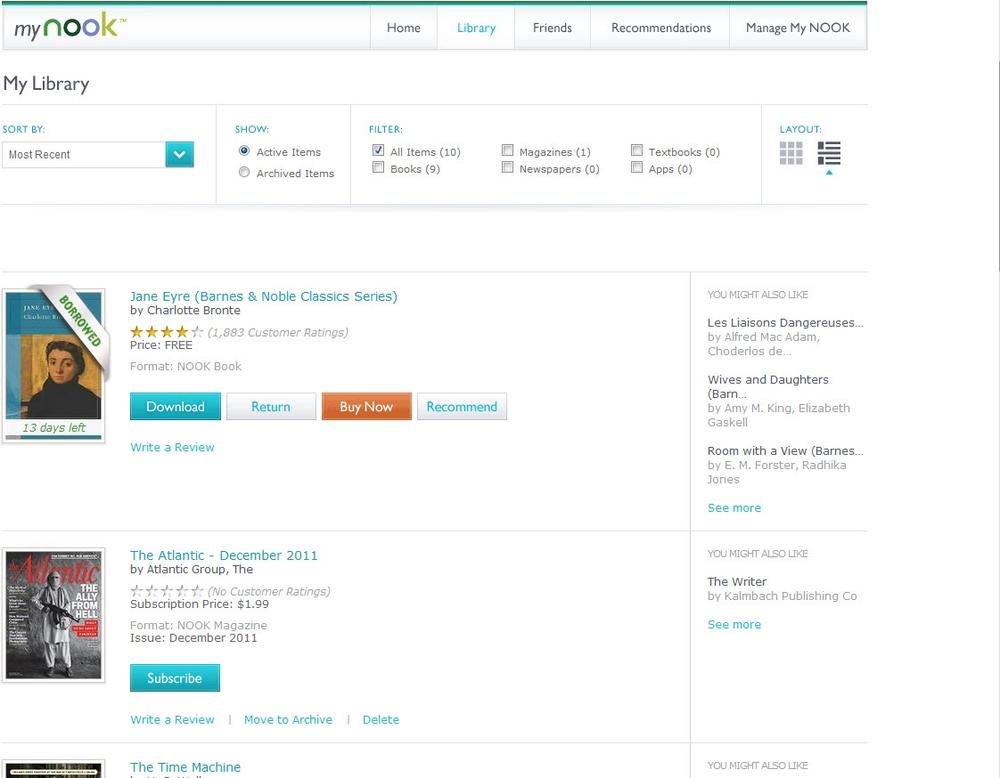The Library also offers an easy way to view files and content you’ve transferred to your SD card or to the NOOK’s built-in storage—use the Library’s My Files feature. (See Chapter 11 for details about how to transfer files to the SD card.)
To get there, tap the “My stuff” button and select My Files. You’ll come to a screen with two sections, My NOOK, and Memory Card.
You see the folder structure on your SD card, most likely with three sections: B&N Downloads, LOST.DIR, and My Files. B&N Downloads are for any downloads that you’ve moved to your SD card, and My Files is the folder you’ll use for other files that you move to your SD card from your computer. As for LOST.DIR, you can generally ignore it. If the NOOK determines that you’ve moved any files that are corrupted or have other kinds of problems, it moves them or copies of them here.
Note
Even if you don’t have an SD card, you can still transfer files to your NOOK. If you want to see files and books you’ve transferred to your NOOK, tap the My NOOK button. Go to the My Files folder, just as on the SD card.
Tap the folder you want to browse, such as My Files. You see either the files themselves, or subfolders. Under My Files, for example, you see a variety of folders, including Books, Documents, Magazines, Music, Newspapers, and so on.
Tap the folder that has the files you want to read or view. In the list that appears, tap any to open it. For more details about what files you can view on your NOOK, see Appendix B.
Tip
You can change the folder structure on your SD Card—deleting folders, renaming them, adding them, and so on. You do that not on your NOOK, but by connecting your NOOK to your PC or Mac using the USB cable (USB Port, Connector, and Charger). From your PC or Mac, you can then edit the folders just as you can any folder on your computer.
When you read a book using your NOOK, you’re reading it in a format called EPUB. If you transfer EPUB files to your SD card from your computer, those files show up in your Library. They likely won’t have their cover, but they’ll show up like other books, with their title, author, and so on. The covers are plain gray, and there’s a small NOOK icon on the lower right. You can put them in shelves and search for them, just like other books. But you can’t archive them or recommend them to others.