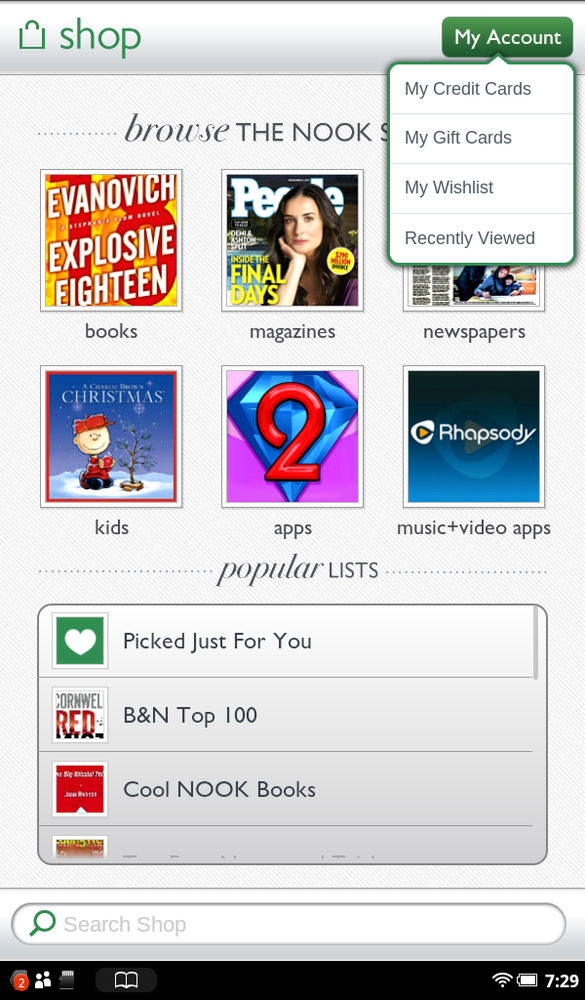Every NOOK has a NOOK account on it, with important information—your credit card number, any gift cards you’ve received, and so on. If you want to change your credit card, view your wish list, add a gift card, or look at items you’ve recently viewed, your NOOK account is the place to go.
To get there, go to the top screen of the Shop. The wish list is accessible only from the top screen, so if you’re browsing, searching, or doing anything else in the Shop, you must get to the top screen. To get there, tap the Home button at the top of any screen when you’re in the Shop.
Once you’re there, tap the My Account button. You then have the following four choices:
My Credit Cards. Here’s where you find your credit card information, and where you can change it. Tap this option, and from the screen that appears, tap Change Default Credit Card to change the credit card you use when you buy things on the NOOK. You can have only one credit card on your NOOK.
My Gift Cards. If you’ve gotten any NOOK gift cards, here’s where you find them. They don’t get added to your NOOK automatically; you have to enter them manually. So when you get a NOOK Gift Card, head here and enter the information.
My Wishlist. Here’s where to manage your NOOK’s wish list. See Using The Wishlist for details. Keep in mind that the NOOK wish list is separate from your BN.com wish list, so head to BN.com on the Web if you want to see your BN.com wish list.
Recently viewed. Tap here to see the items you’ve recently viewed in the Shop.