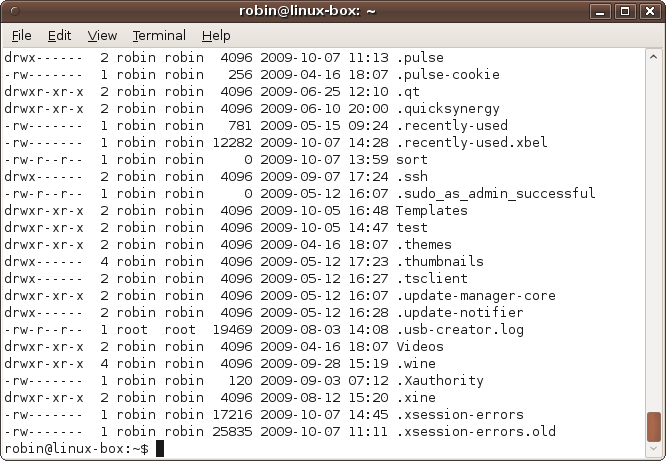In addition to supporting pipes, Ubuntu allows you to redirect
output using the > and < symbols. Using the first, you can, for
example, send the output from a program directly to a file, whereas the
second accepts input from a program.
The following command creates a file called files.txt in your home folder containing the
output from ls -al:
ls -al > ~/files.txtIf files.txt already exists, it will be overwritten; otherwise, it will be created.
When you issue that command, you won’t see anything on the screen, because the output that would have been displayed has been redirected to a file. But you can verify that the command worked by entering the following, which displays the file’s contents:
cat ~/files.txtThe result of issuing this command will look something like Figure 7-15.
But what if you want to know which files and folders were created first? The answer would be to sort them by column 6, and you could use this command to do it:
ls -al | sort -k6 > ~/files.txtIf you need to keep the file sorted alphabetically but still wish to sometimes view the lines in date order, you can issue the following command on it instead:
sort -k6 < ~/files.txtThis opens up files.txt,
reads it in, and passes its contents to the command immediately
preceding the < symbol.
You could even extend that to use the less command by adding the | operator:
sort -k6 < ~/files.txt | lessThis works because the > and
< operators work on files and
devices, whereas the | operator
creates pipes between commands. Therefore, sort
-k6 < ~/files.txt is seen as a complete command in its own
right, the output of which can be displayed or, as in this case, piped
to another command.
You should now see that a pipe is the equivalent of combining two separate redirection commands. For example, take a look at the following simple command, which pages the output from a file listing:
ls -al | moreThis is actually equivalent to these two lines:
ls -al > tempfile more < tempfile
Actually, to make these commands fully identical in action, you should also add the following command afterward to remove the temporary file:
rm tempfileSo, all told, each pipe can represent the equivalent of three separate commands.