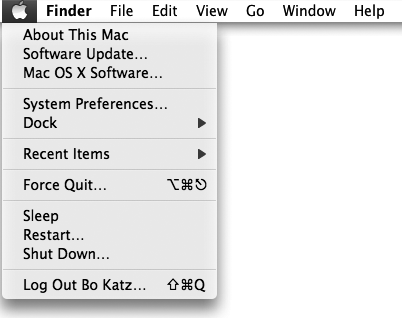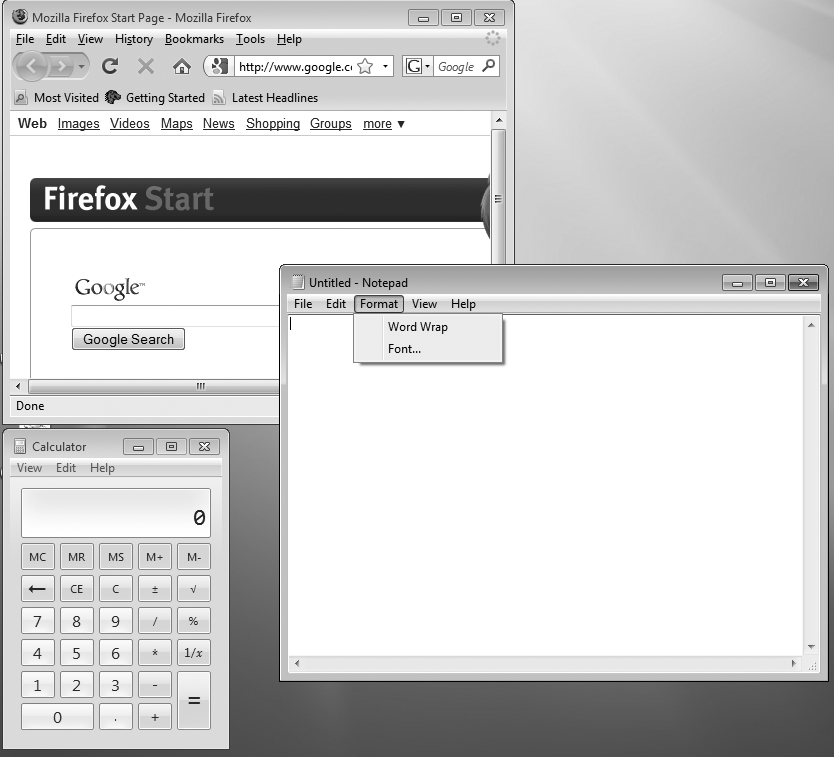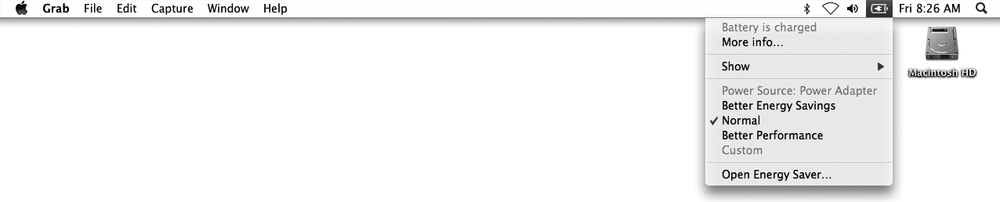The menu bar consists of three separate parts, as shown in Figure 3-9:
The Apple menu always appears on the left edge of the menu bar. It displays commands that provide information, let you customize Macintosh settings, or let you shut down your Macintosh, as shown in Figure 3-10.
The application menu consists of the name of the currently running program along with menus that contain commands used for that program.
No matter how many programs you may have running, only one menu bar appears at a time on the Macintosh. (If you're familiar with the Microsoft Windows user interface, every program window has its own menu bar, as shown in Figure 3-11.)
When two or more programs are running on your Macintosh, the application menu will show commands only for the active program (or application)—the program you're working with at that particular time. For example, when you're using iPhoto, the application menu displays iPhoto on the menu bar next to the Apple menu. If you're using iCal, the application menu displays iCal on the menu bar next to the Apple menu. If you're using Keynote, the application menu displays Keynote on the menu bar next to the Apple menu, as shown in Figure 3-12.
Menulets are little menus designed for controlling a single part of your Macintosh, such as the clock, the volume of your speakers, or battery and energy settings. They usually appear on the far right side of the menu bar and typically contain simple menus or sliders that control different parts of your Macintosh, as shown in Figure 3-13.
Figure 3-11. When running multiple programs in Microsoft Windows, every program window has its own menu bar.