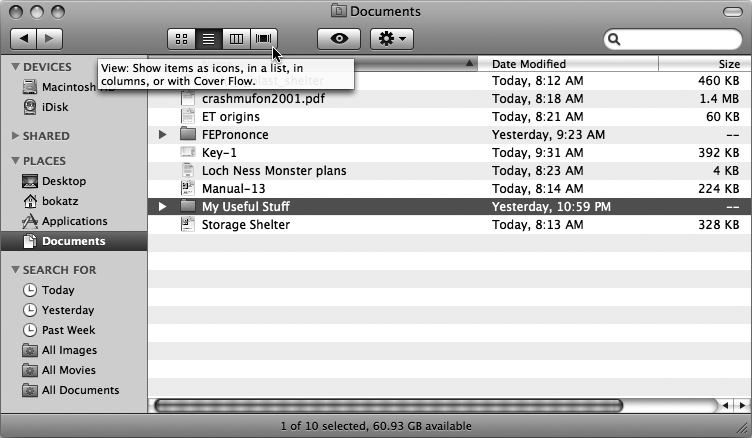Many programs also display graphical icons or buttons at the top of the window to represent a specific command, such as an icon of a printer to represent the Print command. By clicking one of these buttons, you can choose a command quickly and easily.
Since the purpose of each button may not be obvious from its icon, you can move the mouse over a button and wait a moment until a short description of that button's purpose appears, as shown in Figure 10-2.
To see some examples of these one-click buttons, try the following:
Click the Finder icon on the Dock. The Finder window appears.
Click Applications in the left pane of the Finder window.
Click the Icons, List, Columns, and Cover Flow buttons to switch the appearance of the Finder window. Notice how fast and easy clicking buttons can be compared to using pull-down menus.
Note
Not every command has an equivalent icon button or keyboard shortcut.