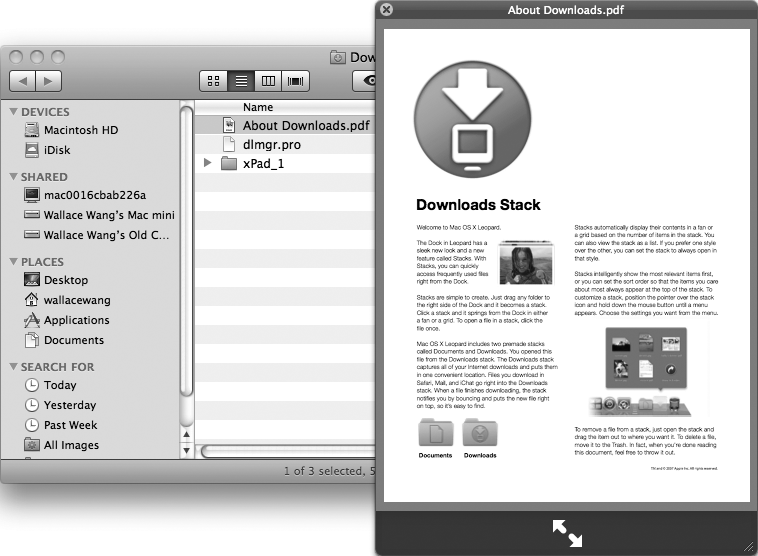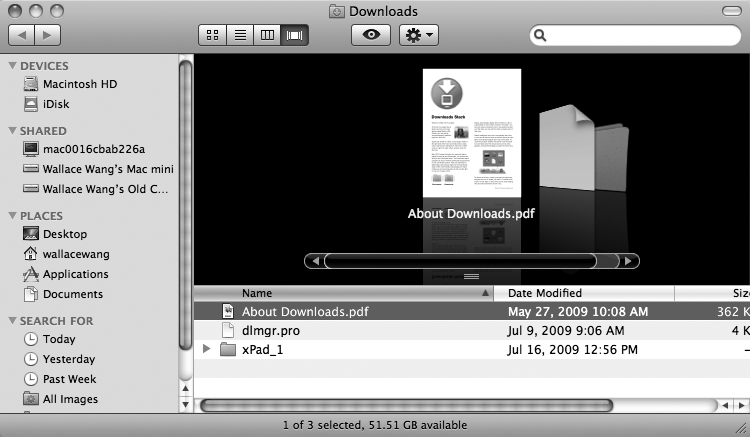Sometimes the fastest way to find a particular file is to browse through files individually. To browse individual files quickly and easily, the Macintosh offers two features called Quick Look and Cover Flow. Both Quick Look and Cover Flow let you view the contents of a file without having to open it. Here's how to use Quick Look:
Click the Finder icon on the Dock. A Finder window appears.
Click Documents on the sidebar of the Finder window.
Click a file icon and click the Quick Look button (it looks like an eye at the top of the Finder window). (You can also select File ▸ Quick Look or press
 -Y.) A window appears, displaying the contents of that file. If the file is large, you may be able to scroll and read the entire file contents, as shown in Figure 13-9.
-Y.) A window appears, displaying the contents of that file. If the file is large, you may be able to scroll and read the entire file contents, as shown in Figure 13-9.Click the close button of the Quick Look window.
Cover Flow lets you peek inside a file and can be useful when you need to browse quickly through several files to find the one you want. Here's how to use Cover Flow:
Click the Finder icon on the Dock. A Finder window appears.
Click Documents on the sidebar of the Finder window.
Select View ▸ as Cover Flow (or press
 -4, or click the Cover Flow button). The Finder window displays all files as icons that you can flip through just by clicking them, as shown in Figure 13-10.
-4, or click the Cover Flow button). The Finder window displays all files as icons that you can flip through just by clicking them, as shown in Figure 13-10.Click the file icon displayed in the Cover Flow or in the list. If the file is large, two arrows may appear, allowing you to click to see another page of your selected file.