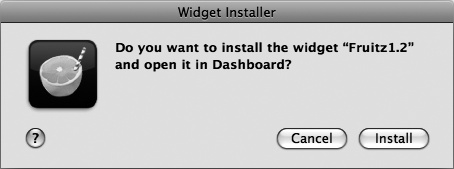Although Dashboard includes a library of widgets from which you can choose, you can always find more widgets on the Internet that you can download and install. To find more widgets, visit one of the following websites:
Dashboard Widgets (http://www.dashboardwidgets.com/)
Here's how to download and install a widget:
Start the Safari program and visit a website that offers Dashboard widgets.
Click the widget you want to download and click Download. A Downloads window appears, showing you the progress in saving your chosen widget to your Macintosh. When the widget is finished downloading onto your hard disk, a dialog appears, asking if you want to install the widget in Dashboard, as shown in Figure 15-6.
Click Install. Your widget appears on the screen and asks if you want to keep the widget or not.
Click Keep (or Delete).
Move the widget on the screen where you want it to appear.
Press F12, click the Dashboard icon on the Dock, or click anywhere on the screen except on a widget to make the widgets disappear.