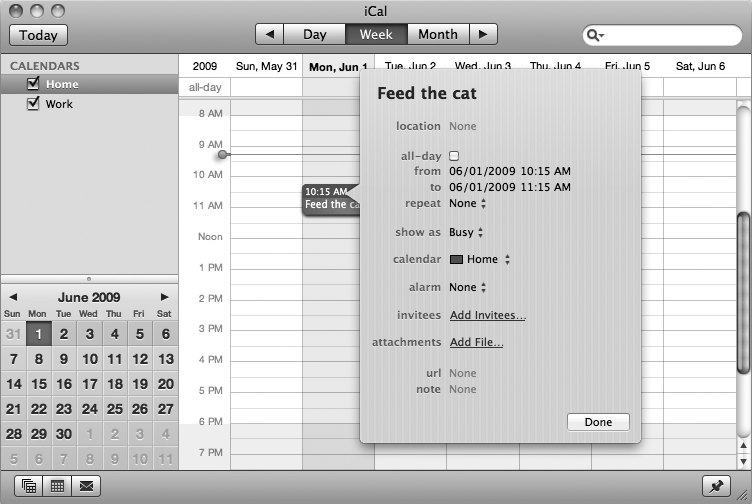The first step in keeping track of your schedule is to add appointments (called events) into the iCal program. When you add an event into iCal, you can store it on one of two calendars labeled Home and Work. Here's how to store an event in iCal:
Start iCal.
Click the Home or Work calendar.
On the small calendar that appears in the bottom-left corner of the iCal window, click a day on which you want to schedule an event.
Click the Day or Week tab, at the top of the iCal window, to display your chosen day divided into 30-minute increments.
Move the mouse over a time to start your event, such as 8:45 pm, and drag the mouse down to define the approximate time length of your event. (Don't worry if your event doesn't start or end at the correct time, since you can always change this later.)
Type a description of your event, such as Feed the cat or Lunch date with Sam, and press return.
Select Edit ▸ Edit Event. A window appears, listing the exact starting and ending times for the event, as shown in Figure 20-1.
To change the starting or ending times, click the number that represents the hour or minutes of the starting (from) or ending (to) times and type a new starting or ending time.
Click Done.