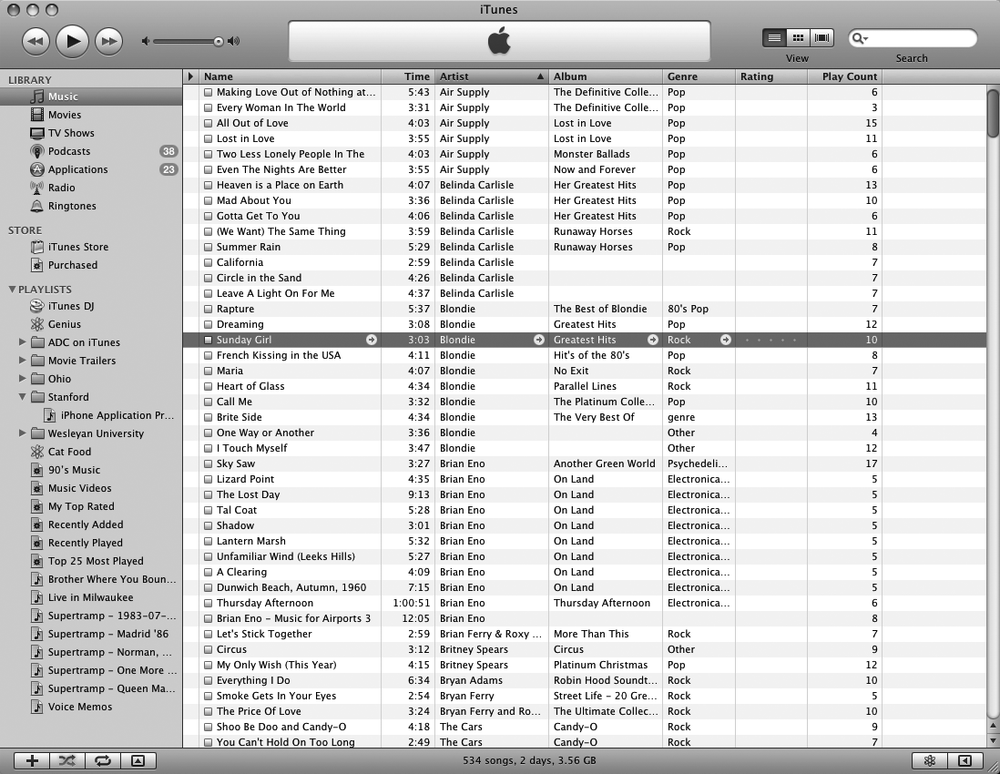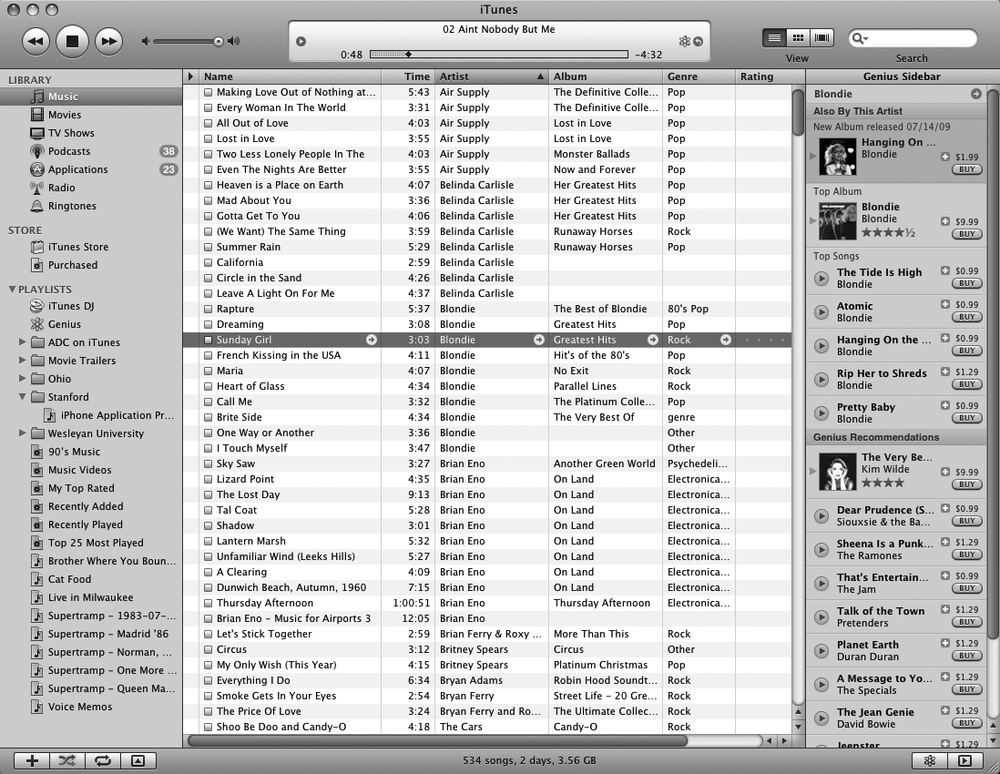Creating your own playlists can be fine for organizing your favorite songs, but you have to manually choose every song. In case you have hundreds (or even thousands) of songs stored in iTunes, you may find it easier to create a playlist using the Genius feature.
This feature lets you select a song and have iTunes search through your music library to find similar songs in two ways. First, it displays a sidebar on the right of the iTunes window that shows similar songs you might want to purchase. Second, it lets you create a playlist of your existing songs that are similar to your selected song.
For example, if you chose a Beatles song such as "Hey Jude," iTunes will display a list of similar songs that you might enjoy and want to buy, as well as creating a playlist of songs similar to "Hey Jude." If you chose a different Beatles song, such as "Helter Skelter," iTunes will show you different songs and create an entirely different playlist.
To use the Genius feature, do this:
Click any song in your iTunes library.
(Optional) Choose Store ▸ Turn On Genius. (If you only see a Turn Off Genius command, that means you have already turned on the Genius feature.)
Click the Genius button at the bottom-right corner of the iTunes window, as shown in Figure 22-13. (If iTunes is unable to create a Genius playlist, you may need to choose Store ▸ Update Genius.) Your Genius playlist appears in iTunes.
(Optional) Click the Show/Hide Genius Sidebar button to view a list of recommended songs you can purchase from iTunes, as shown in Figure 22-14.