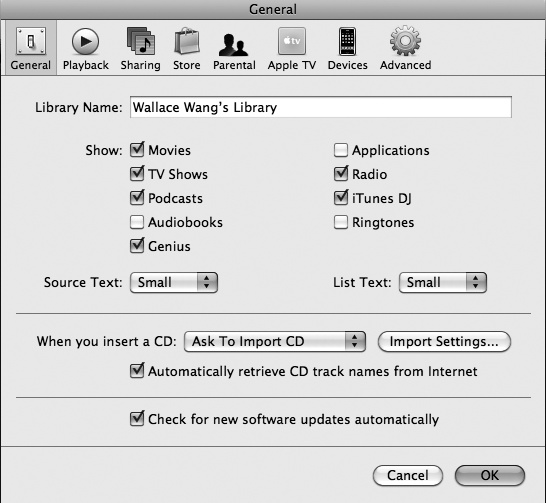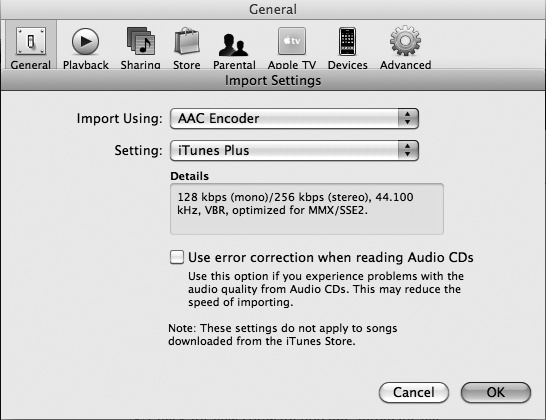Before you rip your favorite songs, decide how you want to store them as digital audio files. Your Macintosh can store music in five different file formats:
AAC Advanced Audio Coding that creates small files that retain high-quality audio
AIFF Audio Interchange File Format that retains high-quality audio but creates large files
Apple Lossless Format that retains high-quality audio while also reducing file size
MP3 Standard digital audio file format that just about every digital audio player (such as an iPod) can recognize and play
WAV Waveform digital audio file format that retains high-quality audio but at the expense of large file sizes
The type of digital file format you choose depends on your goals. If you want high audio quality and don't mind if your songs take up a lot of space, use AIFF or WAV files. If you want high-quality audio but small file sizes, choose AAC or Apple Lossless. If you want acceptable audio quality and small files, but greater compatibility with other music players, choose MP3.
If you plan to play your music only on your Macintosh, choose the AAC digital audio file format. (You can always convert AAC files to MP3 files in iTunes later if you want.)
In addition to choosing a file format, you can also choose the level of audio quality. Be forewarned, though, that the higher the audio quality, the more space each song will take up on your hard disk. If you're low on hard disk space, you might want to sacrifice some audio quality for smaller files. However, if you're a stickler for audio quality, you should probably choose the highest audio quality possible.
To choose the audio file format and audio quality for your ripped songs, do the following:
Start iTunes. (If the iTunes icon isn't on the Dock, double-click the iTunes icon in the Applications folder.)
Select iTunes ▸ Preferences. A Preferences window appears.
Click the General icon. The General window appears, as shown in Figure 23-1.
Click the Import Settings button. The Import Settings dialog appears, as shown in Figure 23-2.
Click the Import Using pop-up menu and choose a digital audio file format such as AAC Encoder or MP3 Encoder. (An encoder is a program that converts audio into a specific file format; the Import Using pop-up menu lets you specify the type of encoder to use.) AAC Encoder is the default option.
Click the Settings pop-up menu and choose an audio quality such as High Quality (128 kbps) or iTunes Plus, which is the default option.
Click OK.