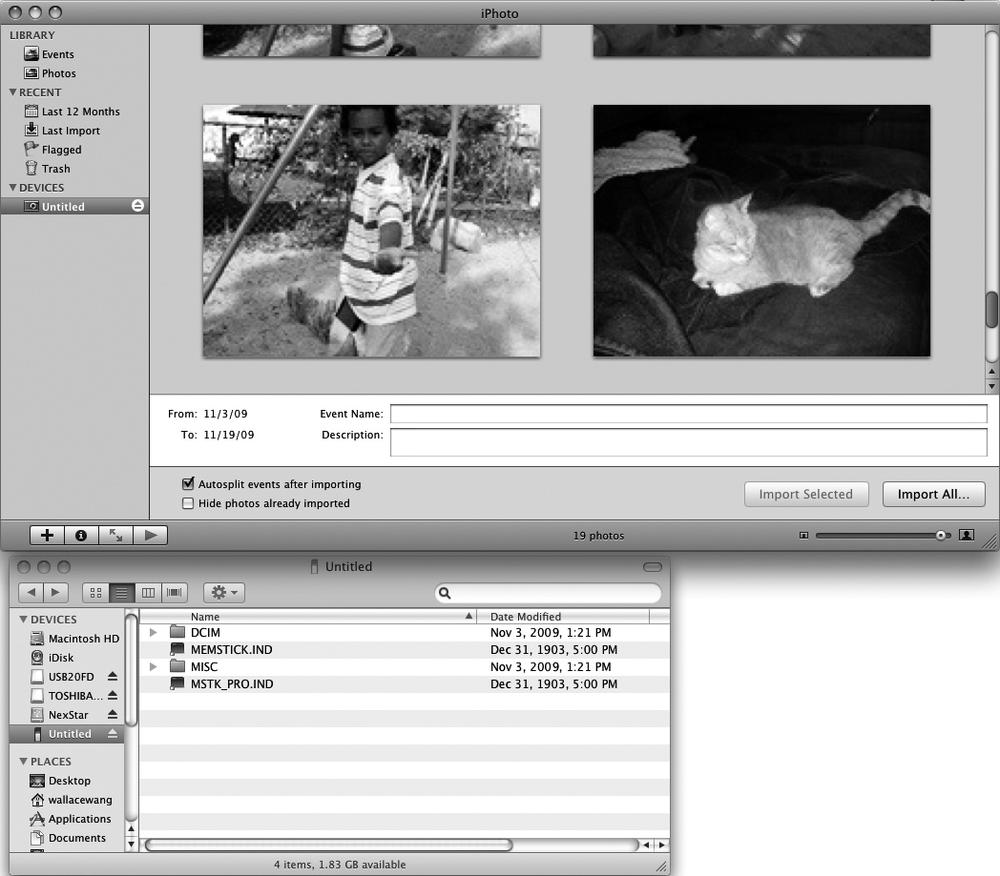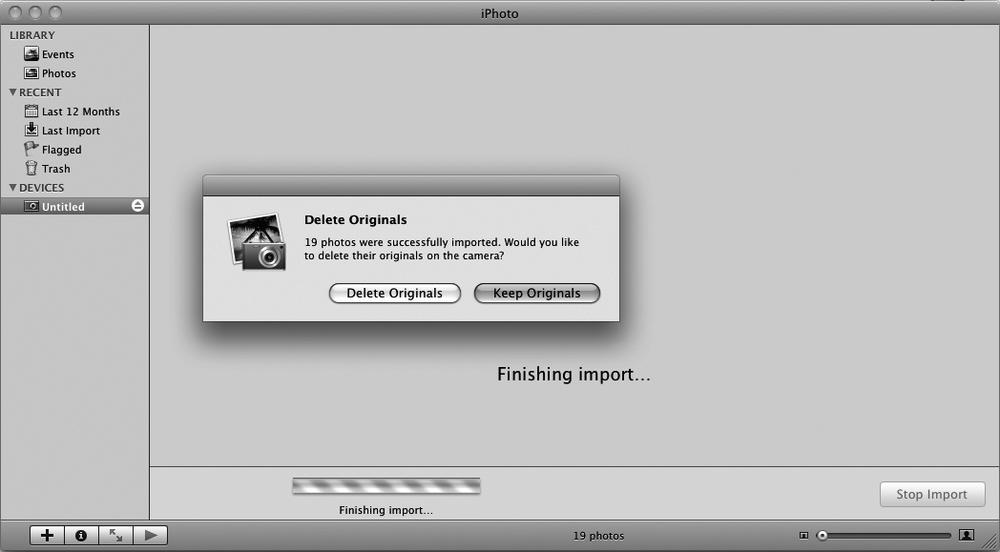Many digital cameras store pictures on removable flash memory cards (with odd names like Compact Flash, xD, Memory Sticks, or Secure Digital). To transfer pictures, you have two options. One, you can just pull the removable flash card out of your digital camera and plug it into a special flash card reader that plugs into a USB port on your Macintosh. Your Macintosh then treats this flash memory card as just another storage device from which you can copy (and delete) pictures as you would any ordinary file. The drawback, however, is that you need to buy a separate flash memory card reader (which typically costs $30 or less). However, some MacBook Pro laptop models come with a built-in Secure Digital (SD) card reader.
Another solution is to connect your digital camera to your Macintosh using a USB cable (which may or may not be included with your digital camera). When you connect a digital camera to your Macintosh through a USB cable, you can import pictures directly into iPhoto by doing the following:
Turn on your digital camera.
Connect your digital camera to your Macintosh using a USB cable. An iPhoto program window appears, as shown in Figure 26-1.
(Optional) Hold down the
 key and click each photo you want to import to your Mac.
key and click each photo you want to import to your Mac.Click the Import Selected button (or Import All). A dialog appears, asking if you want to delete the original photos off your digital camera, as shown in Figure 26-2.
Click Delete Originals or Keep Originals. Your selected pictures are now stored in iPhoto.
Click the eject button to the right of the digital camera icon in the left pane of the iPhoto window. (Your digital camera will likely be called Untitled under the Devices category in the left pane of the iPhoto window.)
Turn off your digital camera and disconnect the USB cable.