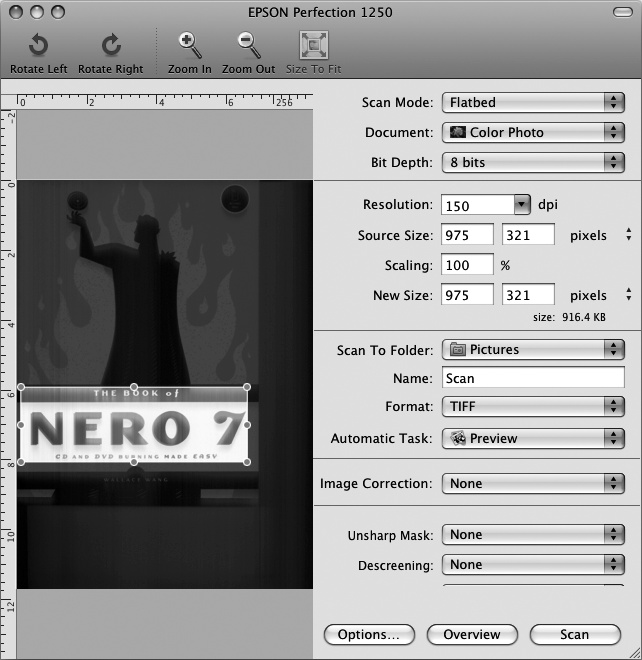If you have a scanner, you can capture images from books, magazines, or old photographs and store them on your Macintosh. To use a scanner and save an image to your Macintosh, you need to use the Image Capture program by doing the following:
Turn on your scanner and place the item you want to scan on the scanner bed.
Click the Finder icon on the Dock. The Finder window appears.
Click the Applications folder. The contents of the Applications folder appear.
Double-click the Image Capture icon. The Image Capture window appears. (If a scanned image doesn't appear, click the Overview button.)
Drag the mouse to select the part of the image you want to capture, as shown in Figure 26-3.
Click the Scan To Folder pop-up menu and choose a folder in which to store your scanned image (such as Pictures).
Click in the Name text box and type a descriptive name for your scanned image.
Click the Format pop-up menu and choose a file format, such as TIFF or JPEG.
Click the Scan button. Your selected image is saved to the folder you selected. The Preview program displays your saved image.
Note
Until you drag the mouse to select the part of the image you want to save, the Scan button appears dimmed.
Select Preview ▸ Quit Preview.
Select Image Capture ▸ Quit Image Capture.