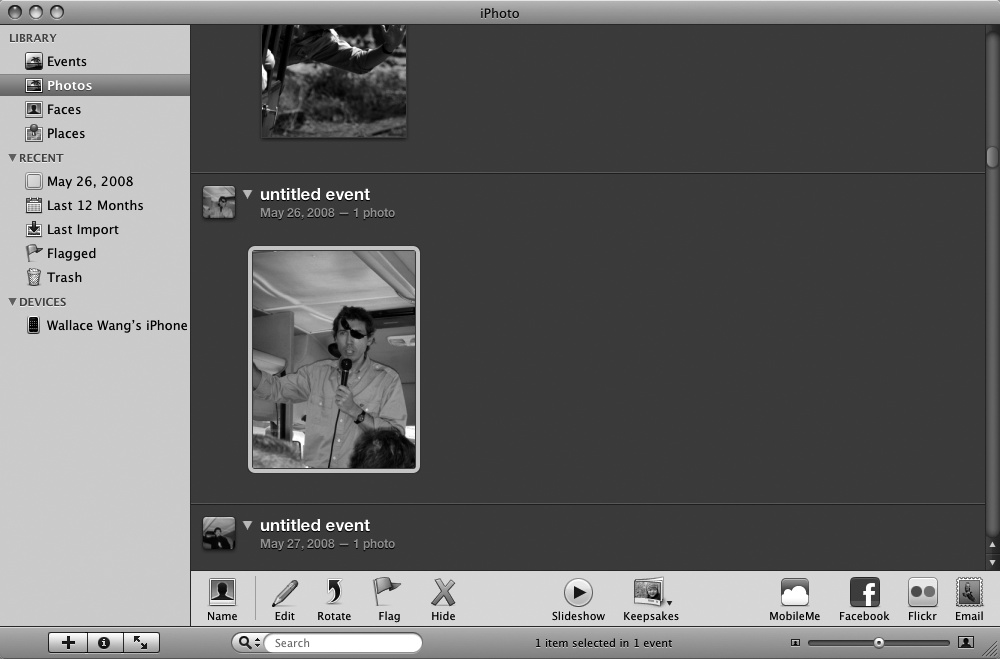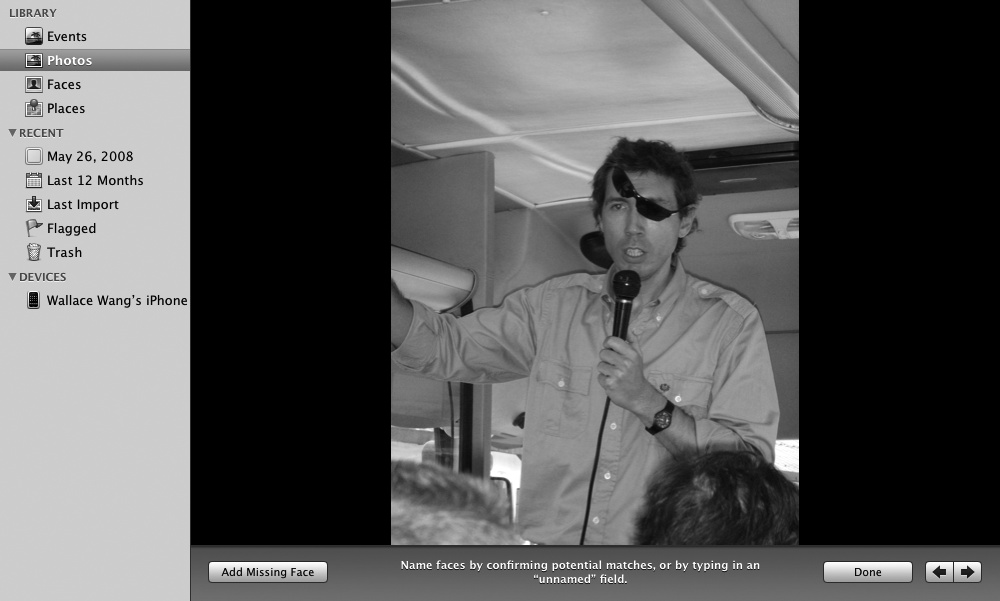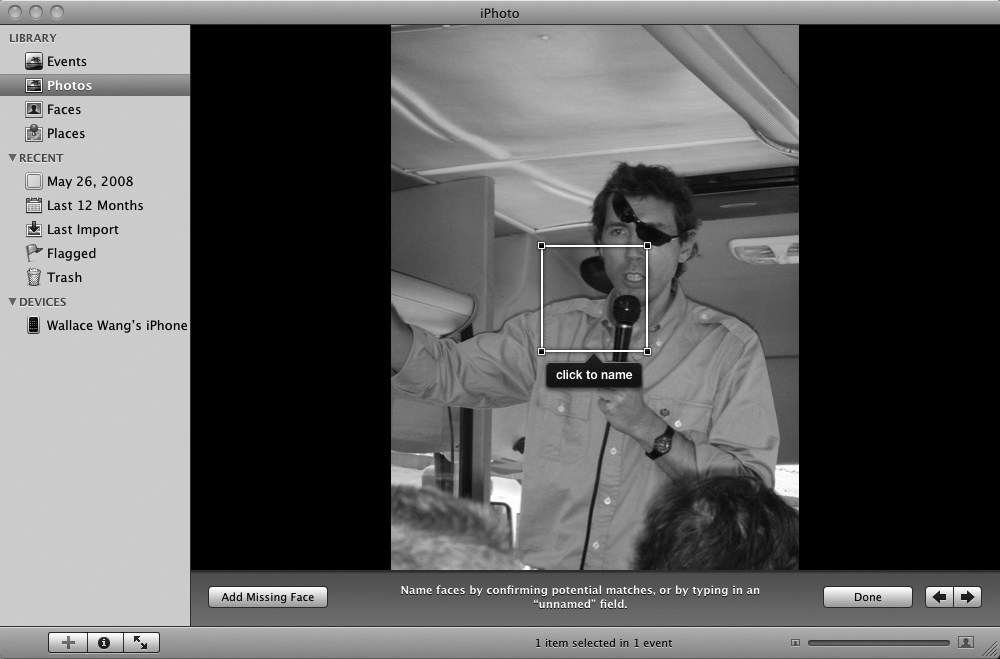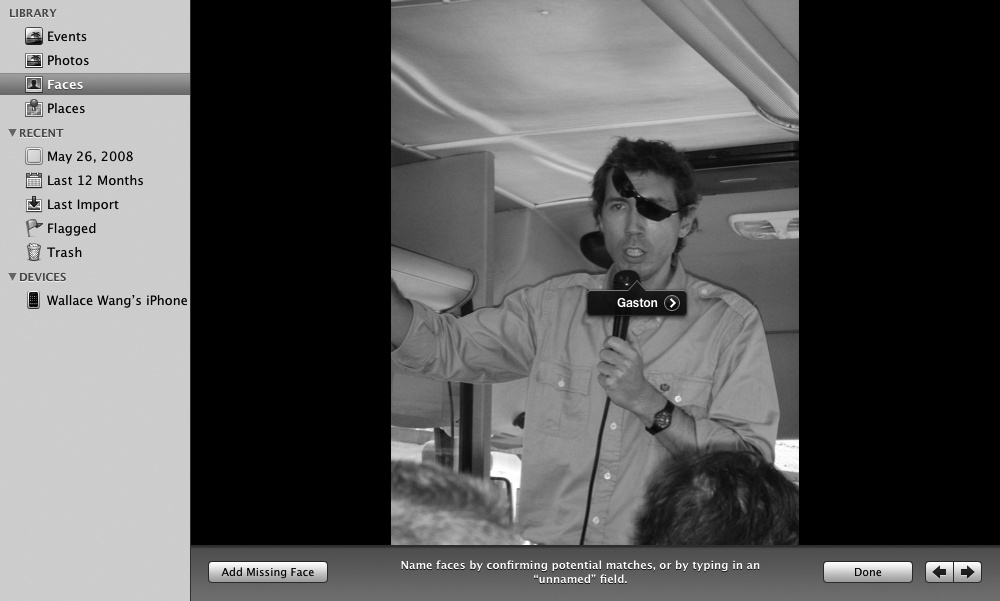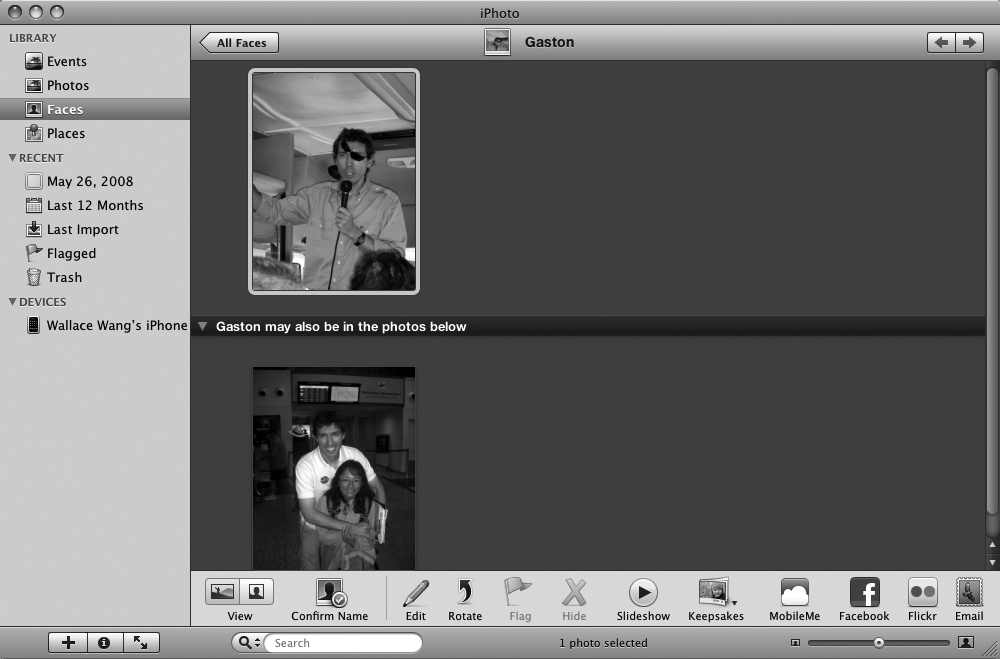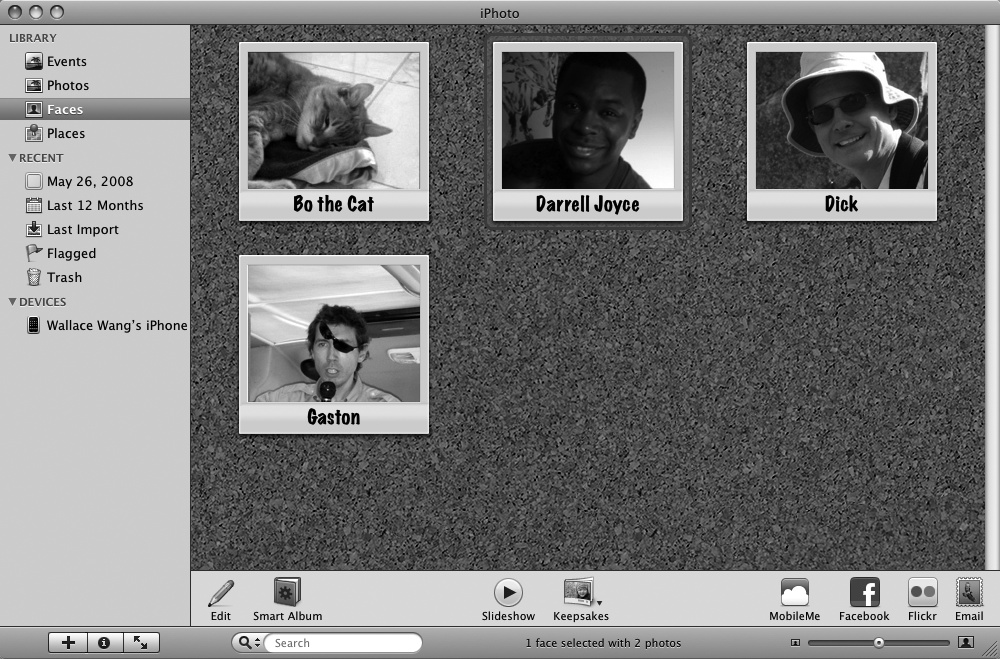By using facial recognition, iPhoto can identify a person in a picture and then automatically find any other pictures that contain that same person's face. Naturally, this face recognition feature isn't perfect, but it's remarkably useful for identifying multiple pictures of people.
To use the Faces feature, you must identify a face in a picture and type in that person's name by doing this:
Click a category under the Library or Recent heading (such as Photos or Last Import) in the left pane of the iPhoto window. The right pane shows you all the pictures stored in iPhoto.
Click a picture that contains the face of a person who appears in multiple pictures stored in iPhoto. The Name button appears near the bottom-left corner of the iPhoto window, as shown in Figure 27-7.
Click the Name button. Your selected picture expands to fill the iPhoto window and an Add Missing Face button appears in the bottom-left corner of the iPhoto window, as shown in Figure 27-8.
Click the Add Missing Face button. A rectangular box appears over your photo, as shown in Figure 27-9.
Drag the box corners to change the size of the box, or move the mouse pointer inside the box and drag to move the box over a face in the picture.
Click in the click to name text box, type the name of the person whose face is enclosed by the box, and press return. An arrow in a circle appears to the right of the name you typed, as shown in Figure 27-10.
Click the arrow to the right of the person's name. The iPhoto window shows other pictures that contain that same person's face, as shown in Figure 27-11.
Figure 27-11. After you identify a face in a picture, iPhoto tries to identify that face in all your other pictures.
Note
If iPhoto fails to recognize a person in one or more of your pictures, you can repeat the above steps 2–6 to name that person's face.
After you've identified faces in your pictures, you can use the Faces category to find all pictures that contain the same person. To view all your pictures organized by a single person's face, do this:
Start iPhoto. (Click the iPhoto icon on the Dock or double-click the iPhoto icon in the Applications folder.) The iPhoto window appears.
Click Faces under the Library category in the left pane of the iPhoto window. Pictures of your defined faces appear against a corkboard image, as shown in Figure 27-12.
Double-click a face to view all the pictures where you can see that same face.