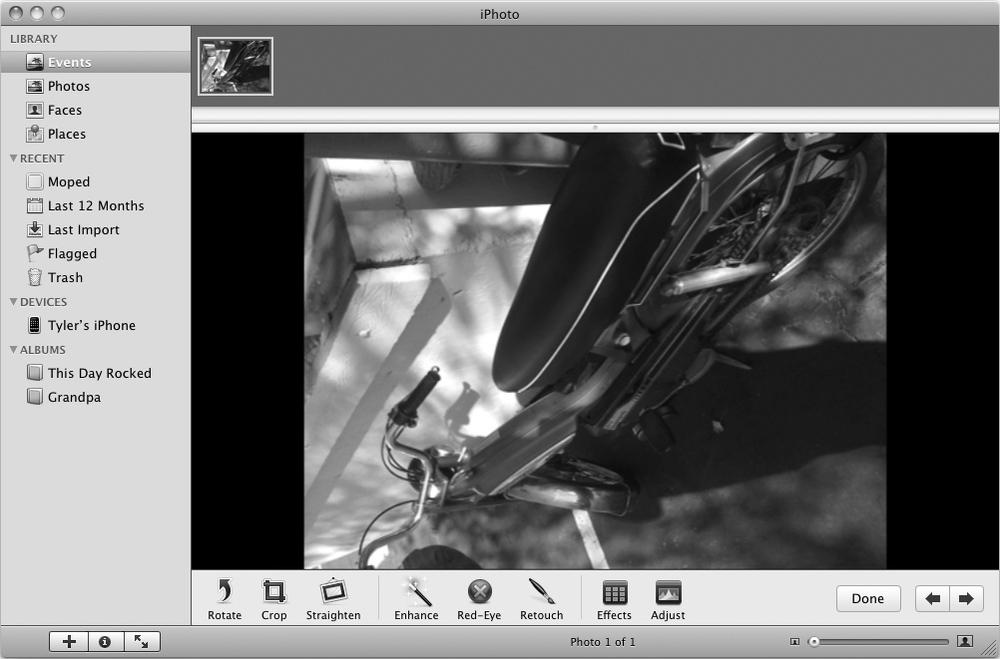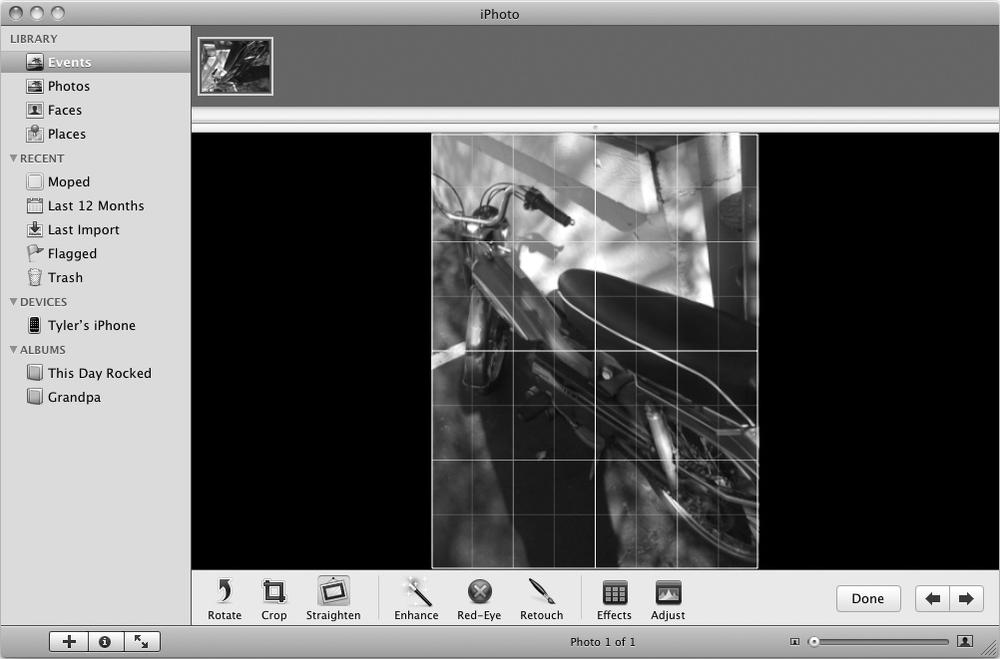Sometimes you'll need to tilt your camera sideways to capture an image, or you might have captured an image that's slightly crooked. You can straighten out both types of issues by doing the following:
In iPhoto, view the picture you want to edit. (To view a picture, click Events, Photos, Faces, or Places under the Library category in the left pane, or click an album under the Albums category.)
Click a picture you want to edit and click the Edit button at the bottom of the iPhoto window. The iPhoto window displays editing tools along the bottom, as shown in Figure 29-1.
If an image appears sideways, click the Rotate button to rotate the image counter-clockwise. (Hold down the option key while clicking the Rotate button to make the image rotate clockwise.)
If an image appears slightly cockeyed, click the Straighten button. A yellow grid and a horizontal slider appear over the image, as shown in Figure 29-2.
Drag the horizontal slider left or right to tilt the image.
Click the Done button when you're finished rotating or straightening out the image.