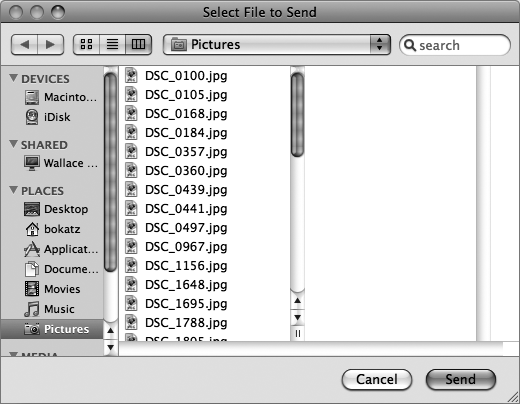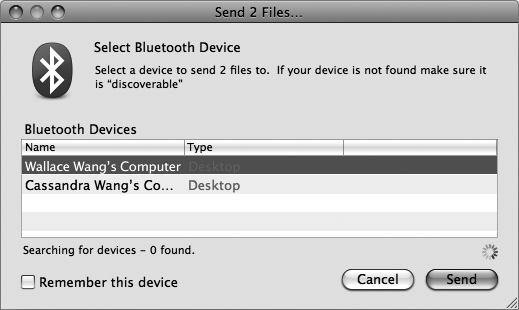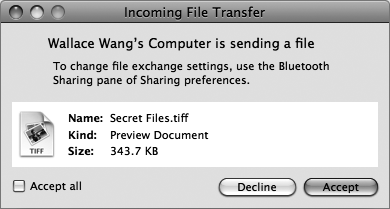Once you've turned on Bluetooth, you can receive files from other Macintosh computers or handheld devices such as personal digital assistants (PDAs) or mobile phones.
If you have a Macintosh laptop, you can share files wirelessly with other Macintosh computers in a classroom, coffeehouse, or anywhere you take your Macintosh laptop. Here's how to share files:
Make sure both Macintosh computers have Bluetooth capability, that Bluetooth is turned on, and that the other Macintosh has selected its Discoverable checkbox. (See Turning On Bluetooth in Turning On Bluetooth.)
Click the Finder icon on the Dock. The Finder window appears.
Select Go ▸ Utilities. The right pane of the Finder window displays the contents of the Utilities folder, as shown in Figure 31-2.
Double-click the Bluetooth File Exchange program icon. The Bluetooth File Exchange pull-down menu appears at the top of the screen.
Choose File ▸ Send File. A Select File to Send dialog appears, as shown in Figure 31-3.
Figure 31-3. The Select File to Send dialog lets you choose one or more files to send wirelessly to another Macintosh.
Note
If Bluetooth is turned off, a dialog appears asking if you want to turn on Bluetooth. Click Turn Bluetooth On.
Click a file that you want to send to another Macintosh.
Click Send. A Send dialog appears, where you can choose to which Bluetooth-capable Macintosh you want to send your files, as shown in Figure 31-4.
Note
If you don't see the other computer listed, that computer may not have Bluetooth turned on or may have cleared its Discoverable checkbox. (See Turning On Bluetooth in Turning On Bluetooth.)
Click the Macintosh that you want to receive your files, and click Send. An Incoming File Transfer dialog appears on the screen of the other Macintosh, offering a chance to accept or decline the files being sent, as shown in Figure 31-5.
Click Accept (or select the Accept all checkbox). Your files start transferring from one Macintosh to the other.
Click the close button of the Incoming File Transfer dialog. Your transferred files appear in the Documents folder.
Select Bluetooth File Exchange ▸ Quit Bluetooth File Exchange.
Note
You can also transfer files between your Macintosh and computers running Windows or Linux, just as long as those other computers offer Bluetooth.