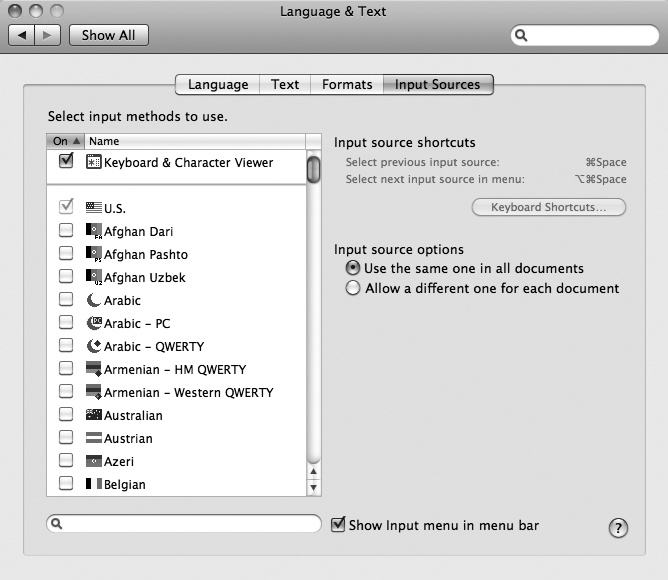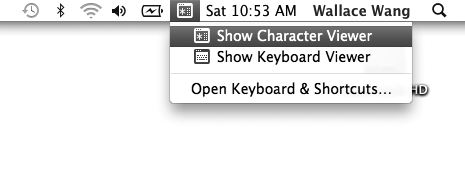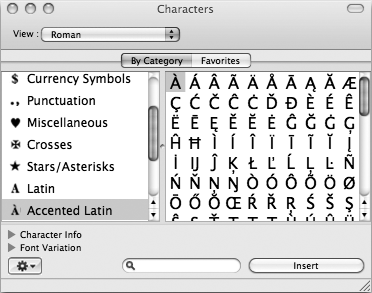Another way to add special characters to text is to view a list of characters and click the one you want. If you need to type characters in a language based on the Roman alphabet (such as French, Spanish, or Italian), for example, you need to display and use the Character Viewer.
To make the Character Viewer visible, you first enable it so that it appears on the Language & Text menulet on the right side of the menu bar by doing this:
Click the Apple menu and select System Preferences. A System Preferences window appears.
Click the Language & Text icon under the Personal category. The Language & Text window appears.
Click the Input Sources tab.
Select the Keyboard & Character Viewer checkbox, as shown in Figure 33-1.
Click the close button of the Language & Text window.
After you've added the Keyboard & Character menulet, you can open or display the Character Viewer by doing the following:
Move the cursor where you want to insert the character (in a word processor document, for example).
Click the Keyboard & Character menulet on the right side of the menu bar and select Show Character Viewer, as shown in Figure 33-2. The Character Viewer appears, as shown in Figure 33-3.
Click Accented Latin in the left pane. The right pane displays all accented Latin characters based on the Roman alphabet.
Double-click the character you want to use to insert it at the current location of the cursor.
Click the close button of the Character Viewer.