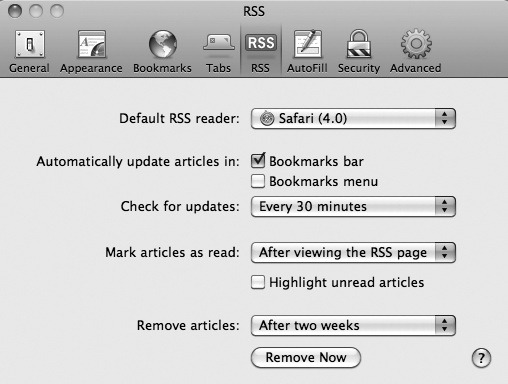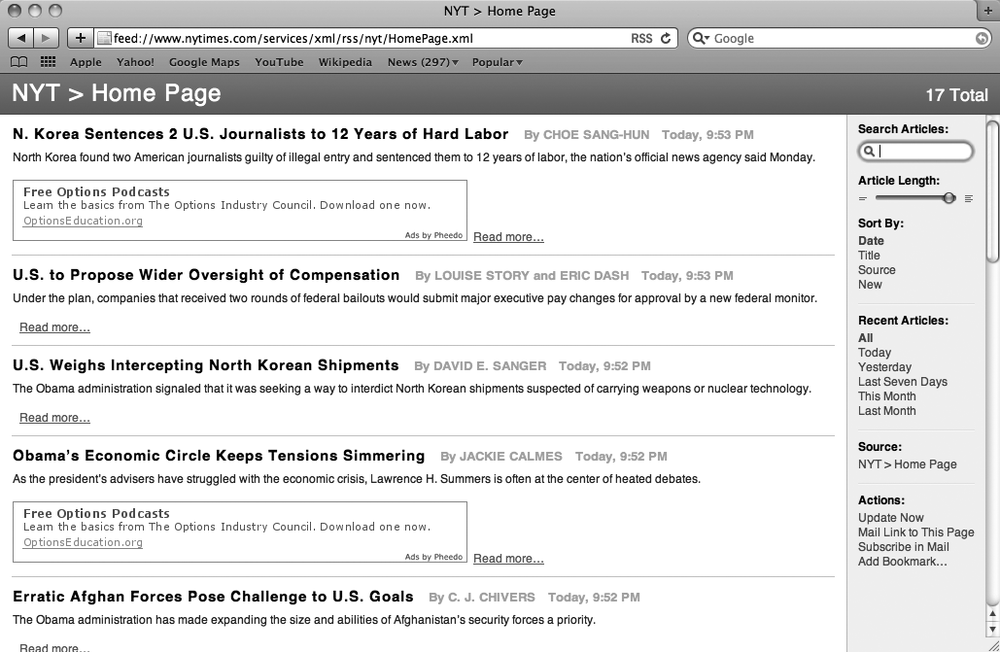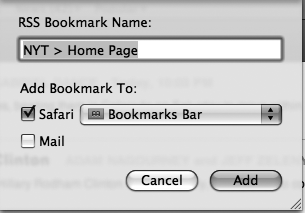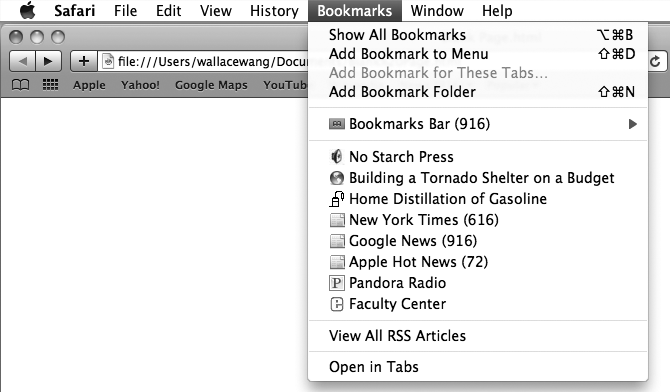To read RSS feeds, you need to define how to access RSS feeds, identify which websites offer RSS feeds, and then bookmark the RSS feeds so you can view them later.
Before you read any RSS feeds, take time to configure the way the Safari browser works with them, such as defining how often Safari checks a website for updates. Here's how to configure Safari:
Start Safari.
Select Safari ▸ Preferences. A Preferences window appears.
Click the RSS icon. The RSS window appears.
Select the Bookmarks bar and Bookmarks menu checkboxes under the Automatically update articles in category, as shown in Figure 36-1. Safari will display the name of a bookmarked RSS feed along with the number of new articles in parentheses, such as (12).
Click the arrow button in the Check for updates pop-up menu and choose a time, such as Never, Every day, Every hour, or Every 30 minutes.
Click the arrow button in the Mark articles as read pop-up menu and choose an option such as After viewing the RSS page or After clicking them. This option identifies which articles on an RSS feed you've already seen.
Click the arrow button in the Remove articles pop-up menu and choose an option such as After two weeks or After one day. This option automatically removes old RSS articles after a fixed period of time, whether you've read them or not. (You can click the Remove Now button to remove all RSS articles immediately.)
Click the close button of the RSS window.
To identify which websites offer RSS feeds, do this:
Start Safari.
Visit your favorite websites and look for the RSS icon in the address box, as shown in Figure 36-2. (If you don't see an RSS icon, then that particular website doesn't offer RSS feeds.)
Click the RSS icon. The RSS feed appears as a web page listing different articles, as shown in Figure 36-3.
Click the plus button or select Bookmarks ▸ Add Bookmark. A dialog appears, as shown in Figure 36-4.
Click in the RSS Bookmark Name text box and type a descriptive name for your bookmarked RSS web page.
(Optional) Click the Safari pop-up menu and choose a location to store your bookmark, such as Bookmarks Bar or Bookmarks Menu.
(Optional) Click the Mail checkbox if you want to read RSS web pages using the Mail program.
Click Add.
Many larger websites, such as the New York Times, offer two or more RSS feeds so you can keep track of different information, such as the latest financial, entertainment, or international news. That way you only need to subscribe to the RSS feeds that interest you and ignore the ones you don't care about.
After you've bookmarked RSS feeds of your favorite websites, you can check your bookmarked RSS feeds for the number of updates or articles available. These appear as a number in parentheses, such as (6), next to the website's name on the Bookmarks Bar or Bookmarks menu.
To check and view a bookmarked RSS feed, do this:
Click your RSS feed bookmark either on the Bookmarks Bar or in the Bookmarks menu. Figure 36-5 shows an RSS feed bookmark on the Bookmarks menu.
Click the bookmarked RSS feed that you want to read. Safari displays the RSS feed as a web page.
Click an article to begin reading.
Note
On websites that offer RSS feeds, the Safari address box displays a Show/Hide RSS icon. When you're viewing the normal website, this RSS icon appears in white letters on a blue square (the Show RSS icon). Clicking this RSS icon displays the list of RSS feeds and displays the RSS icon as blue letters against a white background (the Hide RSS icon). Clicking this RSS icon toggles between viewing the normal website and the RSS feed web page.