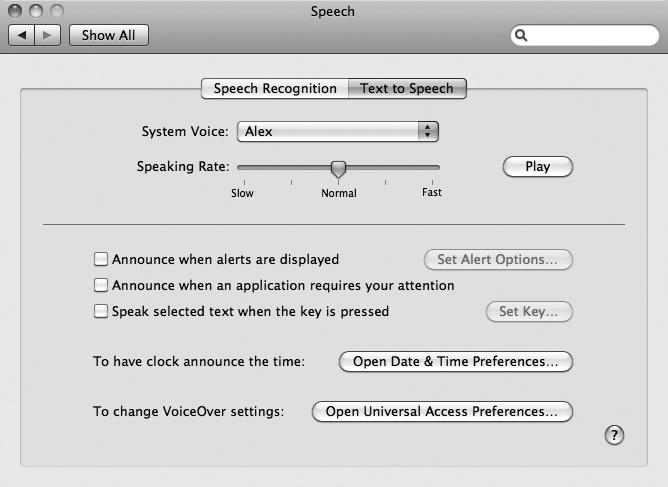The Internet can contain a vast amount of information, but all of it will be useless if you can't read it due to poor vision or eyestrain. Rather than force yourself to read a computer screen, you might choose to have your Macintosh read an article to you instead. Here's how to hear your Macintosh read text:
Click the Safari icon on the Dock or double-click it in the Applications folder. The Safari window appears.
Go to a web page and select the text you want your Macintosh to read.
Select Safari ▸ Services ▸ Speech ▸ Add to iTunes as Spoken Track.
After you have saved text as a spoken track, you can listen to it by doing this:
Load iTunes.
Click the Spoken Text playlist under the Playlists category.
Click the track (generically titled Text to Speech) and click the Play button to hear iTunes read your selected text.
Your Mac will use the default voice to read your selected text. If you want to choose a different voice, do this:
Click the Apple menu and choose System Preferences. The System Preferences window appears.
Click the Speech icon under the System category. The Speech window appears.
Click the Text to Speech tab, as shown in Figure 38-10.
Click the System Voice pop-up menu and select a different default voice.
Click the close button on the Speech window to make it disappear.