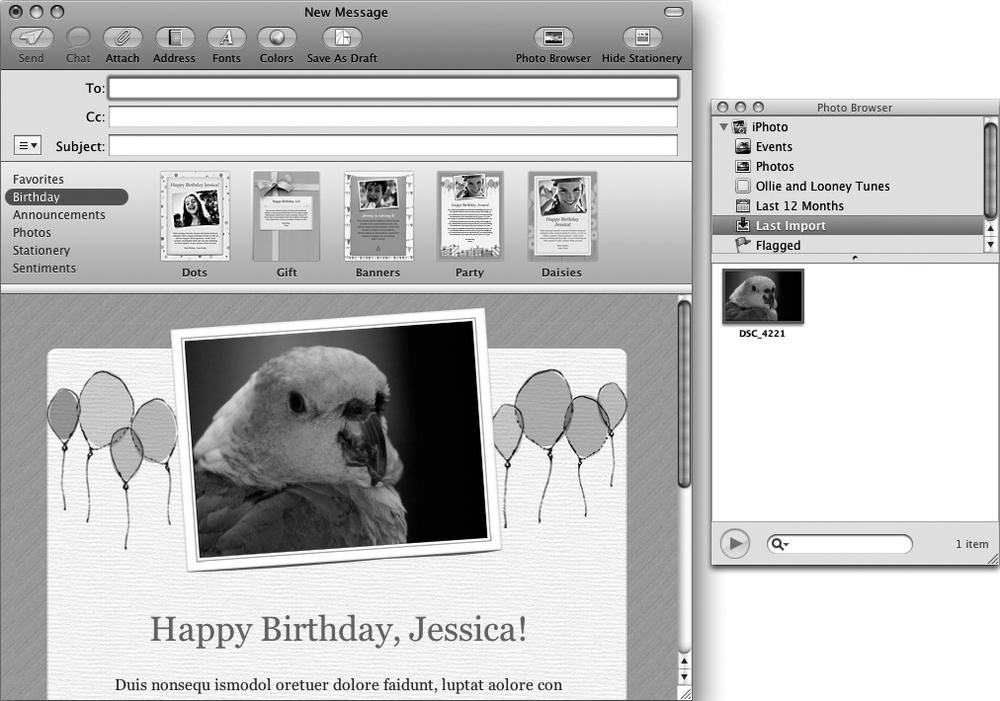You can use stationery when creating a new message. Stationery provides a predesigned background and graphics to which you can add text and pictures.
Note
Stationery uses HTML (HyperText Markup Language) to create its fancy designs, which is the same computer language used to create web pages. If someone's email program cannot display HTML messages (or if that person has turned off this feature), your recipient won't see your fancy stationery designs.
Start Mail. (Click the Mail icon on the Dock or double-click the Mail icon in the Applications folder.)
Select File ▸ New Message. A New Message window appears.
Click the Show/Hide Stationery button in the upper-right corner of the New Message window. A list of stationery categories appears on the left.
Click a stationery category, such as Birthday or Announcements.
Click a specific stationery design. Your chosen design appears in the message window, as shown in Figure 45-1. Stationery displays dummy text and pictures as placeholders for you to replace with your text and pictures.
Click the text you want to replace and type your own text.
(Optional) Click the Photo Browser button in the upper-right corner of the New Message window. The Photo Browser window appears, displaying all the pictures you've stored in iPhoto, as shown in Figure 45-2. (If you haven't stored any pictures in iPhoto yet, the Photo Browser window appears empty.)
(Optional) Drag a picture out of the Photo Browser window and drop it over the placeholder picture in your stationery. Your chosen picture appears in your stationery.
Click in the To text box and type an email address. (Or click the Address icon and when the Address Book window appears, double-click a name to paste that person's email address into the To text box. Then click the close button of the Address Book window.)
Click the Send button.