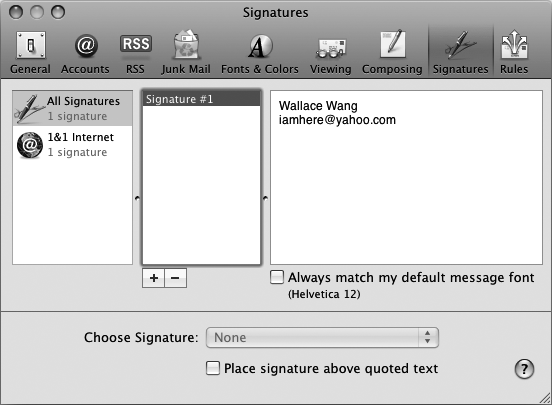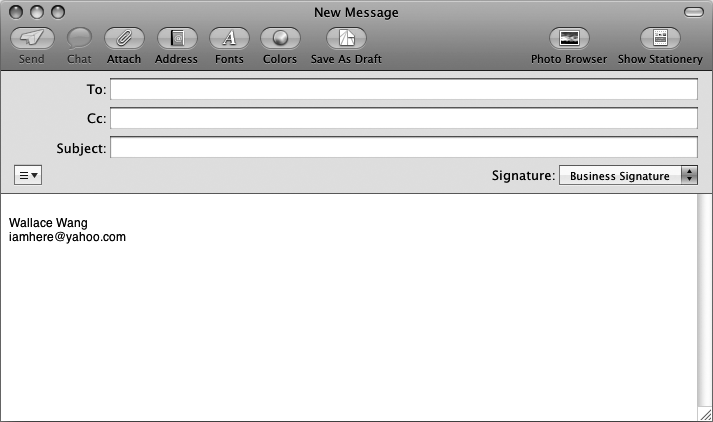A signature automatically adds text at the bottom of every message you send. A signature can display a funny saying or your company's name, your title, and your phone number so that anyone receiving your message can contact you. To use a signature, you must first create the text you want to appear. Next, you must tell Mail to add your signature to your messages.
Here's how to create a signature:
Start the Mail program.
Select Mail ▸ Preferences. A Preferences window appears.
Click the Signatures button. The Signatures window appears.
In the left pane, click the email account for which you want to use a signature.
Click the plus button. The middle pane displays a name for your signature (such as Signature #1).
Double-click the signature name in the middle pane and type a descriptive name for your signature.
Double-click the text in the right pane and type the signature text you want to appear at the end of all your messages, as shown in Figure 45-3.
(Optional) Click the Choose Signature pop-up menu and choose None, At Random, or In Sequential Order. The last two options automatically choose a different signature for every message. If you have only one signature, either of these two options automatically includes that one signature in every message.
Click the close button of the Signatures window.
Each time you create a new email message or reply to a message, you can attach a signature to the bottom of the message. To choose a signature for a message, do the following:
Create a new message or reply to an existing message.
In the message window, click the Signature pop-up menu that appears under the Subject text box, as shown in Figure 45-4.
Choose a signature file to use.
(Optional) Type or edit the text in the To and Subject text boxes.
Type your message in the message window.
Click the Send button.
Eventually you may want to delete a signature. Here's how:
Start the Mail program.
Select Mail ▸ Preferences. A Preferences window appears.
Click the Signatures button. The Signatures window appears.
In the left pane, click the email account that contains your signature.
Click the signature filename you want to delete.
Click the minus button. A dialog appears, asking if you want to delete your signature file.
Click OK.
Click the close button of the Signatures window.