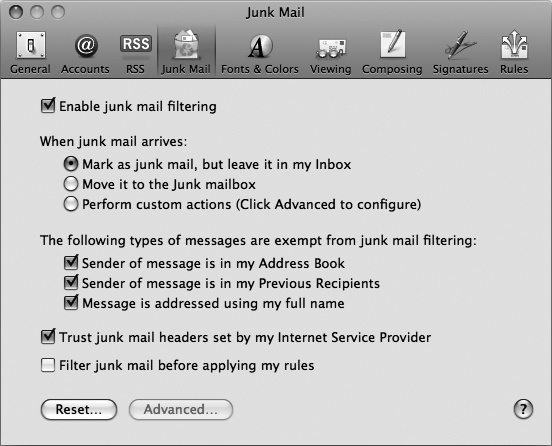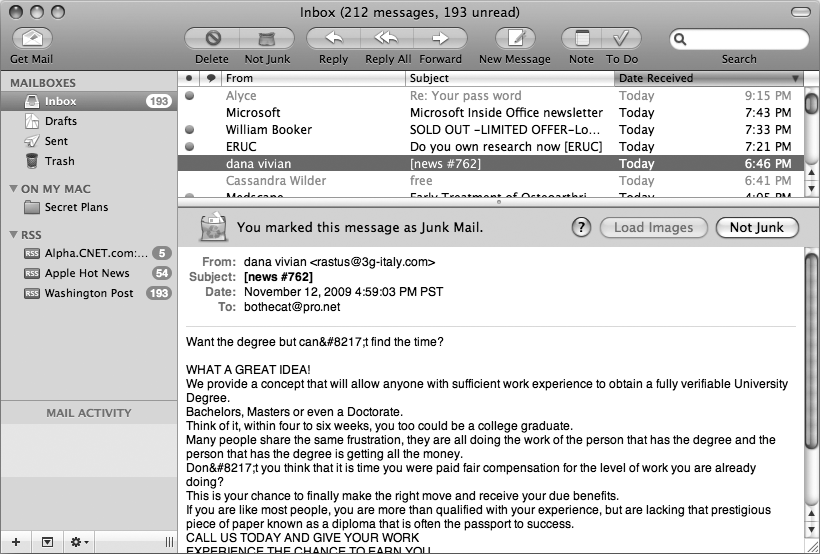To deal with the inevitable flood of junk email every email account receives, the Mail program includes built-in junk mail filtering. To use Mail's junk mail filtering, you need to turn it on, tell Mail what to do with junk mail, and tell Mail how to identify junk mail.
By default, Mail's junk mail filter is turned on, but here's how you can turn it off or on and modify how the filter behaves:
Select Mail ▸ Preferences.
Click the Junk Mail button. A Junk Mail window appears, as shown in Figure 47-1.
Select or clear the Enable junk mail filtering checkbox, which is initially checked by default. If you remove the checkmark, Mail won't filter out junk mail.
Click a radio button under the When junk mail arrives group. You have three choices:
Mark as junk mail, but leave it in my Inbox Identifies junk mail but lets you decide to delete it manually
Move it to the Junk mailbox Automatically routes junk mail to a special Junk mailbox folder, which is created for you automatically, but Mail may also mistakenly route valid email into the Junk mailbox folder
Perform custom actions Lets you define additional rules for identifying and routing junk mail
(Optional) Select or clear any checkboxes under The following types of messages are exempt from junk mail filtering. By default, all of these checkboxes are selected, since Mail assumes if the sender is in your Address Book or knows your full name, the message probably isn't junk.
(Optional) Select or clear the Trust junk mail headers set by my Internet Service Provider checkbox. Most email accounts also use built-in junk mail filters that can identify likely junk mail to help Mail filter out junk more effectively.
Click the close button of the Junk Mail window.
After you've configured Mail's junk filter, Mail can identify most junk mail, but some junk mail will still slip past. When you find junk mail that Mail's filters have missed, you can manually label the message as junk, which helps "train" Mail to recognize similar junk email in the future.
When Mail recognizes a junk mail message, it displays that message in a different color. To identify junk mail manually (or remove an incorrect junk mail label from a valid message), do the following:
Click a message that Mail's junk mail filter missed.
Select Message ▸ Mark ▸ As Junk Mail (or click the Junk button at the top of the Mail window). The preview pane displays You marked this message as Junk Mail, as shown in Figure 47-2.
(Optional) Click the Not Junk button if a message is labeled as junk mail by mistake.
After you've identified junk mail, you can delete junk messages manually by doing the following:
If you configured Mail to route suspected junk messages to a Junk mailbox folder automatically, you should browse through this Junk mailbox folder periodically to look for any valid messages mistakenly identified as junk by Mail's filters. When you're sure the Junk mailbox folder only contains useless messages, delete your Junk mailbox folder by selecting Mailbox ▸ Erase Junk Mail.