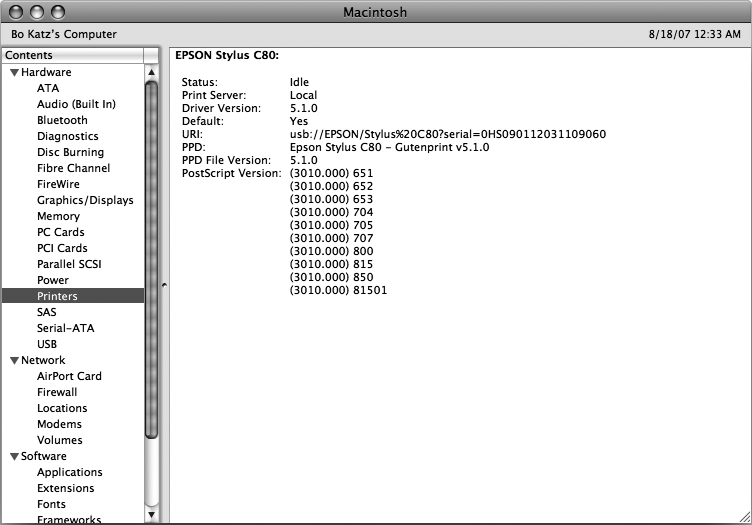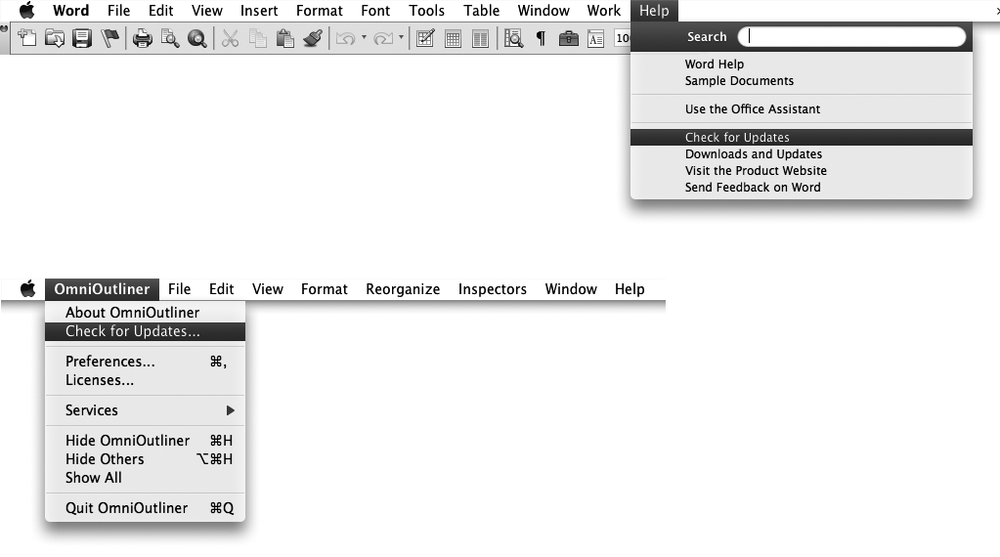Since the System Profiler program can show you what equipment is connected to your Macintosh, you can use it for simple troubleshooting.
Open the System Profiler window and click Printers under the Hardware category. The System Profiler will show information about the printer your Macintosh thinks is connected to your computer (as shown in Figure 49-3). If a different printer is hooked up to your Macintosh or you don't see any information about printers, you may need to install a print driver to make sure your printer works with your Macintosh.
A print driver is a small program designed to make your Macintosh work with a specific printer. If you visit the website of the company that manufactures your printer, you should be able to download the appropriate print driver for your printer.
If you click Applications under the Software category, you can see all the programs installed on your Macintosh and their version numbers, as shown in Figure 49-4. Because software companies keep producing newer, more advanced versions of their programs, glancing at the version number and then looking up the latest version available online can show whether you're running an old program or the latest one.
Figure 49-4. The System Profiler window can identify versions of programs installed on your Macintosh.
To find the latest version of a program, visit the website of the software publisher (such as Microsoft or Adobe), browse through the list of the latest versions of programs on VersionTracker (http://www.versiontracker.com/), or click the Help or Application Name menu (that contains the program's name) of a program and look for a Check for Updates option, as shown in Figure 49-5.
Figure 49-5. Many programs offer a Check for Updates command to make it easy for you to verify whether you have the latest program version installed.
If you look at the Kind column of the System Profiler window when viewing your software, you'll see one of three designations: PowerPC, Universal, or Intel. PowerPC programs were designed to run on older Macintosh computers that use PowerPC processors. PowerPC programs can run on the newer Macintosh computers, but you should probably look for a newer version of the program. Universal programs are designed to run equally well on both PowerPC and Intel processors. Intel programs are designed to run only on the newest Macintosh models. If you have an Intel program, you won't be able to run it on an older Macintosh that has a PowerPC processor.
By using the System Profiler program, you can see exactly what's inside every Macintosh. Even if you don't understand all the technical gibberish the System Profiler program displays, you can use much of it to learn a little bit more about your Macintosh so that you can make decisions about what programs you can run and whether your software is up to date.