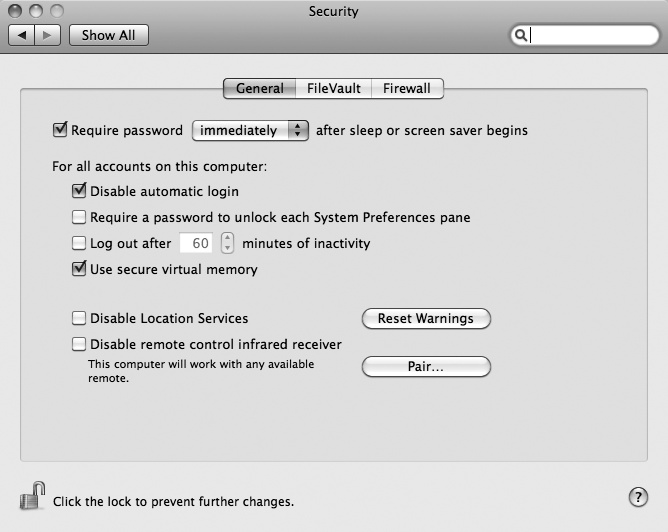To protect your computer, you should password protect your screensaver and sleep mode. If you don't do this and you walk away from your computer, your screensaver can start up or your Macintosh may go to sleep. Anyone can wake your Macintosh out of screensaver or sleep mode and access your files.
By password protecting both your screensaver and sleep mode, you can safely walk away from your computer. The moment you return, tap a key to exit out of screensaver or sleep mode. Type your password and access your computer once more.
To password protect your screensaver and sleep mode, do the following:
Click the Apple menu and choose System Preferences. The System Preferences window appears.
Click the Security icon under the Personal category. The Security window appears.
Click the General tab to view the General options.
Click the lock icon in the bottom-left corner of the Security window. (Skip this step if the lock icon already appears opened.) When a dialog appears, type your password and click OK.
Select the Require password after sleep or screen saver begins checkbox, as shown in Figure 52-1.
Click the Require password pop-up menu and choose a time, such as immediately, 15 minutes, or 5 seconds.
Click the close button of the System Preferences window.