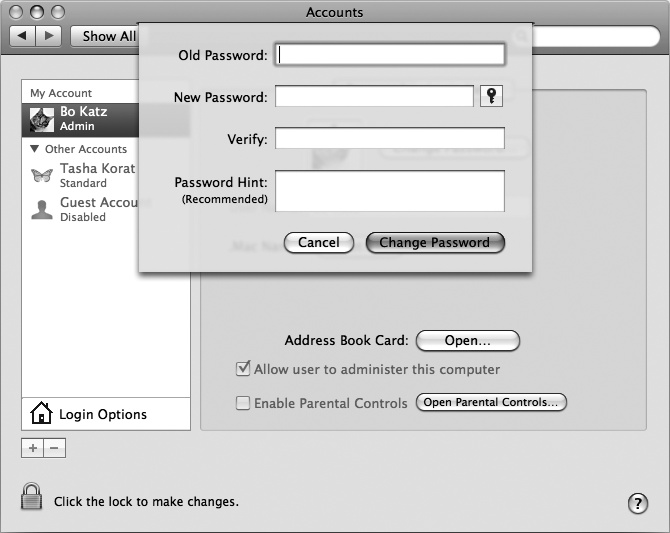You should choose a password that's not easy for anyone to guess. For example, your first name, street address, 123, or simply PASSWORD are all bad passwords.
To create a password that's difficult to guess, use a mix of uppercase and lowercase letters with symbols and numbers, such as Dj8$eR2Lp. If you need help creating a good password, use a random password generator such as the one available at http://www.pctools.com/guides/password/. When you create a password of random characters, the odds of someone guessing the password are very low (but the odds of you forgetting your own password are much higher).
Here's how to change your password:
Click the Apple menu and choose System Preferences. The System Preferences window appears.
Click the Accounts icon under the System category. The Accounts window appears.
Click the lock icon in the bottom-left corner of the Security window. (Skip this step if the lock icon already appears opened.) When a dialog appears, type your password and click OK.
Click Change Password. A dialog appears, as shown in Figure 52-3.
Click in the Old Password text box and type your old password.
Click in the New Password text box and type your new password.
Click in the Verify text box and type your new password a second time to verify that you typed it correctly.
Click in the Password Hint text box and type a descriptive phrase that will help you remember your new password.
Click Change Password.
Click the close button of the Accounts window.