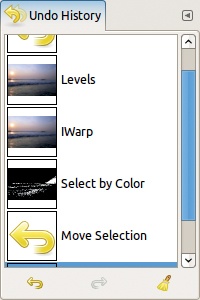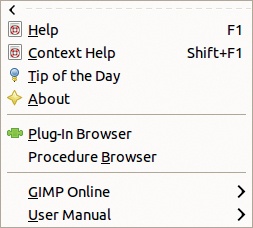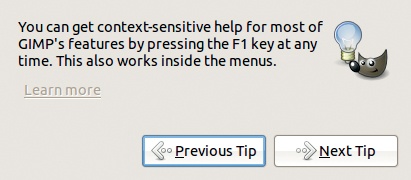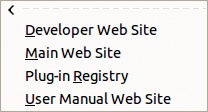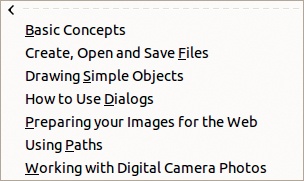The GIMP Help system menu is shown in Figure 9-59. You can get help at any time by pressing  . This command opens the Help system, displaying the table of contents of the full Help. The Help system launches in either the GIMP browser or your preferred browser, depending on the setting described in Help System.
. This command opens the Help system, displaying the table of contents of the full Help. The Help system launches in either the GIMP browser or your preferred browser, depending on the setting described in Help System.
If you press  or use the corresponding entry in the Image: Help menu, a question mark appears under the mouse pointer, and you can click to get help with anything in the GIMP interface; for example, you could get help with the Toggle Quick Mask button or the Smudge tool.
or use the corresponding entry in the Image: Help menu, a question mark appears under the mouse pointer, and you can click to get help with anything in the GIMP interface; for example, you could get help with the Toggle Quick Mask button or the Smudge tool.
An example of the TIP OF THE DAY is shown in Figure 9-60. In previous versions of GIMP, this tip appeared by default when GIMP started. Now you have to open it explicitly. These tips are useful for neophytes, but they’re rarely useful for veterans.
The ABOUT entry opens an informative window that specifies clearly the current version number, lists the members of the GIMP development team, and has buttons or links for visiting the GIMP site or reading the credits list and the license.
The PLUG-IN BROWSER and PROCEDURE BROWSER entries are useful if you’re writing plug-ins, which are discussed in Chapter 21.
The GIMP ONLINE entry opens the menu shown in Figure 9-61, which contains bookmarks to the four official GIMP websites. The websites open in the web browser specified in the Preferences dialog.
The DEVELOPER WEB SITE is, as its name implies, mainly intended for GIMP developers.
The MAIN WEB SITE is a must for any GIMP user. It announces new releases, contains download sections for most operating systems, and points to the following two sites, among others.
The PLUG-IN REGISTRY gives you access to about 400 plug-ins written by many different people. This site offers various ways to search for plug-ins, as well as comments and forums.
The USER MANUAL WEB SITE is the same content that you get by pressing
 but displayed in your chosen browser rather than the GIMP browser. When you first launch this site, it opens a page where you can choose your preferred language.
but displayed in your chosen browser rather than the GIMP browser. When you first launch this site, it opens a page where you can choose your preferred language.
The USER MANUAL entry opens the menu shown in Figure 9-62. This menu gives you yet another way to look at the user manual, listing its main chapters. It uses the Help browser specified in the Preferences dialog as well as the default language.