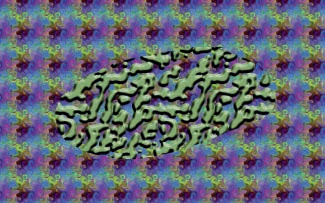In Chapter 4, you learned how to define new textures. If you export a texture (or a part of it) to your personal Patterns folder and then refresh the Patterns dialog, the pattern is available immediately. You can export the pattern with the .pat suffix (a specific pattern format), or in GIMP 2.2 or later, you can also save image files to the Patterns folder as PNG, JPEG, BMP, GIF, or TIFF.
As soon as you copy or cut a selection, the copy becomes available as the first pattern in the Patterns dialog. If you then make another copy or close GIMP, this temporary pattern is lost. You can select Image: Edit > Paste As > New Pattern to save the temporary pattern.
Patterns are not necessarily opaque. For example, if you save the top layer of the texture in Figure 4-69, copy from it a 200×200 pixel square, and save it as a pattern, the new pattern will be semitransparent. Figure 22-46 shows the result of applying this new pattern to a selection made in an image filled with another pattern.