Chapter 3
Protecting Yourself and Your PC
EXAM OBJECTIVES
Gathering the tools of the trade
Understanding ESD and EMI
Personal safety and high-voltage equipment
Disposing of components
Understanding ergonomics
Before addressing how to install computer components such as memory, processors, or a hard drive, you want to make sure that you understand the risks that are involved every time you take the cover off the computer. On the A+ Exams, CompTIA will be sure to test your knowledge on how to safely handle a computer’s electronic innards and how to safely and legally dispose of broken or obsolete parts.
In this chapter, I discuss ESD (electrostatic discharge) and EMI (electromagnetic interference), as well as what high-voltage equipment is and why you should stay away from these components. I also show you how to dispose of computer components, and then introduce you to ergonomics.
Gathering Tools of the Trade
When plumbers or electricians come to your house to do some work, they bring a toolbox containing what they need to fix most problems that might arise while on the job. As an A+ Certified Professional, you need to do the same thing: Keep a PC repair toolkit of all the tools — software and hardware — that you need to do your job.
The following sections discuss the hardware and software tools that you need to perform your job well.
Hardware tools
Of the myriad pieces of hardware you need to repair computers, the most popular is the humble screwdriver. You can purchase a PC repair toolkit (shown in Figure 3-1) at your local computer store, but you should be able to get away with a multihead screwdriver for most jobs.
The following is a list of tools that you might need from time to time to fix most of your computer repair problems:
-
Screwdrivers: Most toolkits come with a variety of screwdrivers that have a variety of tip shapes and sizes — flat-head screwdrivers with a flat tip, Phillips screwdrivers with a +-shaped tip, and TORX screwdrivers with a star-shaped tip. I usually use a multihead screwdriver instead of choosing from a mass of different screwdrivers.
 Be sure that you don’t use a magnetic screwdriver on the computer because you could erase your data!
Be sure that you don’t use a magnetic screwdriver on the computer because you could erase your data!
- Tweezers: PC repair toolkits typically come with a set of tweezers, which are a lot more useful than they might seem. You use tweezers to work with smaller items in the computer, such as jumpers. (For more information on jumpers, check out Book 2, Chapter 1.)
- Chip extractor: A lot of PC repair toolkits come with a chip extractor, which you use to remove a chip from a board. For the most part, you won’t need this tool because most of the chips today are on a card or module instead of being attached directly to the board: You can remove the entire module by hand.
- Chip inserter: PC repair toolkits also come with a chip inserter, which you use to push a chip into a socket. This tool is just as useful (or useless) as a chip extractor.
- Canister: A number of premade PC repair toolkits include an empty canister, which seems really silly at first but becomes very useful. You can use this canister to store additional screws or jumpers. Before throwing away any old computer parts, I usually take the screws and jumpers off and put them in my canister. You never know when you might need them!
- Multimeter: You can use a multimeter (shown in Figure 3-2) to verify that the wall outlet is supplying the correct voltage and that your power connectors to the hard drive and CD-ROM drives are supplying the correct voltage as well. This is a useful tool to have around if you suspect the power supply isn’t doing its job.
Software tools
Most technicians think of hardware tools when they think of tools of the trade, but software tools are important, too. I give you in-depth information about the software tools you need in your PC repair toolkit in Book 6, Chapter 4, but I want to introduce them here so you get a more complete listing of the tools you will use in the field:
- Windows DVD: The Windows DVD can help you fix boot problems with Windows when a file goes missing. You can also use it to recover from some basic disk problems by using the Recovery Console.
- Live DVD/flash drive: Live DVD is the general term used for booting and running the operating system from DVD. There are Live DVD versions of Windows and Linux, and you can use them to help retrieve your data when the operating system will not boot. You can also run these live operating systems from a thumb drive as well.
 These are just a few of the software tools that you can use. You find out more about troubleshooting utilities found in Windows by checking out Book 6, Chapter 4.
These are just a few of the software tools that you can use. You find out more about troubleshooting utilities found in Windows by checking out Book 6, Chapter 4.
Avoiding the Dreaded ESD
In this section, I discuss the dangers of servicing a system without taking precautions as to not damage the computer or hurt yourself. Be sure to take this section very seriously!
ESD means electrostatic discharge (not extrasensory deprivation)
When you walk around on carpet, scuffing your feet, you build up a static charge. You walk over to your best friend, touch his or her hand, and zap! — an explosive shock! You feel that static shock because you have a higher static charge than your friend. When two objects with dissimilar charges touch, the excess electrons are transferred to the object with the lesser charge. This is when you feel the shock.
 Here comes the important part: That little shock is more than enough to kill a computer chip. So, had you touched a computer component instead of your friend, you would most likely kill the poor little computer chip.
Here comes the important part: That little shock is more than enough to kill a computer chip. So, had you touched a computer component instead of your friend, you would most likely kill the poor little computer chip.
The scary part about all of this is that in order for you to feel the shock, you must have a charge of approximately 3,000 volts (V), but only about 200V are needed to kill a computer chip — and just 30V can do long-term damage to a chip.
Transference of static charge to another object — electrostatic discharge (ESD) — is responsible for damaging or killing computer components, such as computer chips. It is your job as an A+ Certified Professional to make sure that you eliminate ESD by following ESD best practices.
Component handling and preventing ESD
When handling computer equipment, it is critical that you know how to handle computer components to prevent the destruction of the equipment with ESD. You can reduce ESD, but because ESD occurs naturally, you can never completely get rid of the static buildup you carry with you. To reduce your chances of damaging a system when servicing a computer, follow these best practices:
-
ESD straps: One of the most popular solutions for preventing damage to computer components is to wear a grounding strap (shown in Figure 3-3), which is also known as an ESD wrist strap. The grounding strap goes around your wrist and contains a resistor that absorbs any static electricity. The wrist strap then clamps to the metal chassis — the casing — of the computer. This gives you constant grounding while servicing the computer, eliminating any static buildup.
 If you don’t have a grounding strap to connect to the chassis of the computer, be sure to constantly eliminate any static electricity that has built up on yourself by touching the chassis before touching any computer part. Keep in mind that you should always disconnect the power from the computer before working on it.
If you don’t have a grounding strap to connect to the chassis of the computer, be sure to constantly eliminate any static electricity that has built up on yourself by touching the chassis before touching any computer part. Keep in mind that you should always disconnect the power from the computer before working on it.
- ESD mats: You can also prepare an ESD workstation using an ESD mat. The ESD mat connects to the grounding plug in the power outlet of the wall and then has a place to connect the workstation to the mat to get the ground.
- Carpet spray: You can use a specialized carpet spray on the carpet around your work area to help reduce the static electricity, but it won’t eliminate the static entirely. Don’t rely on antistatic carpet spray as your only source to eliminate static electricity.
- Self grounding and equipment grounding: You can ground yourself by connecting a grounding strap to the grounding plug of a power outlet, or purchase specially designed grounding equipment.
- Antistatic bags: When carrying computer components from one place to another, it’s a good idea to carry the components in an antistatic bag to protect the components from static electricity. For example, if you are going to carry some memory to a user’s workstation, carry the memory in the antistatic bag.
- Humidifiers: You can use humidifiers to place moisture in the air. Your goal is to get the humidity level to about 50 percent. Overly dry environments help create static electricity while overly humid environments could create unwanted moisture.
Watching Out for EMI
A number of people confuse ESD with electromagnetic interference (EMI), which involves computer equipment receiving electrical interference from an outside source, such as another electrical device or a piece of machinery.
 Be sure to know the difference between ESD and EMI.
Be sure to know the difference between ESD and EMI.
Although ESD often causes permanent damage (if you fry a computer chip, it is damaged permanently), EMI is, for the most part, temporary. For example, if you notice that your monitor display is distorted because you are getting interference from an outside source, moving the monitor away from the external source should get the monitor back to normal.
That being said, EMI exposure for a long period of time can cause permanent damage to computer components.
Safety First!
Before continuing into the world of computer repair, it is important for you to follow some basic safety rules. In the following sections, you find out about some basic rules to follow when servicing computers, but you also discover high-voltage equipment you should stay away from unless you are properly trained to service those components.
Personal safety
You should always follow a number of guidelines when servicing the computer. These guidelines ensure your safety by preventing the chances of you getting electrocuted. Keep the following in mind when you crack the cover of a computer open:
- Disconnect power before repairing the PC: Before servicing the system, be sure to unplug the system from the wall to disconnect the power to ensure you cut electricity flow to the device.
- Remove jewelry: Remove any jewelry because a lot of jewelry is made of metals that act as conductors of electricity.
- Lifting techniques: When lifting computer equipment, be sure to lift with your legs so that you do not hurt your back.
- Weight limitations: Ensure that you are not lifting equipment that is too heavy. Use proper moving equipment for heavy equipment.
- Electrical fire safety: Be sure to have approved fire extinguishers for electronic equipment in areas where you are performing your work. Also test the fire extinguishers on a regular basis to ensure that they work.
- CRT safety, proper disposal: Most computer equipment, including CRTs, can be dropped off at a recycling facility to be properly disposed of.
- Safety googles and air filter mask: When working with computer systems that contain a lot of dust, or working in areas that contain a lot of dust, be sure to wear safety googles and an air filter mask so that you do not breathe in the dust particles.
- Cable management: When working in a networked environment, be sure that all cables are bundled together and not left out in the open where someone can trip over them. You can purchase cable mats that are rubber mats that can hide the cable if you need to have cables running over the floor.
Recognizing high-voltage equipment
High-voltage equipment can cause serious injury if you touch it — it might even kill you. You will not typically service these two major computer components unless you have special training or certification beyond the A+ Certification Exams:
- The power supply unit
- The monitor
 The danger in servicing the power supply and a cathode ray tube (CRT) monitor is that both devices use capacitors that hold an electrical charge even after the component is unplugged. The electrical charge is enough to cause severe shock or electrocution. Beware!
The danger in servicing the power supply and a cathode ray tube (CRT) monitor is that both devices use capacitors that hold an electrical charge even after the component is unplugged. The electrical charge is enough to cause severe shock or electrocution. Beware!
High-voltage equipment usually bears a warning label that indicates that you shouldn’t open the component — and, that if you do, you could be severely hurt. Bottom line: You’re playing with fire (all right, electricity) if you open these components. Have them serviced by a certified electrician or someone with special training.
Power supply unit
The power supply unit (PSU) is responsible for taking alternating current (AC) from the wall outlet and converting it to a direct current (DC) that is usable by computer components.
The power supply usually takes 120V of alternating current from the wall outlet and supplies the power to computer components by converting the 120 volts AC into 3.3V, 5V, or 12V of DC.
The power supply contains a charge even after it is unplugged, so servicing a broken power supply is not recommended. If your power supply is broken, just replace it.
 For the A+ Exams, remember that a power supply is high-voltage equipment that you should keep your hands — and tools — away from.
For the A+ Exams, remember that a power supply is high-voltage equipment that you should keep your hands — and tools — away from.
CRT monitor
If you end up in a situation where you are asked to service an old CRT monitor, please beware! The part of the monitor that you need to be aware of is the cathode ray tube itself. Creating the images on a CRT monitor takes a lot of power — typically 50,000V, which is enough to cause yourself serious harm, if not kill yourself. Remember that this charge is held even when the monitor is unplugged from the wall: As a general rule, do not open the monitor unless you are a qualified professional (and remember that passing the A+ Exams doesn’t qualify you to work with CRTs).
 As a general rule, you should never open the monitor! Send it to a qualified professional. Because of the risk of the potential seriousness of injury, opening a monitor is not recommended unless you know what you are doing.
As a general rule, you should never open the monitor! Send it to a qualified professional. Because of the risk of the potential seriousness of injury, opening a monitor is not recommended unless you know what you are doing.
 For the A+ Exams, you need to be familiar with the general steps to discharge a CRT. You would discharge the CRT if you were going to perform some work on the monitor (which I do not recommend unless you are qualified). If you decide to open a monitor, you will notice a heavy wire running along the side of the CRT — this wire supplies the 50,000V. Be sure not to touch this wire! If you are going to work on a monitor, first discharge the high voltage. To discharge the CRT of a monitor, you need a shorting probe. Follow these steps to discharge a monitor’s CRT:
For the A+ Exams, you need to be familiar with the general steps to discharge a CRT. You would discharge the CRT if you were going to perform some work on the monitor (which I do not recommend unless you are qualified). If you decide to open a monitor, you will notice a heavy wire running along the side of the CRT — this wire supplies the 50,000V. Be sure not to touch this wire! If you are going to work on a monitor, first discharge the high voltage. To discharge the CRT of a monitor, you need a shorting probe. Follow these steps to discharge a monitor’s CRT:
- Unplug the monitor and open it.
- Clip the wire on the shorting probe to the metal chassis of the computer.
-
Slip the end of the shorting probe under the rubber grommet (looks like a little rubber flap).
Make sure that you don’t touch any other metal parts. You should hear loud popping noises as the high-voltage equipment is discharged.
- When the popping noise has stopped, you may remove the probe.
 Note that the general steps to discharge a CRT are here for A+ Exam preparation purposes only. It is not recommended to open a monitor for any reason unless you are qualified.
Note that the general steps to discharge a CRT are here for A+ Exam preparation purposes only. It is not recommended to open a monitor for any reason unless you are qualified.
Protecting computer components
After you have dealt with the safety concerns dealing with yourself, you can then turn your focus to protecting the computer components! The following are some guidelines to know for the A+ Certification Exams regarding protecting computer components:
- Reduce ESD: To help protect your computer components, be sure to use proper techniques to reduce ESD (discussed earlier in this chapter).
- Temperature and humidity-level awareness (environment control): Ensure that you monitor the temperature and humidity levels in areas that have computer equipment. This includes server rooms that have a number of servers, routers, and switches, which cause the room to heat up. In such rooms, be sure to have proper cooling and ventilation systems installed to prevent the equipment from overheating. You want to have relative humidity levels of at least 30% and a temperature around 70 degrees Fahrenheit.
- Protection from airborne particles: You can help protect the system from airborne particles by ensuring that you have all enclosures properly sealed and are using air filters.
- Dust and debris: You can remove dust and debris from the system by using compressed air to blow the dust off the equipment and a small vacuum to collect the dust.
- Component handling and protection: Be sure to ground yourself at all times to protect the equipment from ESD. Place components in antistatic bags if you are removing a part from the computer.
- Electrical fire safety: As mentioned earlier, be prepared for electrical fires and have an approved fire extinguisher close by.
- CRT safety, proper disposal: In the next section, you find out about disposal of equipment. These days, you can drop off old equipment at recycling facilities.
- Compliance to local government regulations: Ensure that you are following all safety procedures to ensure that you are compliant with any government regulations and industry regulations.
Handling Toxic Waste
When you replace an old part from a computer, you have a responsibility to dispose of the old part properly. You are not permitted to dump certain computer components in a landfill because they are hazardous to the environment. For example, the chemicals in a battery could leak into the water supply and contaminate the drinking water. In this section, you find out how to dispose of certain computer components that can be dangerous to the environment.
Federal and local laws regulate the disposal of hazardous materials; if you break these laws, you could be fined. If you’re unsure how to dispose of a certain component, contact your state or province environment regulator office to find out how to appropriately dispose of it. You should also watch for organizations such as schools, universities, and sometimes businesses hosting a recycling drive that allows you the opportunity to get rid of old computer equipment.
You can also contact the U.S. Environmental Protection Agency (EPA) for proper procedures and guidelines on how to safely dispose of computer components. These guidelines are also published on the EPA web page at www.epa.gov/epawaste/conserve/materials/ecycling/index.htm.
Batteries
Because batteries contain metals that are environmentally harmful (such as nickel and cadmium), federal, state, and local laws prevent people from dumping their batteries in trash cans and throwing them to the curb destined for a landfill. The federal government passed the Battery Act in 1996 to ensure that the public properly disposes of rechargeable batteries and batteries that contain mercury. You can find information about the Battery Act by checking out www.epa.gov/wastes/conserve/materials/ecycling.
Each state has different regulations and rules that deal with the disposal of batteries, and you should be sure that you follow these rules when disposing of old batteries. Contact your state’s environmental regulatory office for more information on disposal of batteries and other computer components.
CRTs
Because CRTs contain harmful components, they cannot be dumped in landfills. You can donate old monitors that are still in working condition to public schools, churches, and charities. With any donation, you may get a tax benefit! If the monitor doesn’t work or is so badly damaged that it can’t be given away, you can contact recycling companies that will take it off your hands and use it for spare parts.
Toner kits and cartridges
A number of vendors offer a small discount if you turn in old toner kits or cartridges when you buy new ones. Even if they don’t give a small discount, at least they’ll take the old toner off your hands. These vendors typically send the old toner kit or cartridge back to the manufacturer to be recycled.
If the vendor you purchase from doesn’t take the used toner kits and cartridges, you should contact the manufacturer and find out how you can dispose of them. If you don’t want to contact the manufacturer, you can always check with your state’s environmental regulatory office.
Material Safety Data Sheet
A Material Safety Data Sheet (MSDS) contains information about hazardous chemicals present in different materials. The MSDS contains the composition of these materials and includes their ingredients so that you will know what makes up a particular material.
The MSDS also contains information on the proper handling of materials and the lethal doses for each material. You can obtain information on MSDS by visiting www.osha.gov and running a search for “MSDS” and your material.
 A great website to find out more on how to donate or recycle computer parts is
A great website to find out more on how to donate or recycle computer parts is www.computerhope.com/disposal.htm.
Exploring Ergonomics
Computers do a lot of great things. They crunch thousands of numbers and process data at phenomenal rates; they perform tedious, repetitive actions without complaining; and they allow a thousand-page book like this one to be written, edited, and proofread without using a single sheet of paper. Unfortunately, working on a computer can cause health problems. Ergonomics is the study, or science, of designing equipment that reduces discomfort for the user and reduces or prevents repetitive strain injury (RSI).
RSI is an injury to the muscles and tendons in the neck, shoulders, arms, wrists, and/or fingers caused by the poor posture and frequent repetitive movements that accompany long hours in front of a computer. Some common examples of RSI are carpal tunnel syndrome, tenosynovitis, and tendonitis. Here are some recommendations you can follow to help reduce discomfort and RSI:
- Maintain good posture. Be sure to keep good posture when working on the computer (see Figure 3-4). Put your feet flat on the floor; your thighs and back should be at a 90-degree angle from each other; your forearms should be on the table, parallel to the floor.
- Use a comfortable keyboard and mouse. Try to keep the keyboard and mouse at a comfortable position so that you can keep a relaxed posture and not have to stretch too far to do your work. If at all possible, use an ergonomic keyboard, which has a left and a right half set at comfortable angles to help reduce the strain put on your wrists, arms, and fingers.
- Keep the monitor at eye level. Keep the monitor at eye level so that you don’t have to bend or stretch your neck to look at it. Keep your monitor two feet away from you because of the rays older monitors emit.
- Take frequent breaks. It is so important to take time out in the day to get up and stretch your legs and arms. Staring at the computer screen too long can also hurt your eyes, so give them frequent breaks as well. It’s great for the mind, too!
- Care for your eyes. If you are working at the computer for long periods of time, be sure to blink your eyes frequently and try to give them a break by focusing on a distant object for a few seconds every 15 to 20 minutes. Computer users have dry eyes because they don’t blink as often as someone not using the computer all day. Have some eye drops handy when working on the computer for long periods of time.
- Use a wrist rest. If you do a lot of typing and mousing on the computer, use a wrist rest for the keyboard and mouse so that you don’t put unnecessary strain on your wrist because of bad positioning.
- Invest in a good chair. If you’re going to be sitting for a while, you might as well invest in a good chair. Buy a chair that has an adjustable back and adjustable height and that provides lower-back support.
Getting an A+
This chapter highlights a number of safety issues surrounding the servicing and using of computer systems. The following is a quick review of some of the key points to remember from this chapter:
- ESD can damage computer chips, so make sure that you do your best to protect computer components.
- Always use a grounding strap when servicing a computer to prevent damage to computer components from static electricity.
- EMI is electrical interference from an external source.
- Recycle computer parts or donate them to charity whenever possible.
- Power supplies and monitors are high-voltage equipment that holds a strong electrical charge even after unplugged, so send them to a qualified technician to be serviced.
- Be sure to maintain good posture and use a supporting pad for your wrist if you’re doing a lot of typing.
1. Which of the following is considered high-voltage equipment? (Select all that apply.)
 (A) Printers
(A) Printers
 (B) CRTs
(B) CRTs
 (C) Power supply units
(C) Power supply units
 (D) Hard drives
(D) Hard drives
2. Computer components can be destroyed with as little as
(A) 3,000 volts
(B) 200 volts
(C) 500 volts
(D) 900 volts
3. Your manager has asked you to take some of the memory out of a system located on the fourth floor and to put it in Jill’s computer, which is located on the tenth floor. Which of the following should you use to store the memory module while transporting it to Jill’s workstation?
(A) ESD strap
(B) ESD mat
(C) Safety googles
(D) Antistatic bag
4. Your organization has a number of hazardous materials on site. Your safety manager wants to ensure that the company knows how to handle and dispose of these materials. What should you use?
(A) ESD strap
(B) MSDS
(C) ESD mat
(D) Safety googles
5. EPA stands for
(A) Environmental Protection Association
(B) Environmental Protection Agency
(C) Environmental Preservation Agency
(D) Environmental Preservation Association
6. RSI stands for
(A) Restive strain injury
(B) Repetitive self-injury
(C) Restrictive system injury
(D) Repetitive strain injury
7. The static shock one commonly feels is typically about how many volts?
(A) 3,000
(B) 200
(C) 10
(D) 5
8. You can prevent damage from ESD by
(A) Keeping the air dry
(B) Using a multimeter
(C) Using a grounding wrist strap
(D) Using a TORX screwdriver

 Be sure that you don’t use a magnetic screwdriver on the computer because you could erase your data!
Be sure that you don’t use a magnetic screwdriver on the computer because you could erase your data!
 These are just a few of the software tools that you can use. You find out more about troubleshooting utilities found in Windows by checking out Book 6,
These are just a few of the software tools that you can use. You find out more about troubleshooting utilities found in Windows by checking out Book 6,  Here comes the important part: That little shock is more than enough to kill a computer chip. So, had you touched a computer component instead of your friend, you would most likely kill the poor little computer chip.
Here comes the important part: That little shock is more than enough to kill a computer chip. So, had you touched a computer component instead of your friend, you would most likely kill the poor little computer chip.
 Be sure to know the difference between ESD and EMI.
Be sure to know the difference between ESD and EMI.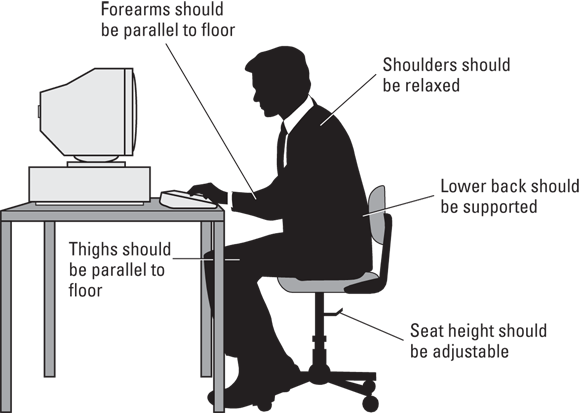
 (A) Printers
(A) Printers