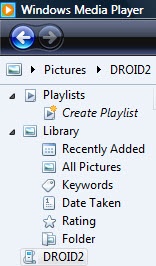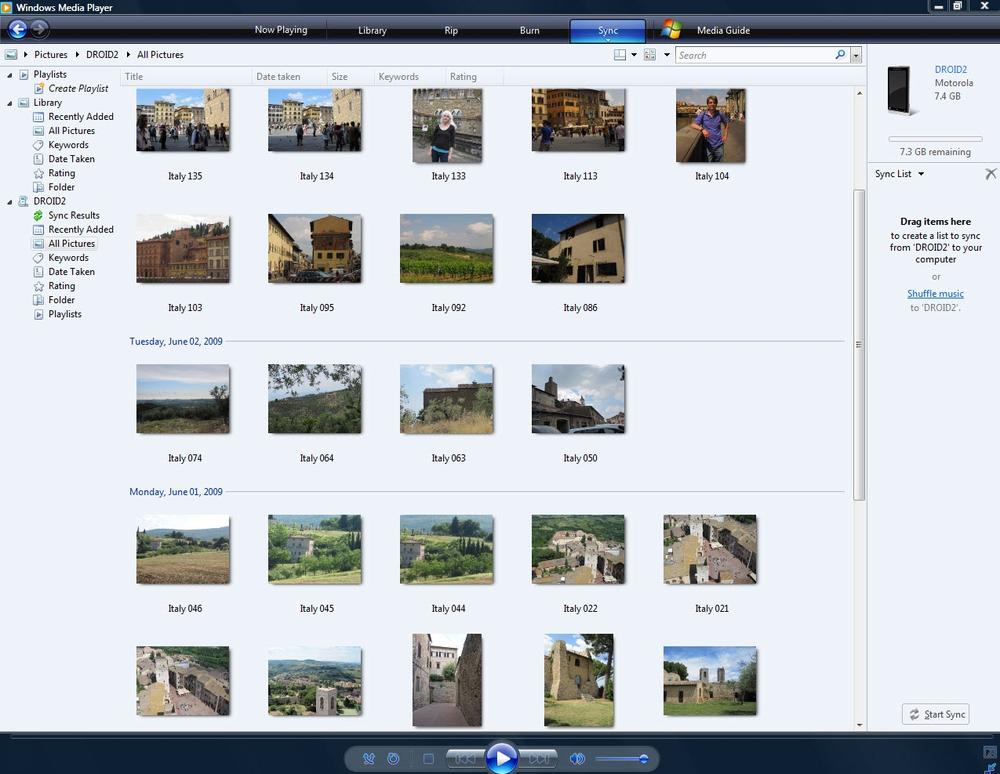Windows Media Player does double-duty and works in both directions—you can use it to transfer music, videos, and pictures from your Droid 2 to your PC as well. First, follow the instructions starting on Transferring Music, Videos, and Pictures from a PC Using Windows Media Player to connect your Droid 2 to your PC, and set up sync options. Then:
At the top of the screen, click the Sync button.
On the left-side navigation panel of Windows Media Player, you see the Droid 2 listed.
At the left top of Windows Media Player, choose the type of files you want to transfer to the Droid 2—Music, Pictures, Video, Recorded TV, or “Other media”.
The Droid 2 may not be able to play every type of video, recorded TV, or other media file, because it has different capabilities than Windows Media Player. For the tech-inclined, here are some details: It plays MP3, WMA, and other types of music files; it can display photos and graphics in JPEG, GIF, PNG, and BMP; and it plays video in WMV, MPEG-4, H.263, and H.264 AVC, as well as its own 3PG format.
Note
Motorola has free software you can download and use to transfer and sync photos, video, and music between your Droid 2 and PC. It’s called Motorola Media Link. To get more details and download it, go here: www.motorola.com/medialink.
Drag the photos or other files you want to transfer to your PC from the listing in the library area to the Sync List.
The button at the bottom right of your screen changes from Start Sync to “Copy from Device”.