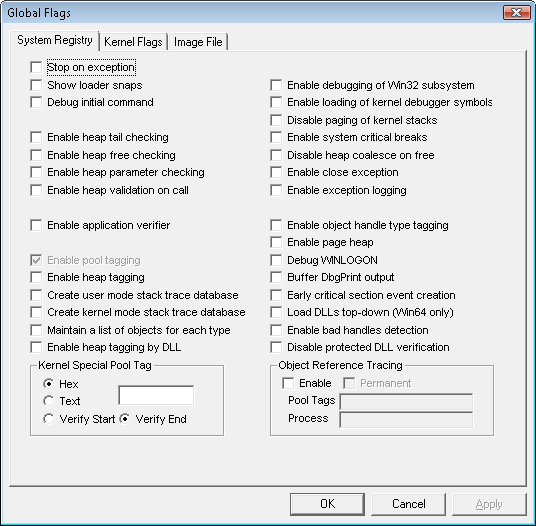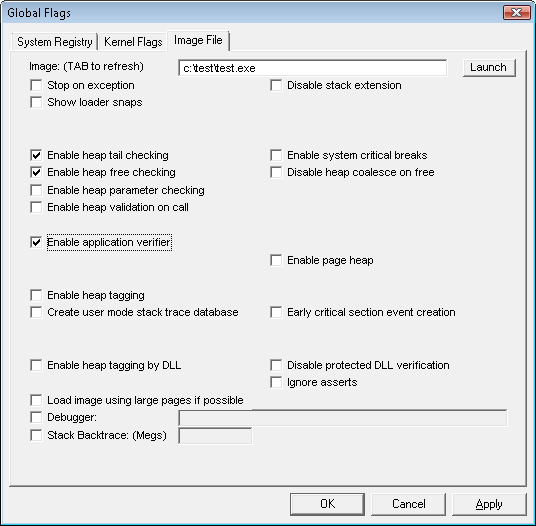Windows has a set of flags stored in a systemwide global variable named NtGlobalFlag that enable various internal debugging, tracing, and validation support in the operating system. The system variable NtGlobalFlag is initialized from the registry key HKLM\SYSTEM\CurrentControlSet\Control\Session Manager in the value GlobalFlag at system boot time. By default, this registry value is 0, so it’s likely that on your systems, you’re not using any global flags. In addition, each image has a set of global flags that also turn on internal tracing and validation code (although the bit layout of these flags is entirely different from the systemwide global flags).
Fortunately, the debugging tools contains a utility named Gflags.exe you can use to view and change the system global flags (either in the registry or in the running system) as well as image global flags. Gflags has both a command-line and a GUI interface. To see the command-line flags, type gflags /?. If you run the utility without any switches, the dialog box shown in Figure 3-28 is displayed.
You can configure a variable’s settings in the registry on the System Registry page or the current value of a variable in system memory on the Kernel Flags page.
The Image File page requires you to fill in the file name of an executable image. Use this option to change a set of global flags that apply to an individual image (rather than to the whole system). In Figure 3-29, notice that the flags are different from the operating system ones shown in Figure 3-28.