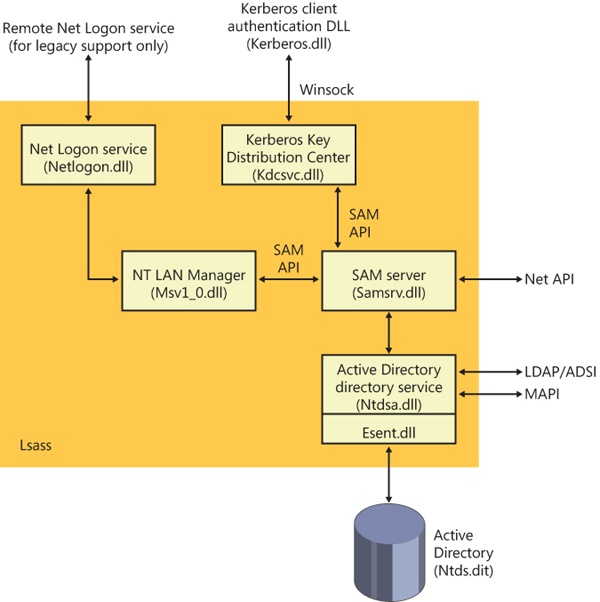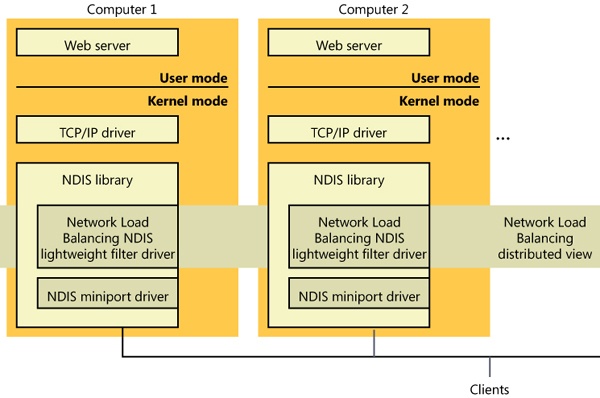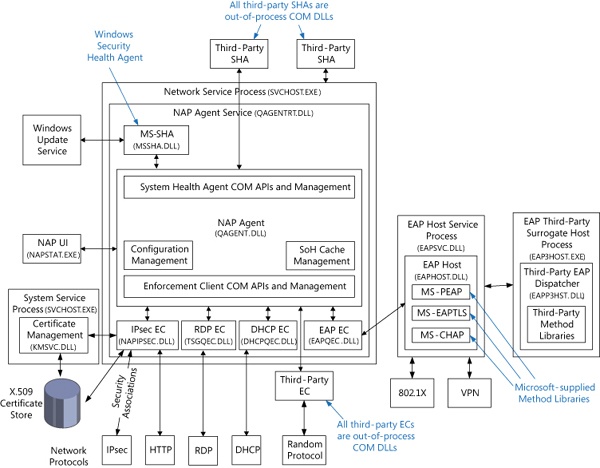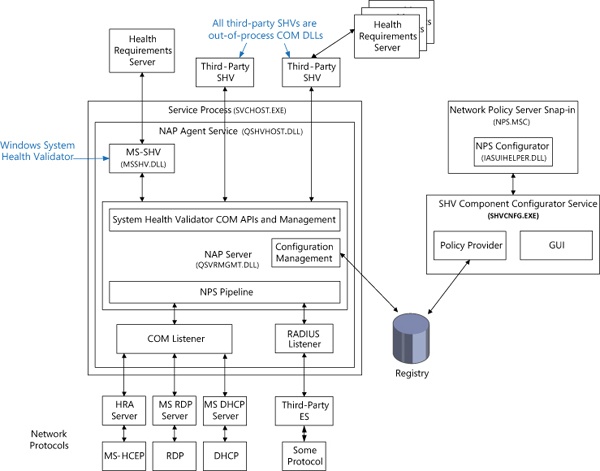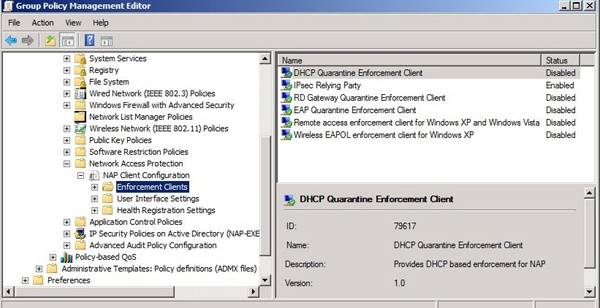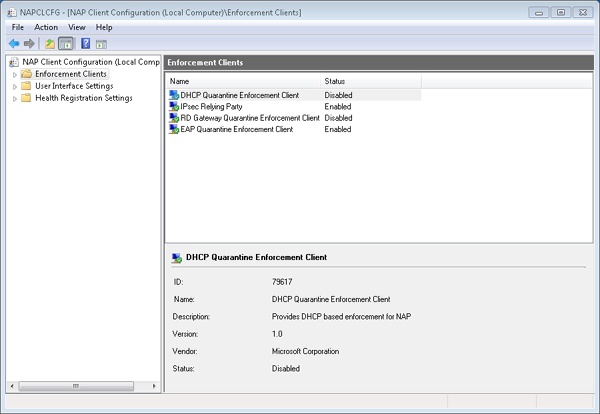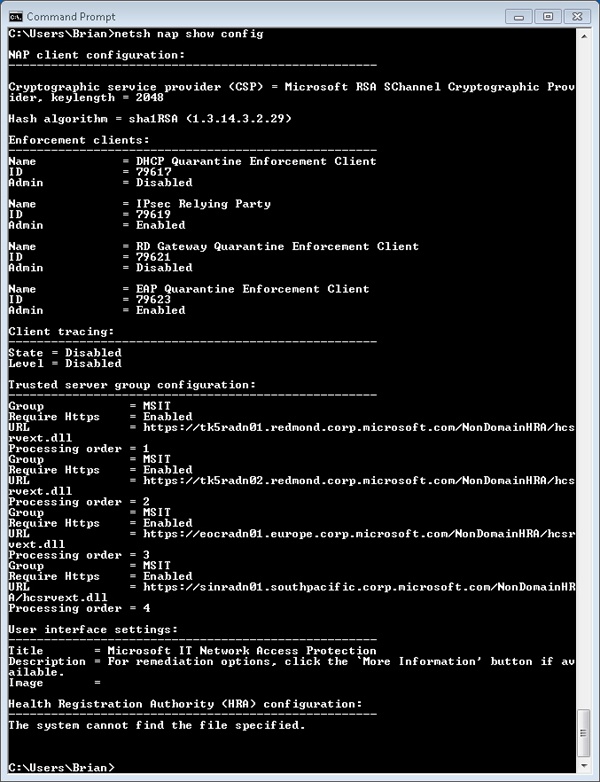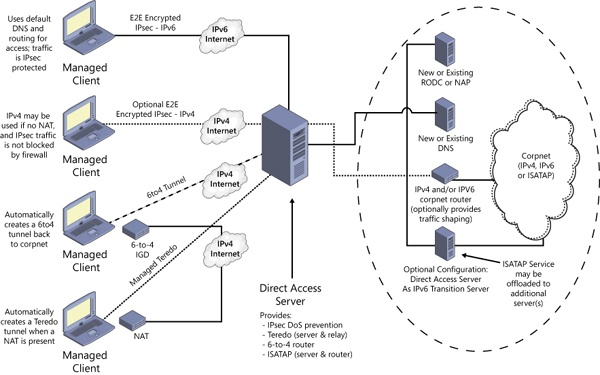Windows includes network services that build on the APIs and components we’ve presented in this chapter. Describing the capabilities and detailed internal implementation of all these services is outside the scope of this book, but this section provides a brief overview of remote access, Active Directory, Network Load Balancing, and Distributed File System (DFS), including DFS Replication (DFSR).
Remote access, which is available with Windows Server with the Routing and Remote Access service, allows remote access clients to connect to remote access servers and access network resources such as files, printers, and network services as if the client were physically connected to the remote access server’s network. Windows provides two types of remote access:
Dial-up remote access is used by clients that connect to a remote access server via a telephone or other telecommunications infrastructure. The telecommunications medium is used to create a temporary physical or virtual connection between the client and the server.
Virtual private network (VPN) remote access lets a VPN client establish a virtual point-to-point connection to the server over an IP network such as the Internet. Windows also supports the Secure Socket Transmission Protocol (SSTP), which is a newer tunneling protocol for VPN connections that has the ability to pass through most firewalls and routers that block PPTP or L2TP/IPsec traffic. It does so by packaging PPP data over the SSL channel of the HTTPS protocol. Because the latter operates on port 443 and is usually part of typical Web browsing behavior, it is much more likely to be available than traditional VPN tunneling protocols.
Remote access differs from remote control solutions because remote access acts as a proxy connection to a Windows network, whereas remote control software executes applications on a server, presenting a user interface to the client.
Active Directory is the Windows implementation of Lightweight Directory Access Protocol (LDAP) directory services (RFC 4510). Fundamentally, Active Directory is a database that stores objects representing resources defined by applications in a Windows network. For example, the structure and membership of a Windows domain, including user accounts and password information, are stored in Active Directory.
Object classes and the attributes that define properties of objects are specified by a schema. The objects in the Active Directory are hierarchically arranged, much like the registry’s logical organization, where container objects can store other objects, including other container objects. (See Chapter 6 for more information on container objects.)
Active Directory supports a number of APIs that clients can use to access objects within an Active Directory database:
The LDAP C API is a C language API that uses the LDAP networking protocol. Applications written in C or C++ can use this API directly, and applications written in other languages can access the APIs through translation layers.
Active Directory Service Interfaces (ADSI) is a COM interface to Active Directory implemented on top of LDAP that abstracts the details of LDAP programming. ADSI supports multiple languages, including Microsoft Visual Basic, C, and Microsoft Visual C++. ADSI can also be used by Microsoft Windows Script Host (WSH) applications.
Messaging API (MAPI) is supported for compatibility with Microsoft Exchange client and Outlook Address Book client applications.
Security Account Manager (SAM) APIs are built on top of Active Directory to provide an interface to logon authentication packages such as MSV1_0 (%SystemRoot%\System32\Msv1_0.dll, which is used for legacy NT LAN Manager authentication) and Kerberos (%SystemRoot%\System32\Kdcsvc.dll).
Windows NT 4 networking APIs (Net APIs) are used by Windows NT 4 clients to gain access to Active Directory through SAM.
NTDS API is used to look up SIDs and GUIDs in an Active Directory implementation (via DsCrackNames mostly) as well as for its main purposes, Active Directory management and replication. Several third parties have written applications that monitor Active Directory from these APIs.
Active Directory is implemented as a database file that, by default, is named %SystemRoot%\Ntds\Ntds.dit and replicated across the domain controllers in a domain. The Active Directory directory service, which is a Windows service that executes in the Local Security Authority Subsystem (LSASS) process, manages the database, using DLLs that implement the on-disk structure of the database as well as provide transaction-based updates to protect the integrity of the database. The Active Directory database store is based on a version of the Extensible Storage Engine (ESE), also known as the JET Blue, database used by Microsoft Exchange Server 2007, Desktop Search, and Windows Mail. The ESE library (%SystemRoot%\System32\Esent.dll) provides routines for accessing the database, which are open for other applications to use as well. Figure 7-47 shows the Active Directory architecture.
As stated earlier in the chapter, Network Load Balancing, which is included with server versions of Windows, is based on NDIS lightweight filter technology. Network Load Balancing allows for the creation of a cluster containing up to 32 computers, which are called cluster hosts in Network Load Balancing. The cluster can maintain multiple dedicated IP addresses and a single virtual IP address that is published for access by clients. Client requests go to all the computers in the cluster, but only one cluster host responds to the request. The Network Load Balancing NDIS drivers effectively partition the client space among available cluster hosts in a distributed manner. This way, each host handles its portion of incoming client requests, and every client request always gets handled by one and only one host. The cluster host that determines it should handle a client request allows the request to propagate up to the TCP/IP protocol driver and eventually a server application; the other cluster hosts don’t. If a cluster host fails, the rest of the cluster realizes that the cluster host is no longer a candidate for processing requests and redistributes the incoming client requests to the remaining cluster hosts. No new client requests are sent to the failed cluster host. Another cluster host can be added to the cluster as a replacement, and it will then seamlessly start handling client requests.
Network Load Balancing isn’t a general-purpose clustering solution because the server application that clients communicate with must have certain characteristics: the first is that it must be based on protocols supported by the Windows TCP/IP stack, and the second is that it must be able to handle client requests on any system in a Network Load Balancing cluster. This second requirement typically means that an application that must have access to shared state in order to service client requests must manage the shared state itself—Network Load Balancing doesn’t include services for automatically distributing shared state across cluster hosts. Applications that are ideally suited for Network Load Balancing include a web server that serves static content, Windows Media Server, and Terminal Services. Figure 7-48 shows an example of a Network Load Balancing operation.
One of the most difficult challenges that network administrators face is ensuring that systems that connect to their private networks are up to date and meet the organization’s health policy requirements. A health policy contains the specific requirements that a system must meet, such as the minimum required system hotfixes, or a minimum antivirus signature version. Enforcing these requirements is even more difficult when the systems, such as home computers or laptops, are not under the network administrator’s control. Attackers often create malware that targets out-of-date software, so users who do not keep their systems up to date with the most recent operating system updates or antivirus signatures risk exposing the organization’s private network assets to attacks and viruses.
Network Access Protection (NAP) provides a mechanism that helps network administrators enforce compliance with health requirement policies for all systems that require network access. Systems that do not meet the required health policies are isolated from the network and are placed in quarantine. While in quarantine, the noncompliant system’s network connectivity is severely limited, and it can only see the remediation servers from which it can receive the necessary updates to bring it back into compliance. This ensures that only systems that comply with the health policy requirements are allowed to access the organization’s network. NAP is not designed to protect a network from malicious users; it is designed to help administrators maintain the health of the systems on the network, which in turn helps maintain the network’s overall integrity. NAP is a multivendor system, with clients running on other operating systems, such as Mac OS X and Linux, and several third-party System Health Agents, System Health Validators, and Enforcement Clients.
An exhaustive description of NAP is beyond the scope of this book; however, Figure 7-49 and Figure 7-50 illustrate the various components that implement NAP on client and server systems. A detailed description of NAP can be found at http://technet.microsoft.com/en-us/network/bb545879.aspx.
In brief, the components of NAP on the client include the following:
System Health Agent (SHA). Monitors one or more aspects of a client’s health, and provides one or more Statements of Health (SoH) to the local system’s NAP Agent. For example, an antivirus SHA might examine the version numbers of the antivirus engine and virus signature file, and place that information in its SoH. A SHA can be matched to a remediation server so that a noncompliant system will know how to become compliant. For example, a SHA for checking antivirus signatures could be matched to a server that contains the latest antivirus signature file and the antivirus application package. Some SHAs do not need to be matched with a remediation server. For example, a SHA might just report local system settings that a System Health Validator (SHV) running on the NAP server SHV can use to determine whether the system’s firewall is enabled. Windows XP Service Pack 3 and later provide a SHA (%SystemRoot%\System32\Mssha.dll) that monitors the settings of the Windows Action Center (SHA-WAC). This SHA is typically referred to as the Windows SHA, or WSH. To write a SHA, look at the INapSystemHealthAgentBinding2, INapSystemHealthAgentCallback, and INapSystemHealthAgentRequest APIs. The SHA is dependent upon the System Health Validator (SHV), and it is expected that the author of a SHA also provide a SHV.
Note
SHA vendors should understand that the evaluation process can happen before the system has an IP address (for example, using 802.1x), so the SHA cannot look for data outside the client system. In addition, the IP address can change at any point in time (for example, if NAP causes the client to move to the quarantine VLAN), so the SHA should not cache sockets or make any assumptions about its IP address.
NAP Agent. %SystemRoot%\System32\qagentRT.dll (quarantine agent service runtime). Runs on each client computer, collects the SoH from each SHA, and relays that information to the NAP Server. The NAP Agent communicates with the NAP Server running on the Network Policy Server using the Microsoft Statement of Health protocol [MS-SoH].
Enforcement Client (EC). Responsible for communicating with an Enforcement Point when trying to connect to a network, and for enforcing machine compliance with NAP policies. An Enforcement Point is a server or network access device that can be used with NAP to require the evaluation of a NAP client’s health state and provide restricted network access or communication. If the machine’s health is not compliant, the NAP EC indicates the restricted status to the NAP Agent. Windows provides ECs for IPsec (%SystemRoot%\System32\NapIPsec.dll), 802.1X and VPN EAP-authenticated connections (%SystemRoot%\System32\Eapqec.dll), DHCP (%SystemRoot%\System32\Dhcpqec.dll), and a Remote Desktop gateway (%SystemRoot%\System32\Tsgqec.dll). To write an EC, look at the INapEnforcementClientBinding, INapEnforcementClientCallback, and INapEnforcementClientConnection2 APIs.
Note
The name “enforcement client” can be somewhat confusing. The name refers to its role as a client of a network enforcement point, so it is more about how a client system accesses a network (although access control is generally part of its function).
The following diagram shows the NAP components on a server. On the server side, the entire mechanism is an add-on to the Network Policy Server (NPS) Server (part of the IAS service). In general, the health requests arrive at the NPS as an addition to RADIUS requests sent to the NPS by the enforcement point. The servers, the NPS then passes the Statement of Health (SoH) to the health validation layer, which passes the SoH to the appropriate SHV.
From the NPS perspective, the requests are coming from RADIUS clients (for example, 802.1x network switch, VPN server, DHCP server, and so on) in RADIUS UDP packets. Or it allows private ALPC calls. (Instead of going through UDP, the ALPC is used by the other Windows Server roles—for example, DHCP server—to simplify the programming model.) The RADIUS specification (RFC 2865) provides for a maximum packet size of 4096, which has a significant impact on the amount of data that a SHA can send.
The client IPsec EC talks to a Health Registration Authority (HRA) server over HTTP. The HRA is an IIS ISAPI filter, which passes the SoH to the NPS (using the ALPC interface) and is responsible for issuing the certificates (when the machine is identified as qualified for a certificate). The HRA server list can be configured using DNS, by adding HRA server records and configuring the client to get the list from DNS. Third parties can implement a RADIUS client to talk to the NPS over UDP.
System Health Validator (SHV). Evaluates a SoH received from the corresponding SHA on a client and determines whether the client is in compliance with the organization’s health policy by checking with a Health Requirements Server (HRS). For example, an antivirus HRS might specify the minimum antivirus engine version and virus signature file version.
Note
The presence of a Health Requirements Server is an implementation detail; an SHV can perform all the necessary work on its own.
The SHV uses this information to determine whether the SoH provided by the client SHA is in compliance with the health policy provided by the HRS. To write a SHV, look at the INapSystemHealthValidator and INapSystemHealthValidationRequest2 APIs. The SHV is dependent upon the System Health Agent (SHA), and it is expected that the author of a SHA also provide a SHV.
Not pictured in the diagram are one or more Remediation Servers, which allow a client to be brought into compliance (for example, a Windows Update server). The SHV is not connected to the Remediation Servers, but it is aware of their existence (configured administratively). It passes information about the servers to the client when the SoH indicates that the client is not compliant with the current policy requirements.
NAP client configuration is typically done in the Group Policy editor with the Enforcement Client snap-in, but it can also be performed using the NAP client configuration MMC snap-in (%SystemRoot%\System32\Napclcfg.msc) or the network shell (%SystemRoot%\System32\Netsh.exe), as shown in Figure 7-51, Figure 7-52, and Figure 7-53.
In Windows 7 Ultimate and Enterprise editions, Microsoft added an always-on Virtual Private Network (VPN) capability known as DirectAccess (DA), which allows a remote client on the Internet access to a corporate domain-based network. A DA connection to a corporate network is created when the client system boots, and it lasts for as long as the client is running and connected to the Internet. If network problems cause the connection to be dropped, the connection will be automatically re-established when network connections permit. DA uses IPsec running over IPv6, which can be encapsulated in IPv4 using a variety of mechanisms (described later) if the local system does not have end-to-end IPv6 connectivity to the private network. Remote systems can even use DA when they are behind a firewall, because DA can use HTTPS (TCP port 443) as a transport (IP-HTTPS).
Unlike traditional VPN products, remote systems using DA to access a corporate network are always visible and manageable—just as if the machine was directly plugged into the corporate network. The corporate IT department can manage remote systems by updating Group Policy settings or push software updates at any time the remote systems are attached to the Internet. The IT department can also specify which corporate network resources (applications, servers, subnets, and so on) can be accessed by a user or remote system that is connected using DA.
For enhanced security, Authentication Mechanism Assurance (described in Chapter 6) can be required on DA clients. This requires two-factor authentication (for example, a smart card or other hardware token) to log on or unlock a system.
As shown in Figure 7-54, there are many mechanisms available for connecting a DA client to a corporate network: IPv6, Intra-Site Automatic Tunnel Addressing Protocol (ISATAP), IPv4 encrypted with IPsec, 6to4 tunnel, or Teredo. In all cases, a connection is made between the remote client and a DA server. This server provides Denial of Service (DoS) protection by rate-limiting connection negotiation traffic used to connect to it, and it acts as an IPv6 tunnel gateway between the remote client and the corporate network. The DA server also functions as an IPv6-based IPsec security gateway, similar to a VPN server or VPN client access concentrator, to control access to the corporate network
A client typically has two IPv6 tunnels to the DA server: an infrastructure tunnel and an intranet tunnel. The infrastructure tunnel is for communicating with corporate infrastructure servers, such as a Domain Name System (DNS) server, and domain controllers. The infrastructure tunnel is created automatically when the client boots, and it does not require the user to be logged in. The intranet tunnel is established when a user logs in, and it carries network traffic for the user.
DA also works with NAP. In this case, a Health Registration Authority (HRA) server is placed outside the corporate firewall (often referred to as the DMZ, or DeMilitarized Zone). The client is configured with the name of the HRA (which can be resolved to an IP address using a public DNS server). When the client boots, it contacts the HRA and sends its Statement of Health. If the client is not healthy, it must access remediation servers, which are also in the DMZ. Once the client is healthy, it obtains a health certificate that can then be used with IPsec to connect to the DA server.