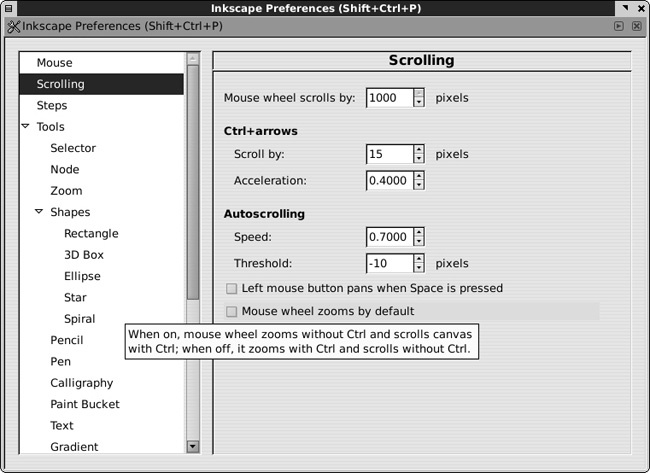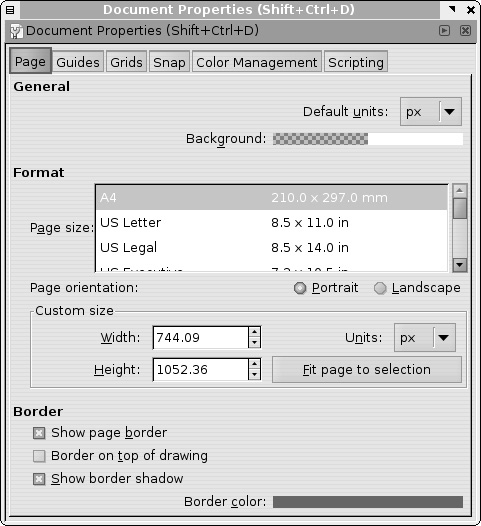Inkscape is an extremely configurable piece of software. Throughout this book, we will mention all sorts of Inkscape preferences that you can change to explore the program’s capabilities and better adapt it to the way you prefer to work. Before you begin using Inkscape for anything of consequence, therefore, let’s see how and where all the various preferences are set and stored in Inkscape.
All user preferences in Inkscape belong to one of two main classes.
Inkscape preferences (sometimes called global preferences or just preferences) affect those aspects of the program which do not depend on the particular document you’re editing. These preferences include the default behavior of various tools and shortcuts, details of treatment of various object types, display and color management options, and so on.
Most of these options are set in the Inkscape Preferences dialog (press  or select File ▸ Inkscape Preferences). Some preferences, however, are set by commands; for example, when you hide scrollbars by pressing
or select File ▸ Inkscape Preferences). Some preferences, however, are set by commands; for example, when you hide scrollbars by pressing  (or choosing the equivalent command from the View ▸ Show/Hide submenu), that setting is also remembered as a global preference.
(or choosing the equivalent command from the View ▸ Show/Hide submenu), that setting is also remembered as a global preference.
Figure 3-1. A floating tooltip on the Scrolling page of the Inkscape Preferences dialog explains one of the options.
Throughout the book, we will discuss specific global options where they are relevant, referring to the corresponding pages of the Inkscape Preferences dialog (the list of pages is shown on the left side of the dialog). All options in the dialog have useful descriptions; if you need help, hover your mouse over an option and read the floating tooltip (Figure 3-1).
Note that the dialog has no Save or Apply button. Most changes take effect immediately. A few require you to restart Inkscape, which will be mentioned in the option’s description. All global preferences are automatically saved when you exit the program.
The file where the global preferences are stored is called preferences.xml. Its location depends on your platform; on Linux it’s the directory .config/inkscape from your home directory; on Windows, it can be found at Documents and Settings\<your login>\Application Data\Inkscape.
Note
Some little-used options have no UI; the only way to set them is by manually editing the preferences.xml file. This is an XML file with a simple and largely self-explanatory format. Typically, you will be given instructions to change a specifically named attribute of an element with a certain ID, for example, printing. You would then load that file in a text editor, search for the string id="printing", and edit the value of the specified attribute in that element, for example by replacing attribute="old" with attribute="new" (note that attribute values are always in quotes).
Document properties, on the other hand, apply to individual documents. This category of options includes the size and orientation of the canvas, the default measurement unit, various snapping options, status of the snapping grid and guidelines, and so on. Most of these options are set in the Document Properties dialog:
Document properties are automatically saved as part of the Inkscape SVG document for which they are set. This means that, for example, if you change snapping modes in one document, they will be remembered the next time you load that document, but they will not affect other documents. To change the document properties for newly created documents, you will need to edit the document template used to create those documents, as you’ll see in the next section.