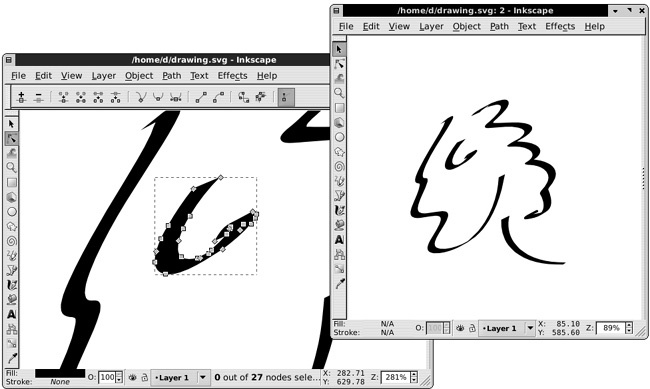An Inkscape window you see on your screen (such as the one on Figure 2-1) is not the same as Inkscape itself. A running copy of the program—an instance—may have many documents open, and each document is in its own editing window. Moreover, the same document can be loaded into more than one window, providing different views of the same drawing. Any changes made to a document in one window are immediately reflected in all windows (within the same instance) where the same document is loaded.
The easiest way to open multiple windows with different documents is to start with any existing window and use the File ▸ Open command ( ) from it. If that window contained a new and unchanged document (i.e., just an empty canvas), it will be replaced by the opened document. Otherwise, a new window will be created for the newly opened document.
) from it. If that window contained a new and unchanged document (i.e., just an empty canvas), it will be replaced by the opened document. Otherwise, a new window will be created for the newly opened document.
Alternatively, you can list the filenames of all documents you want to open in the command line when calling Inkscape (C.1 Loading Documents):
$ inkscape portrait.svg ../path/to/document.svg another.svg
If you want to open a new window showing another view of a document you already have open, use the View ▸ Duplicate Window command from an existing window with that document. After that, you will have two windows with two views of the same document, but each with its own independent zoom level, active tool, and selection. Any changes made to the document in one window are immediately visible in the other.
To cycle through all the windows belonging to the same instance of Inkscape (whether they have the same or different documents), press  (forward) or
(forward) or  (backward).
(backward).
For example, in one window you can work in close zoom on small details of your drawing, at the same time viewing the entire document zoomed out in another window: