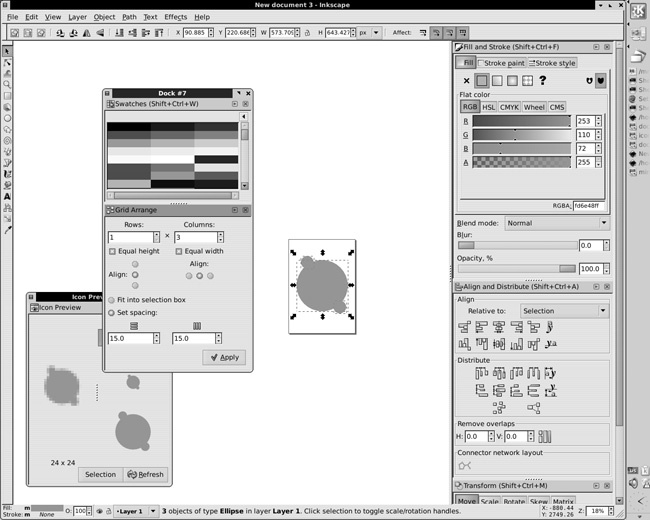Apart from the main editing window, Inkscape’s user interface contains a number of smaller panels, called dialogs, each with a specific function. While Inkscape strives to make most editing operations accessible right on the canvas via tools and shortcuts, dialogs still exist and are used quite frequently.
For each dialog, usually there’s a menu command and a keyboard shortcut that starts with  and
and  (for example,
(for example,  opens the Fill and Stroke dialog). A newly opened dialog gets keyboard focus, so you can not only work with it using your mouse, but also navigate it using the
opens the Fill and Stroke dialog). A newly opened dialog gets keyboard focus, so you can not only work with it using your mouse, but also navigate it using the  key, switch tabs with
key, switch tabs with  and
and  , type values into fields, and so on.
, type values into fields, and so on.
To close a dialog, just click the “X” in the top-right corner or, if the dialog has keyboard focus, press  . To move keyboard focus back to the canvas without closing the dialog, click the canvas or press
. To move keyboard focus back to the canvas without closing the dialog, click the canvas or press  . If a dialog is already opened, choosing its command or invoking the shortcut again does not close it but moves keyboard focus to it.
. If a dialog is already opened, choosing its command or invoking the shortcut again does not close it but moves keyboard focus to it.
As of 0.47, most dialogs are dockable (a few which are not will be made dockable in future versions). A dockable dialog can be docked—placed into the docking area on the right-hand side of the editing window, or it may be floating in a small window of its own. (Nondockable dialogs are always in separate windows.) Moreover, floating dialogs can be docked together so that two or more dialogs are in the same floating window.
Each dialog remembers its status (docked or floating), so when you open it next time it will be in the same position. To dock or undock a dialog, simply drag its title bar to the docking area or away from it.
In Figure 3-8, one floating window contains two dialogs, another contains one, and the main dock in the editing window contains three more dialogs.
If you don’t like the dock, go to the Windows page of Inkscape Preferences and change the Dialog behavior option from Dockable to Floating. This will disable the dock and make all dialogs floating.
On Windows, floating dialogs suffer from an annoying problem: They do not stay on top of the main editing window, and when you click the editing window all floating dialogs “sink” under it. There’s an experimental fix for this problem that you may enable on the same Windows tab of the Inkscape Preferences dialog.