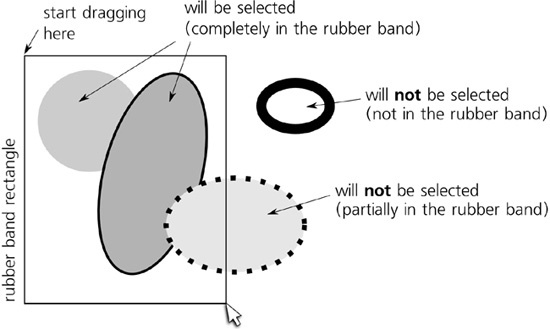Another way to select multiple objects in the Selector is by dragging around them. Imagine a rectangle surrounding all the objects you want to select and drag from one corner of that rectangle to the opposite corner. (The exact direction of the drag—top left to bottom right versus top right to bottom left, for example—does not matter.) This rectangle (shown in Figure 5-5), which is visible while you’re dragging, is called the rubber band, or marquee.
Selecting by rubber band is not a toggle; once you start a new rubber band, any previous selection is deselected. This is why, logically, single-clicking on empty space (not an object) deselects anything—this is just a zero-size rubber band that deselects the old selection but does not create a new one.
The rubber band selects enclosed objects in all visible and unlocked layers—in other words, across the z-order stack of the entire document, not the current layer only. (For this reason, selecting by rubber band does not change the current layer, even if it resulted in selecting a single object in a layer different from the current one.) Also, the rubber band allows you to select those objects that you cannot select simply by clicking them—those that are underneath others, those without fill and stroke, and those that are made fully transparent (with zero opacity). However, objects that are hidden or locked (4.1 Object Properties) still cannot be selected.
In short, if the object’s bounding box is completely inside the rubber band rectangle and that object is at all selectable, it will get selected.
AI
In Adobe Illustrator, rubber band works slightly differently: It selects all objects whose bounding box lies within or intersects its rectangle. Inkscape’s behavior, selecting only what is completely inside the rubber band, is shared by CorelDRAW and Xara vector editors. Inkscape can get a little closer to the AI-like behavior with touch selection, as described in the next section.
You might assume that, like clicking, dragging the rubber band with  pressed would give you the toggle behavior. This is not the case, however. Pressing
pressed would give you the toggle behavior. This is not the case, however. Pressing  and dragging with the Selector tool works exactly like simple dragging with one exception: It always creates a rubber band, even if you start from an object and not from an empty canvas. Without
and dragging with the Selector tool works exactly like simple dragging with one exception: It always creates a rubber band, even if you start from an object and not from an empty canvas. Without  , dragging from an object will simply select and move that object, but pressing
, dragging from an object will simply select and move that object, but pressing  and dragging forces the rubber band, and thus makes it a lot more useful in complex drawings where empty canvas may be hard to come by.
and dragging forces the rubber band, and thus makes it a lot more useful in complex drawings where empty canvas may be hard to come by.