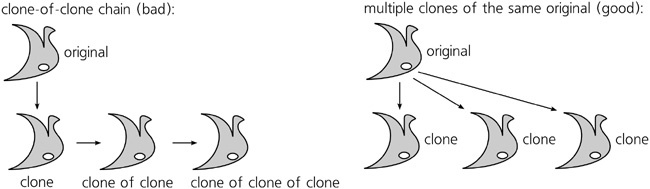Duplicating (4.4 Copying, Cutting, Pasting, and Duplicating) or copying and pasting a clone gives you another clone of the same original. (You can copy and then paste a clone into a different document but only together with its original; if you try to paste a clone alone, it will end up being orphaned and invisible.) Duplicating an existing clone is often convenient, as this duplicate will also get the first clone’s own transform and style, if it had any. Of course, you can also get another clone simply by cloning the original again.
Moreover, nothing prevents you from cloning a clone object itself. The resulting object—a clone of a clone—will still display the content of its ultimate original, but its link to it is no longer direct; it is now a grandchild of the original, while the child (the first-order clone) stands between them. This means that the grandchild clone inherits transforms and style first from the original, then from its parent clone, and finally, it has its own transform and style on top of all that. Such clone-of-clone chains (they can be of any length) are rarely useful and not recommended, if only because long chains of clones can be bad for rendering performance; in almost all cases, multiple clones of the same original can be used instead, as shown in Figure 16-6.
To figure out if the object you selected is a clone—and if so, what it is a clone of—look at the status bar. It will describe your selected object as, for example, Clone of: Group or Clone of: Clone of: Path. If you want to know exactly which object is the parent of the selected clone, press  : Inkscape will draw a dashed line from the clone to its original (that line will disappear after one second) and select the original object (Figure 16-7).
: Inkscape will draw a dashed line from the clone to its original (that line will disappear after one second) and select the original object (Figure 16-7).