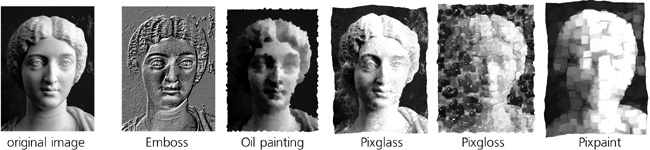All of the techniques described so far, while essential for dealing with bitmaps, are equally applicable to any kind of object. However, Inkscape also has a number of “genuinely bitmap” extension effects, collected in the Extensions ▸ Raster submenu. (Refer to 13.3 Path Extensions for general tips on working with extension effects.)
Unlike the SVG filters we just saw, all these effects make permanent changes to the bitmap; they can be undone—but you cannot, for example, readjust the parameters of such an effect after it is applied. Also unlike filters, these effects can work only on bitmap objects; you cannot, for example, apply a bitmap effect to a clone of a bitmap. If the bitmap is linked, these effects embed it and work on the embedded copy, not on the external linked original.
There are over 30 raster effects; only those most useful (and not easily achievable via filters) are listed here:
Add Noise gives you a choice of various types of noise to overlay on your image; most types look more or less like scattered sand.
Channel takes one channel from the bitmap (one of R/G/B, C/M/Y/K, opacity, or matte).
Charcoal turns your image into an imitation of a charcoal drawing. Increasing Radius makes the strokes rougher, while raising Sigma makes the drawing darker overall.
Contrast increases the contrast (difference between lights and darks). You can apply it several times for more effect.
Cycle Colormap cycles the colormap of a bitmap.
Despeckle, Enhance, and Reduce Noise implement various noise reduction algorithms.
Equalize applies histogram equalization to the image.
Level blackens pixels that are darker than the Black Point, whitens pixels brighter than the White Point, and scales those that fall within this range to the full color range. Gamma Correction specifies additional brightness correction (1 means no change).
Level (with Channel) is the same as Level but for a single channel only.
Median paints each pixel with the median color of its circular neighborhood, for an effect similar to blurring.
HSB Adjust adjusts the hue (in the range of –360 to 360), saturation (–200 to 200), and brightness (–200 to 200).
Normalize increases contrast by expanding the color range of pixels to the full range of color (for example, if the image has no reds, all colors will be stretched in the direction of the red to compensate for that).
Resample is perhaps the most practically useful of all image effects: It allows you to change the pixel size of the bitmap without scaling it. Resampling up (i.e., making a bitmap larger than its current pixel size) does not change the appearance of an image but may be useful if you plan to apply some other effect and want it to work with higher resolution. Resampling down (to a smaller-than-current size) makes the image lose detail without changing its dimensions in the document; this is a good way to reduce the file size of an SVG document with an embedded bitmap.
Dither randomly scatters pixels in a bitmap, with Amount specifying the radius of scattering.
Swirl swirls the bitmap in a spiral around its center.
Unsharp Mask sharpens the image using the popular “unsharp mask” algorithm.
Wave warps the image along a horizontal sine wave with the given amplitude and wavelength.