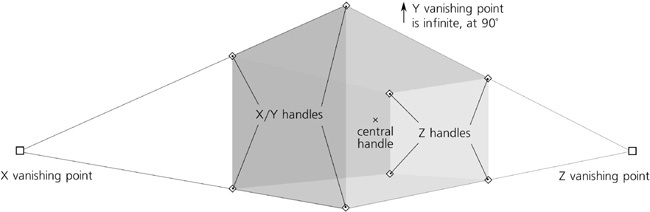Let’s say we want to draw a simple scene of a meeting of two people in a room. Switch to the 3D Box tool ( ) and drag in the middle of the canvas to draw the box for the room:
) and drag in the middle of the canvas to draw the box for the room:
Don’t try to get it right on the first try; instead, just drag the handles of the box and, if necessary, the vanishing points to adjust what you’ve drawn. The corner handles will let you resize your room; the four X/Y handles move in the X/Y plane by default and along the Z axis when  is pressed, whereas the four Z handles, conversely, will move along the Z axis without
is pressed, whereas the four Z handles, conversely, will move along the Z axis without  and in the X/Y plane with
and in the X/Y plane with  . The X-shaped central handle will move the entire room, again in the X/Y plane without
. The X-shaped central handle will move the entire room, again in the X/Y plane without  and along the Z axis with
and along the Z axis with  . Whenever moving a handle in X/Y, press
. Whenever moving a handle in X/Y, press  to restrict its movement to only X or only Y axis. Finally, dragging the vanishing points will reslant and resize the room to fit the changed perspective (11.3.3 Perspective and Vanishing Points).
to restrict its movement to only X or only Y axis. Finally, dragging the vanishing points will reslant and resize the room to fit the changed perspective (11.3.3 Perspective and Vanishing Points).
You can create a third vanishing point on the Y axis in addition to the existing ones in X and Z (in other words, make Y vanishing point finite). Do this if you want your image to look “closer” and from a more emphatic perspective, as if viewed by a spider in the corner of the room instead of a human at a distance. Conversely, you can make two or three of the vanishing points infinite if what you’re after is a more detached, technical look “from afar”: